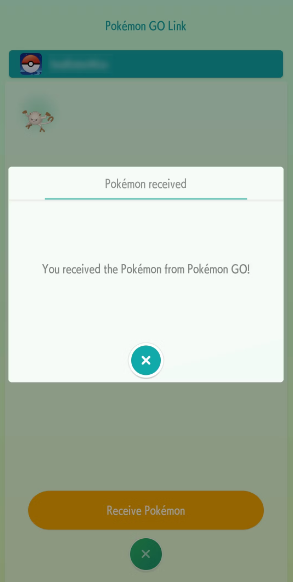Gaming
How to Transfer Pokémon from Pokémon Go to Pokémon Home
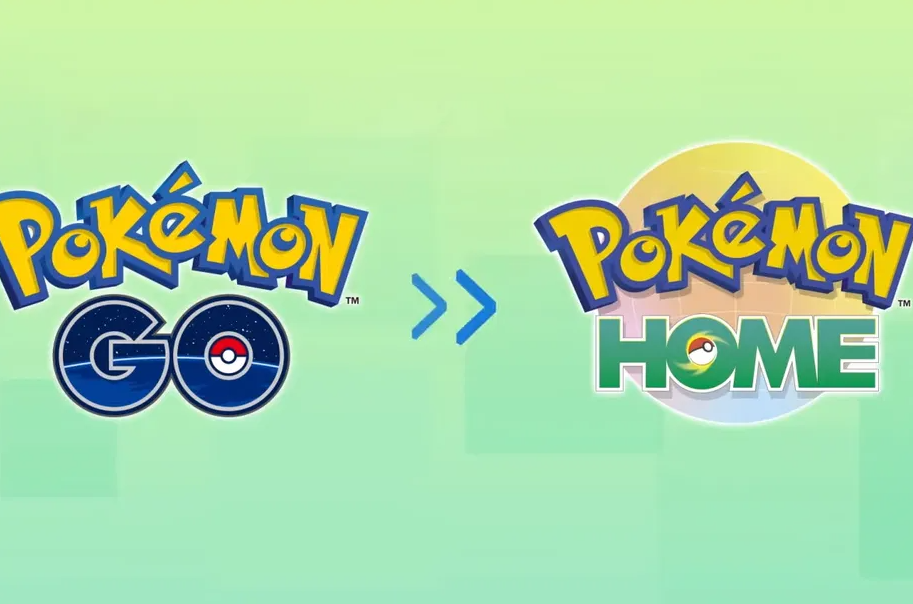
The Pokémon HOME app is available for the Nintendo Switch and mobile devices. It allows you to transfer Pokémon that are compatible with Pokémon Sword and Shield from several previous games to Pokémon Sword and Shield utilizing the existing Pokémon Bank app. You can also transfer Pokémon from Pokémon GO, provided they are compatible. This article will teach you how to move Pokémon from the Pokémon Go app to the Pokémon Home version of the game. So let’s get started:
Read Also: How to Join a Team in Pokemon Go
How to Transfer Pokémon from Pokémon Go to Pokémon Home
1. Launch the Pokémon GO app, then choose the Poké Ball icon from the list of available options.

2. Choose the Settings option from the menu, then scroll down and pick the Pokémon HOME option when it appears.
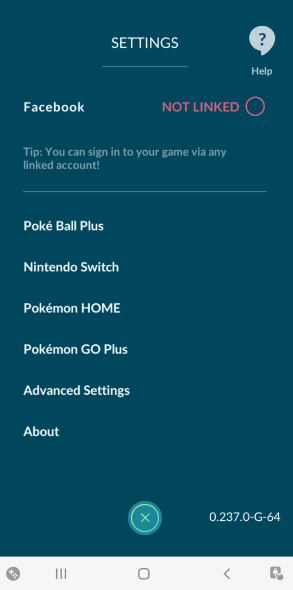
3. To send your Pokémon, use the Send button.
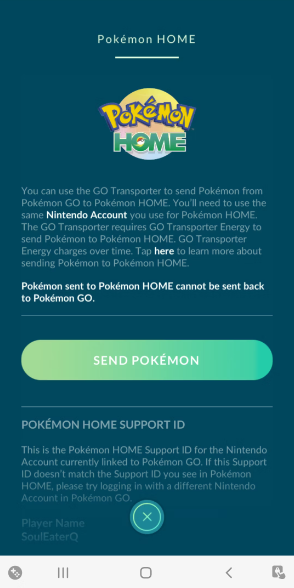
4. In order to establish a limit on the total number of Pokémon that may be exchanged during the course of a single session, you will be required to comply with a new energy mechanic that will be referred to as “GO Transporter Energy.” Tap the Continue button to carry on with the process.
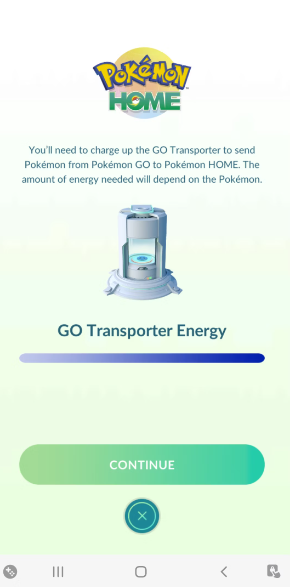
5. You can search for the Pokémon you want to transfer, then select it using the appropriate button. If you have enough energy, you can choose more than one Pokémon, and whichever Pokémon you select will always have a spotlight surrounding them. If you don’t have enough energy, you can only select one Pokémon. Click the Next button when you are ready to continue.
6. By tapping the Transport button, you can send your Pokémon to their respective Pokémon HOMEs. You will be given Pokémon candy during the transfer, and there is a possibility that you will also be given a Mystery Box at some point during the process. Hit OK,
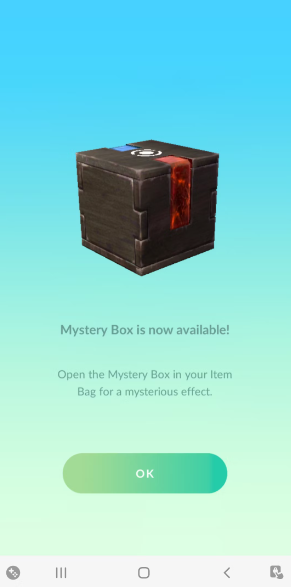
7. Then tap the Done button to finish the transaction.
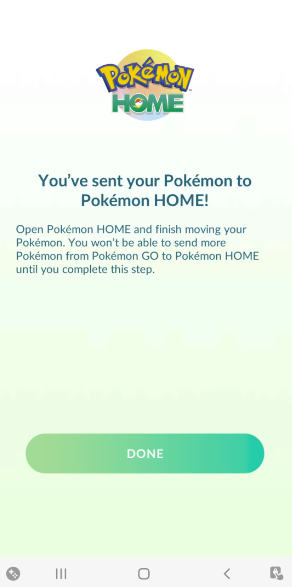
8. Once the Pokémon HOME app has finished loading, you may start using it. After you have been notified that your Pokémon have been exported from GO, you will be given the choice to continue. Select this option to move forward.
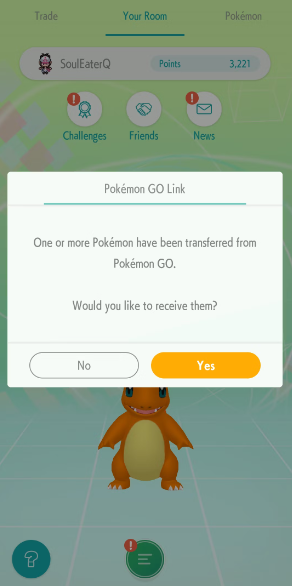
9. After that, you will be sent to the ‘Options’ screen, where you should scroll down until you find the Pokémon GO link, and after that, you should pick Receive.
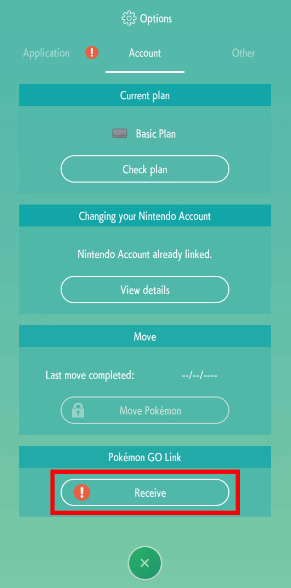
10. The Pokémon that were sent to you can be viewed by selecting Receive Pokémon from the menu.
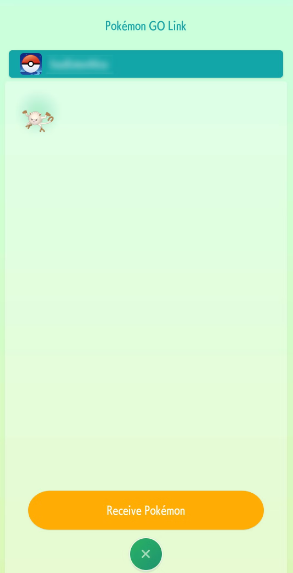
11. You can verify that you have been successful in obtaining your Pokémon from Pokémon GO by checking the notification that shows in the pop-up window after you have successfully obtained your Pokémon. We want to wish you the very best of luck since it appears that one of your Pokémon has navigated its way into one of your Pokémon HOME boxes. Your Pokémon’s statistics, its moves, and any Trainer notes it might have will be displayed when you tap on it. Take note that the transfer of Pokémon to Pokémon HOME is a one-way process; once your Pokémon have left Pokémon GO, they cannot be brought back into the app under any circumstances. This restriction applies even if you delete your Pokémon HOME account.