Guide
How to Turn off Keyboard Sounds in Windows 10

Every keypress on an on-screen keyboard is accompanied by a sound. This is useful, especially for individuals who want assistance, but it may also be irritating since the sound can interrupt your job and the work of others who may be nearby, which can be disruptive. As a result, you have two choices. One option is to type with your earphones plugged in, or you may choose to turn off the keyboard noises on your Windows 10 computer.
Read Also: How to Fix Error Code 0x80072f8f on Windows 7
How Do I Turn Off Keyboard Sounds in Windows 10 on the On-Screen Keyboard?
The sounds of key clicks provide some haptic input to the user. However, if you are an excellent touch typist or like to type in silence, this might become irritating. The On-Screen Keyboard (OSK) is a Windows 10 accessibility tool that allows you to type on the screen.
It only takes a few steps to turn off the sound on the OSK. If you wish to enable keyboard noises, simply follow the same procedure as before.
1. If you want to use the On-Screen keyboard, open the Settings menu and select Ease of Access > Keyboard. To display the keyboard, enable the toggle switch for Use the On-Screen Keyboard by pressing the Enter key on your keyboard.
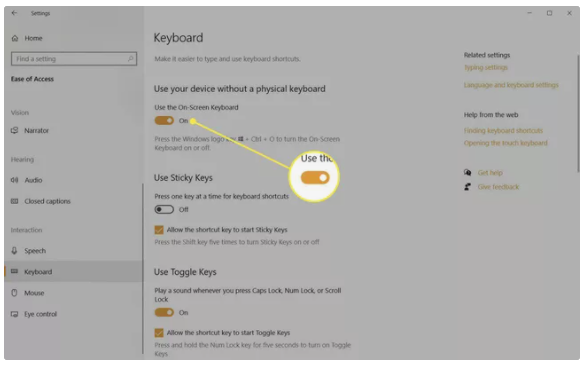
2. When the On-Screen keyboard is active, you can access it at any moment by pressing the Windows key + Ctrl + O.
3. To access the Options menu, use the Options key.
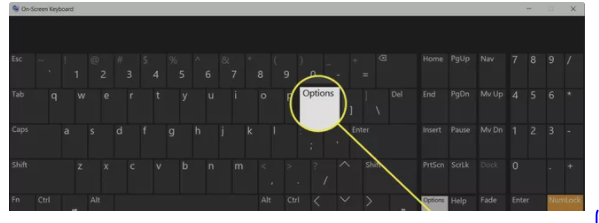
4. When you wish to hear a sound with each keypress, select Use click sound from the drop-down menu. To turn off the keyboard sound, deselect the checkbox next to it.
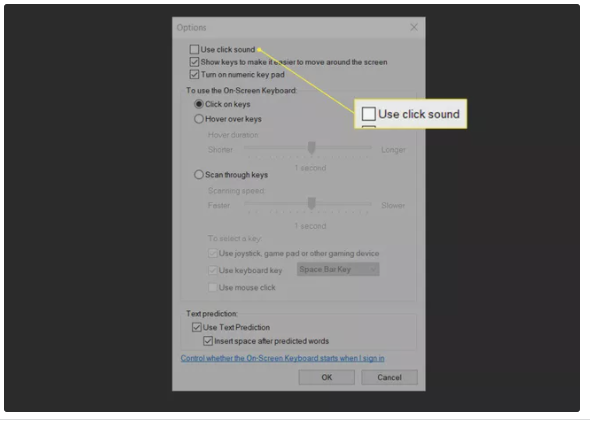
Manage Other Keyboard Sounds in Windows 10
In order to make it easier to use, a few keyboard options, such as Filter Keys, Toggle Keys, and Sticky Keys, have been activated with sound. You have the ability to enable or disable them for any physical keyboards as needed.
1. Select Keyboard from the drop-down menu under Settings > Ease of Access.
2. Scroll down to Use Toggle Keys and turn off the toggle option for Play a sound whenever the Caps lock, Num lock, or Scroll lock keys are pressed on your keyboard.
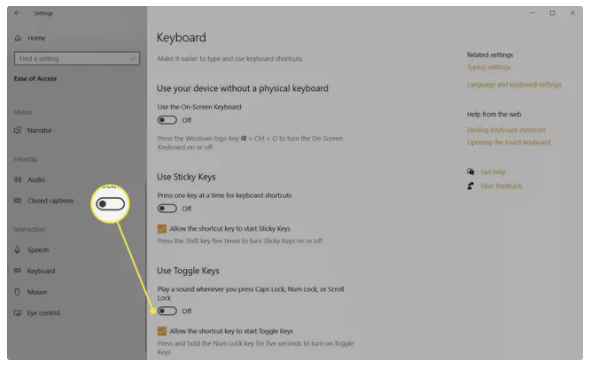
3. Go to Use Filter Keys and switch on the toggle button. Select Beep when keys are pressed or accepted to enable sounds and deselect for no sound.
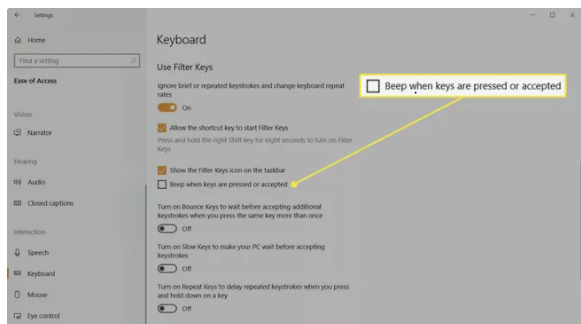
How Do I Turn Off Keyboard Typing Sounds in the Touch Keyboard on Windows 10?
The Touch Screen keyboard is only available for PCs running Windows 10 that have touch displays. Text may be entered into any Windows tablet or a PC running in tablet mode using the touch keyboard. When you type, you may control the keyboard noises by enabling or disabling a single parameter.
1. Start by going to Settings and selecting Devices from the Start Menu. Alternatively, you may launch Settings by pressing the Windows Key + I.
2. Typing may be found in the left-hand sidebar. Turn off the switch for Play key noises while I write under the Touch keyboard section.
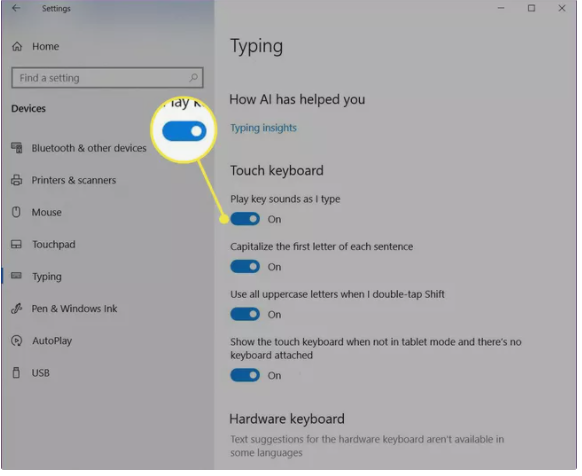
3. Exit Settings and start typing without the keyboard sounds.
4. Follow the same steps but toggle the Play key sounds as I type to the on position to turn on the feature.
Video
FAQs
How do I enable or disable the Windows 10 on-screen keyboard?
When using Windows 10, go to Settings > Ease of Access > Keyboard and turn on the Use the On-Screen Keyboard option to activate or disable the on-screen keyboard.
How do I change Windows 10 system sounds?
Change System Sounds in the Windows search box and pick the Sound tab if it is not already open are the steps to take to customise the system sounds in Windows 10. You may tweak the sounds for individual events from this menu, or you can turn off all sound effects entirely by selecting No Sounds from the Sound Scheme drop-down box.














