Guide
How to Turn Off Low Data Mode on iPhone

With the release of iOS 13, Apple introduced the ‘Low Data Mode,’ which benefited consumers in a variety of ways. The first and most important benefit was the reduced data consumption across cellular and WiFi networks, which allowed users to conserve their valuable data while using a metered connection.
When activated, it stops automatic updates and inhibits the ‘Background app refresh’ for the majority of the apps, as well as switching the network to a lower-bandwidth spectrum. In consequence, this enabled users to conserve battery life in addition to data use.
However, in these modern times, when data is becoming increasingly affordable on a daily basis and unlimited data plans are becoming increasingly popular, you may wish to disable the option on your iPhone.
Read Also: How to Make Folders and Group Apps on the iPhone
Why Turn Off Low Data Mode?
Who can argue with leaving the computer on all the time if it saves you from having to pay for data storage fees? For starters, iPhones are not built to function efficiently with less data. Furthermore, many of the programmes that have been installed may not function as intended. As a result, leaving the option on all of the time can significantly degrade your iOS user experience.
How to Turn Off Low Data Mode for Mobile Data/Cellular Data
In order to begin, go to your iOS device’s home screen and choose the settings icon.
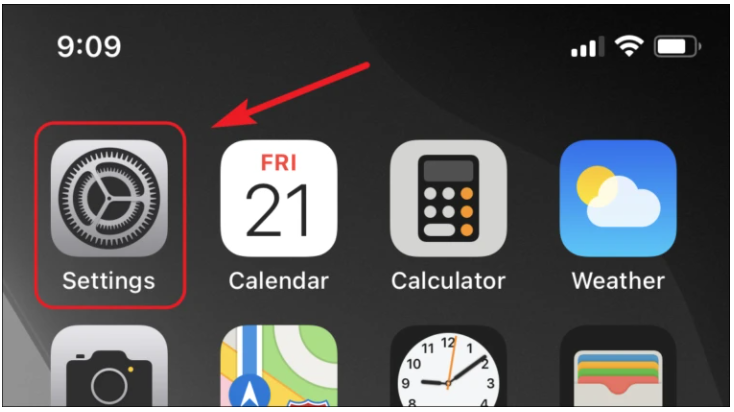
Afterwards, go to the settings menu and select the “Mobile Data” option.
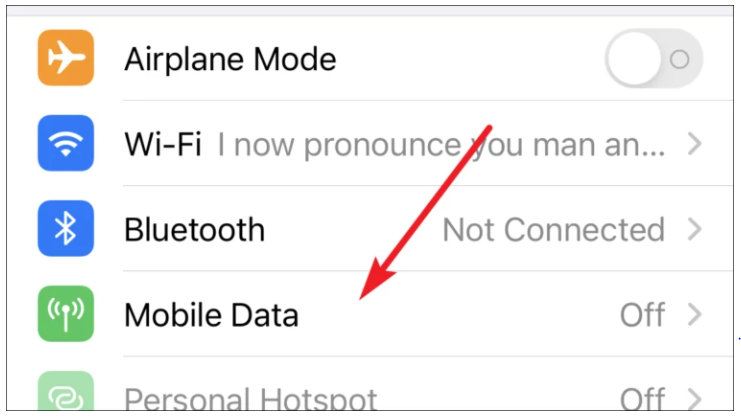
After that, select the ‘Mobile Data Options’ option, which is located just beneath the ‘Mobile Data’ option.
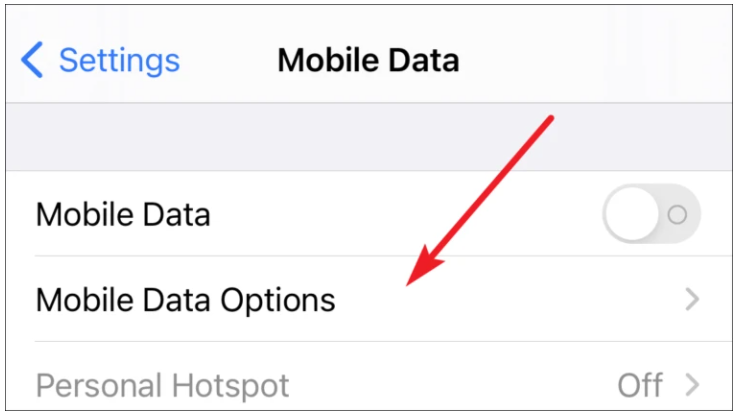
Finally, press on the toggle switch to the right of the ‘Low Data Mode’ toggle switch to turn it off on your iOS device.
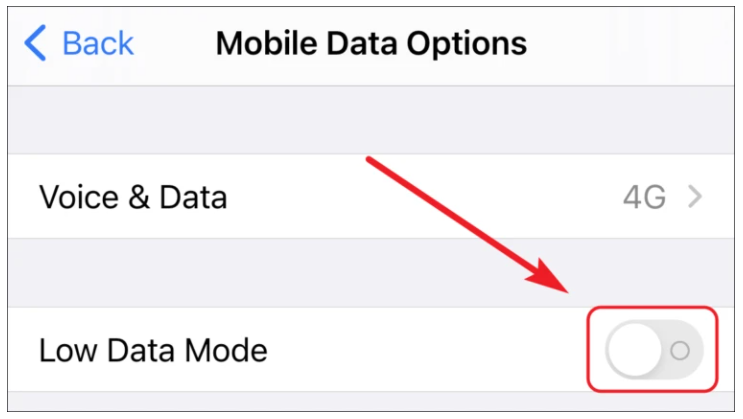
How to Turn Off Low Data Mode for Wi-Fi
Turning off the Low Data Option for WiFi is as simple as turning off the ‘Mobile Data’ mode on your phone or tablet.
To begin, go to the ‘Settings’ app on your device’s home screen and choose it.
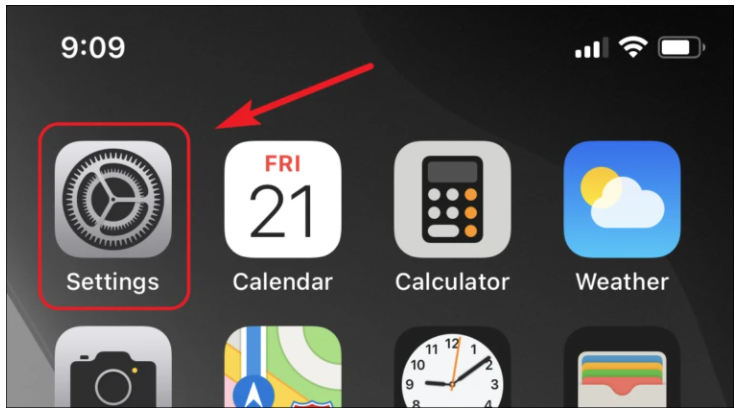
Then, from the settings menu, select ‘Wi-Fi’ from the drop-down menu.
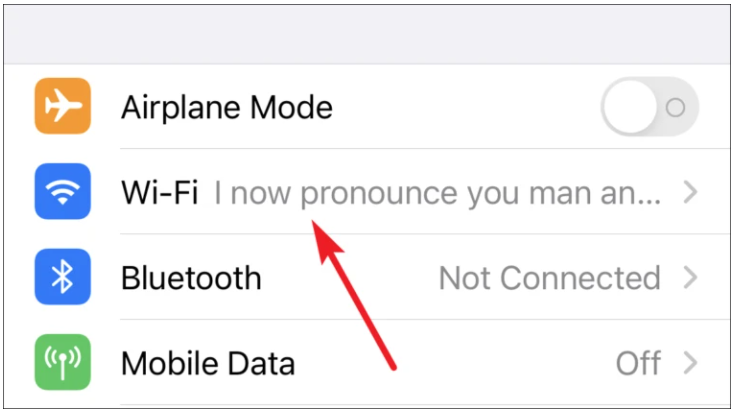
After that, select the information I symbol, which is located at the far right end of the menu choice.
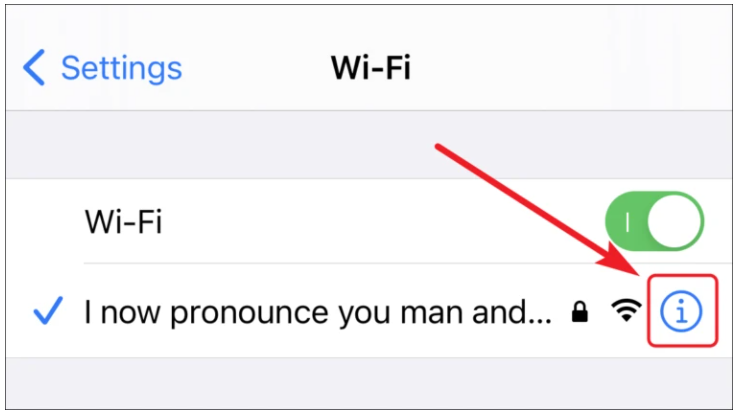
After that, touch on the toggle switch to turn off the ‘Low Data Mode’ on your Wi-Fi network.
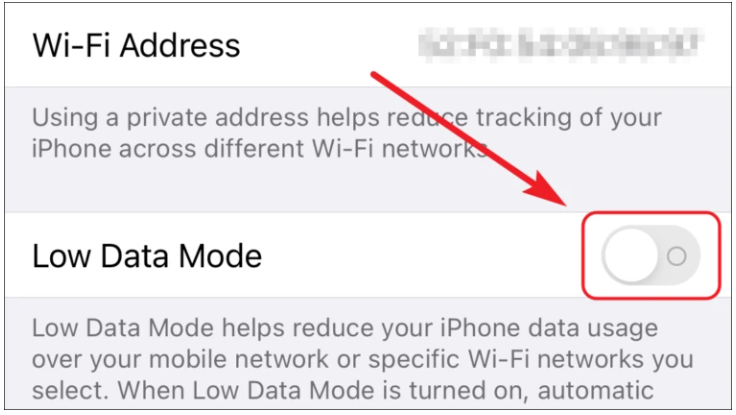
If the data mode is returned to its default setting, you will no longer be required to manually download updates for the applications that are currently loaded on your iOS device. Additionally, you may find that your online sites are loading more quickly than they were previously.
Video
FAQS
Why is my iPhone saying low data mode is on?
It signifies that the user has the capacity to send an email message. Low Data Mode on an iPhone minimizes the amount of internet data that your phone consumes, regardless of whether you’re connected to Wi-Fi or cellular data service. Automatic downloads and background app refreshes will be disabled when Low Data Mode is enabled, and movies and music will stream at a lesser quality while Low Data Mode is enabled.
Should cellular data be on or off on your iPhone?
It’s a good idea to leave Cellular Data turned on for practically everyone…. When your iPhone’s Cellular Data is turned off and you are not connected to Wi-Fi, you can only use it to make phone calls and send text messages, and nothing else (but not iMessages, which use data). It’s astounding how much data we consume on our iPhones for nearly everything we do!!












