Apple
How to Turn Off the Always-On Display on Apple Watch
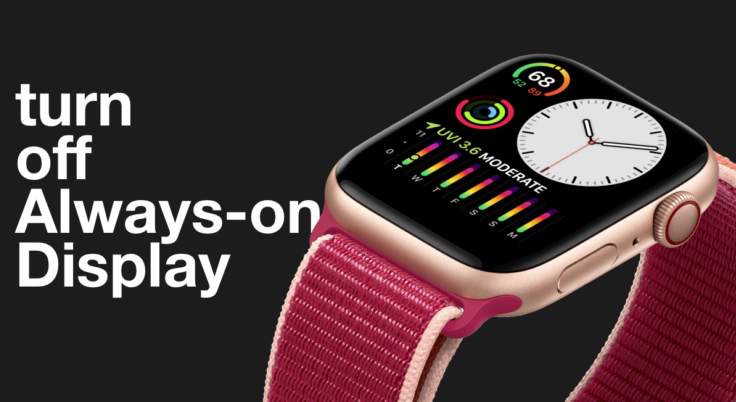
The always-on display that is available on the Apple Watch Series 5 and 6 is thought to be rather beneficial because it eliminates the need to elevate the wearer’s wrist in order to view the time. You have no choice but to cast your gaze over the display of the watch. Despite the fact that this feature can be of great assistance while working out at the gym or attending a meeting, it may, on the other hand, deplete the battery of your watch more quickly because the screen is always active. If you find that you do not like using this function, you can disable the Always-On display on your Apple Watch by following the steps outlined in this article. So let’s get started:
Read Also: How to Download Music to Your Apple Watch
How to Turn Off the Always-On Display on Apple Watch
1. Launch the Settings application on your Smartwatch.

2. Tap the Display & Brightness option that you may locate by swiping down the screen.
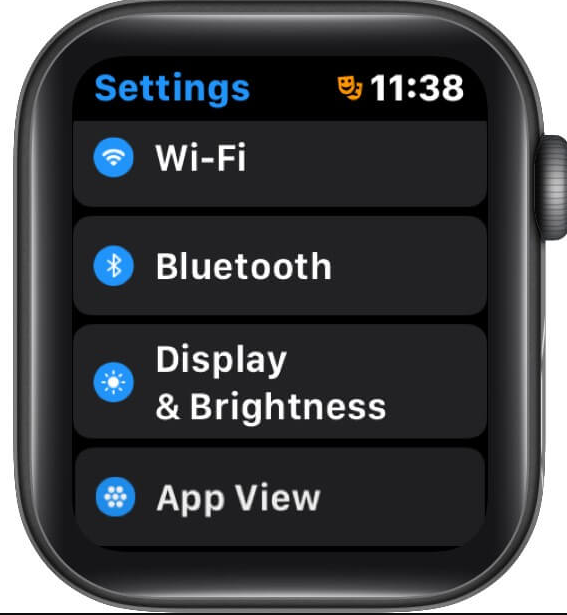
3. Simply selecting Always On will allow you to disable the toggle.
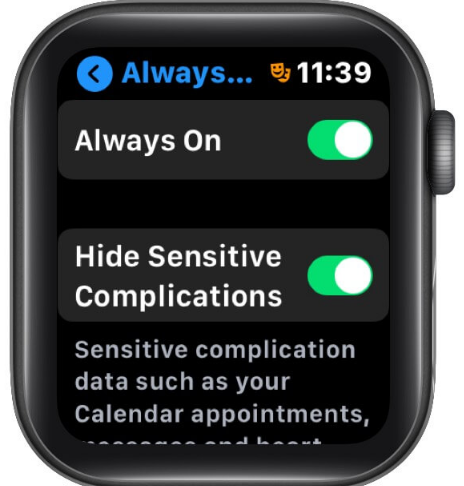
4. Which can be accessed by tapping Always On.
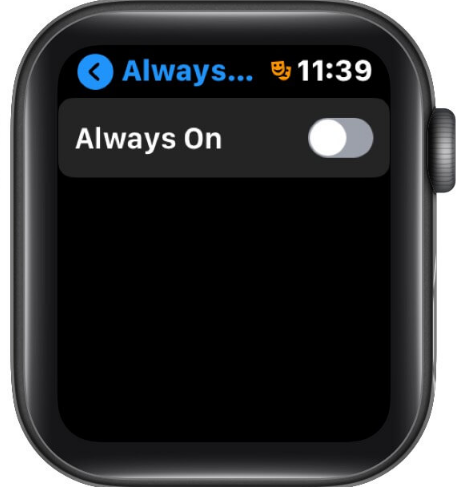
Repeat the previous steps with one exception: instead of turning off the toggle, enable the always-on display settings by clicking it.
Tap the “Hide Sensitive Complications” button on your wearable device if you want to conceal any information that might appear on the screen of your watch when you use the “Always-on display” feature. This will allow you to conceal information such as upcoming calendar events, messages, and your heart rate, among other things. In addition, in the event that your smartwatch is no longer receiving notifications. The following is a write-up that we have prepared to assist you in navigating it more easily.
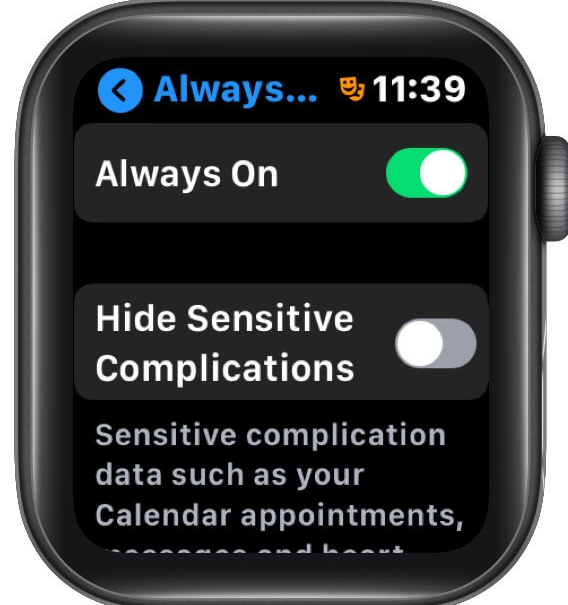
FAQs
Does turning off Always On display save battery Apple Watch?
Always On offers options that allow you to switch off the feature, which can help increase the battery life of your device. Additionally, you have the ability to select the information that you would like to be displayed on the screen when your wrist is lowered.
Do you need Always On display Apple Watch?
During regular use, it is not important that the information be constantly displayed. Checking the time or the calendar using the motion is a somewhat effective method. When it comes to working out, though, it makes a significant difference.
Does always-on display drain battery Apple Watch 7?
If you are already familiar with the process of maximising the use of the battery on your watch, you may already be aware that the display is a significant factor in the amount of power that is consumed by the watch. The battery will deplete much more quickly if the display is left on for a longer period of time.
Why you should turn off always-on display?
By turning off the Always-On display, users will be unable to monitor the clock and notifications on the lock screen without picking up the phone. However, this action will help users preserve battery life. Simply going back through the previous steps and activating the same toggle will allow you to enable the Always-On display at any point in time.
Is always on display good?
Your screen should not be damaged by always-on displays; however, this is something that will depend on the specifics of your device. In reference to the always-on displays found on Samsung’s own Galaxy smartphones, the company’s support page includes the following statement: “The AOD feature will not cause screen burn-in.”














