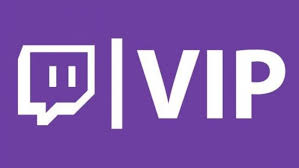Apple
How to Turn Off VoiceOver Mode on an iPhone

Apple has included a number of Accessibility features that make it simpler for users of the iPhone to manage the device in a way that is both simple and convenient. These tools are especially helpful for users who have low vision, hearing, or restricted motor abilities.
VoiceOver modifies the way that iPhone gestures are implemented and also provides auditory descriptions of what’s on the screen. If you do it this way, you will be able to confidently control your iPhone even if you are unable to see the screen since you will know what something is going to do before you tap on it or choose it. On an iPhone, the VoiceOver mode can be disabled by following the instructions in this article. So let’s get started:
Read Also: How to Turn Off Notification Center on Your iPhone
How to Turn Off VoiceOver Mode on an iPhone
1. Start the application that is titled “Settings” (tap the Settings app to choose it, then double tap to open the app).
2. To enter the menu, first pick “General” by tapping it once, then select it again by double-tapping it.
3. To access it, first choose it by clicking the “Accessibility” button, and then hit it twice to turn it on.
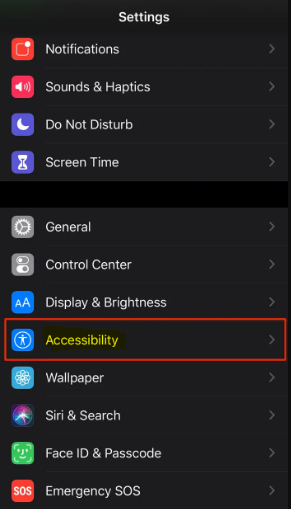
4. Tap “VoiceOver.” After that, you need to swiftly touch it twice in order to turn it off.
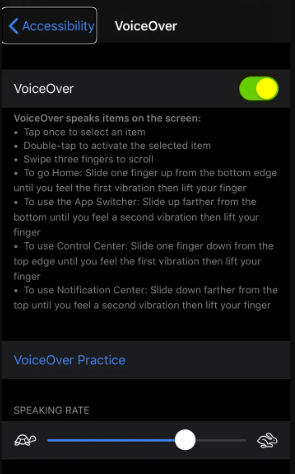
Other ways to turn VoiceOver on or off
There are also a number of different ways to activate and deactivate VoiceOver, including the following:
- You can use Siri. Launch Siri and then say “Turn on VoiceOver” or “Turn off VoiceOver” to activate or deactivate the feature, respectively.
- If you add Accessibility shortcuts to the Control Center, you will be able to activate or deactivate the feature directly from that location. Launch the Settings app, navigate to the “Control Center” area, and after that, add “Accessibility Shortcuts” from the “Customize Controls” subsection. You will now be able to activate or deactivate VoiceOver by dragging down the Control Center from the top right of the screen.
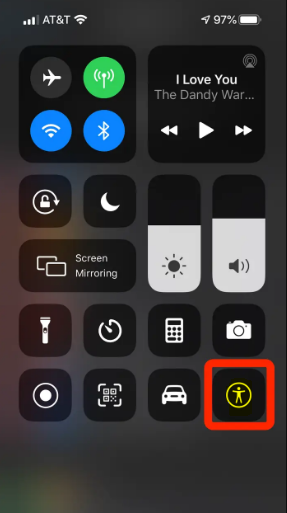
- If you enable Accessibility shortcuts for the Side or Home button, you can enable VoiceOver by triple-clicking that button after you have Accessibility shortcuts for those buttons enabled. Launch Settings, select “General,” then select “Accessibility,” and last, scroll all the way down to the bottom and select “Accessibility Shortcut.” After selecting VoiceOver, you can use the three-click method to turn the feature on or off.
FAQs
What is VoiceOver mode on iPhone?
Even if you have trouble seeing, you will still be able to use your iPhone because it comes equipped with a screen reader called VoiceOver. VoiceOver provides auditory descriptions of what is displayed on your screen, such as the current battery level, who is calling, and the application that your finger is currently working in. Both the speaking rate and the pitch can be altered to better fit your preferences.
How do I get out of Accessibility mode?
Open your Android device’s Settings app . Choose the Accessibility option. Access to the Switch To turn the device on or off, use the switch located at the top.
What is the difference between VoiceOver and off screen?
The technique known as voice over is utilised during post-production and is added on top of the material that was already created. Voice-off or off-screen simply means that a speaker was present in the scene, regardless of whether or not they were visible to the camera at any point during the action.
Is a phone call voice-over or off screen?
Whenever you have a conversation like this over the phone, you will almost always use “voice-over.” The character who is speaking is not located in the same place as the character who is being shown to the audience at this time.