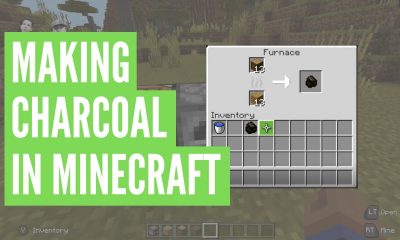Apple
How to Turn Off the Red Dot on an Apple Watch

The red dot on an Apple Watch serves the same purpose as the badge notifications on an iPhone. It functions properly when you receive a small number of notifications, however for certain users, this is not the case. If you have a lot of notifications, the red dot will stay on the watch face virtually all of the time. If turning off alerts on your Apple Watch isn’t an option, you might want to consider hiding the red dot instead, which is what we’ll show you how to do in the following section. When you have notifications on your Apple Watch that have not been read, a small red dot will appear at the very top of the watch face. If you don’t want the red dot to be visible, you can hide it, and we’ll show you how to do so.
Read Also: How to Change the Default Card for Apple Pay on Your Apple Watch
How to Turn Off the Red Dot on an Apple Watch
From Your Apple Watch:
1. You can also conceal the red dot by using the controls directly on your Apple Watch. To accomplish this, you will need to tap the display on your Watch just once so that it can wake up. After that, you will need to press the Digital Crown, which is the huge circular button located on the side of the Apple Watch.
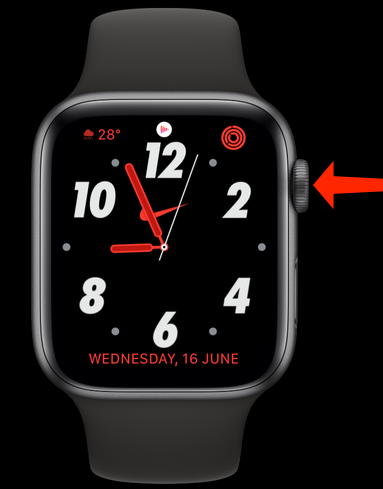
2. When you press the Digital Crown, the Apple Watch displays a list or grid of all the apps it has installed. To access Settings, tap the icon that looks like a gear.
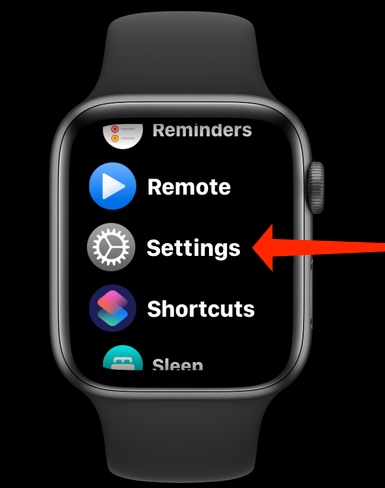
3. Open “Notifications” in the settings menu of your Apple Watch.
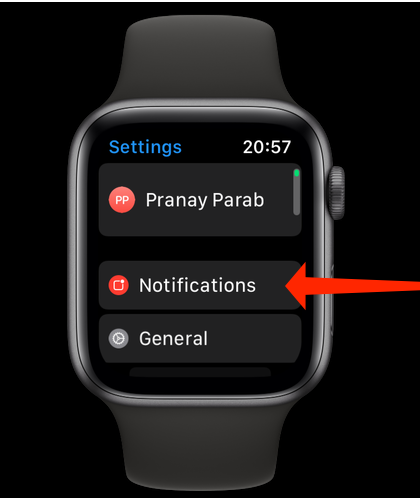
4. Turn off the “Notifications Indicator” indicator by toggling the switch that’s adjacent to it. Checking the colour of the switch is another way to confirm if it is in the off position. If it is coloured green, then it can be used. If it is grey, then it cannot be used.
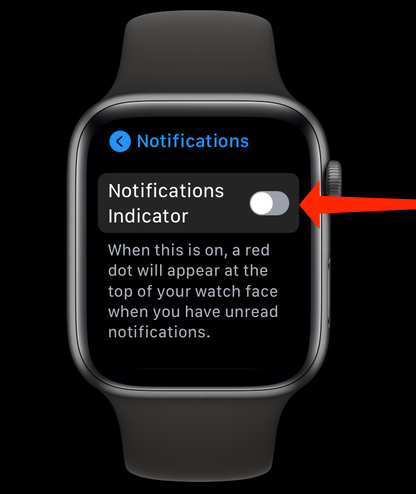
5. After that, you should leave the Settings. Now that the red dot has been covered up on the Apple Watch, you can at long last take pleasure in the fresh new appearance of your watch face.
FAQs
Why can’t I pull down the red dot on my Apple Watch?
If you are unable to swipe through your notifications on your Apple Watch, you should try restarting the device to see if this helps. The red dot on your Apple Watch indicates that you have unread alerts. If the problem persists after the restart, try looking into it once again.
What is the blue dot on my Apple Watch?
If you see the blue Do Not Disturb icon, it indicates that the Do Not Disturb mode is currently active. Swipe up from the bottom of your watch face to access the watch face navigation bar, then swipe left or right to get the Settings look and press the Do Not Disturb icon to deactivate the mode.
Do red dots turn off?
The Auto – TurnOff option is available on several of the red dots and rifle scopes that have reticle illumination. If you forget to turn off the illumination or if you leave your firearms on the table (you don’t make any motions with rifle scope), the illumination will switch off automatically. This protects you from accidentally leaving it on.
What is Theatre mode?
In point of fact, this is an option that has the capability of turning off the sounds and the light notifications that are coming from the screen of your watch. Again, it’s the sounds and the light, keep repeating that. It functions similarly to the Silent Mode on the smartphone; however, when a notification is received, the display on the smartphone will illuminate while the display on the watch will remain dark.
What does purple dot on Apple Watch mean?
When the “Do Not Disturb” function is on, it will be represented on the screen by a moon in a purple colour. If you turn on this feature, you won’t be alerted by any sound whenever you receive a notice on your device.