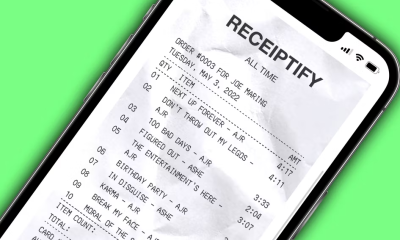Guide
How to View Facebook Blocked List on Mobile App

Blocking another user on Facebook is not an unusual practice. It’s possible that you and a friend got into a fight, or maybe you just don’t want that person to be able to get in touch with you any longer. If you are an active user of Facebook, there is a good possibility that you have come across persons who harass other users on the network by posting comments that are repetitious, provocative, or both. Users may be blocked on Facebook relatively easily, which is one of the site’s many positive features. When you block another user on Facebook, that individual is prevented from reading your profile, sending you messages, or tagging you in posts that they create. In this tutorial, you will learn how to view the blocked users list on your mobile device for Facebook:
Read Also: How to Delete Facebook Shortcuts on an iPhone
How to View Facebook Blocked List on Mobile App
The mobile app for Facebook is by far the most convenient way to view the list of people you have blocked on Facebook. How to do it:
1. Open the Facebook app that’s on your phone, then tap the icon that looks like three horizontal lines.
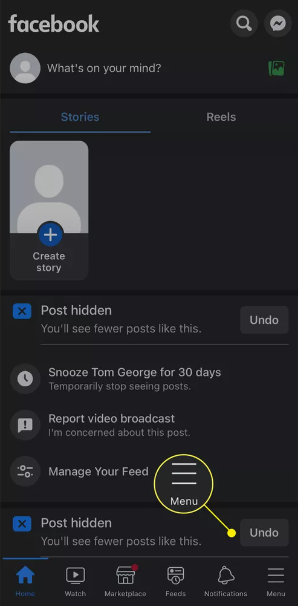
2. The Settings and Privacy button can be found by scrolling down.
3. Go to the Settings menu.
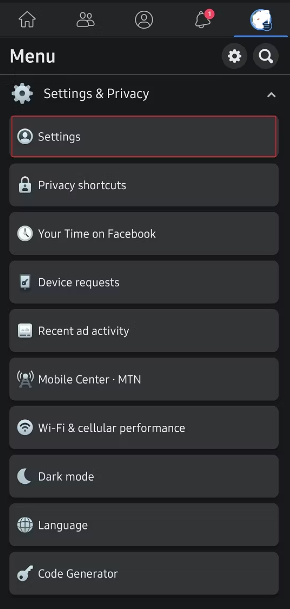
4. Choose Edit Profile from the menu.
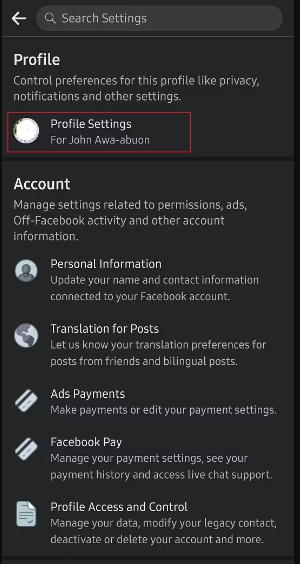
5. Choose Blocking from the menu in the Privacy section.
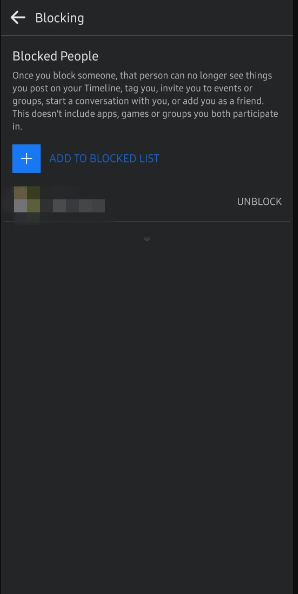
When you click this link, a list of persons on Facebook whom you have blocked will open. If there is no one shown on the list, this indicates that you have not blocked anyone.
How Long Until You Can Block a Recently Unblocked Account.
You decided to unblock someone in order to give them another chance, but their online behaviour has reminded you of the reasons why you blocked them in the first place. If something like that has occurred, you won’t be able to add that person to your list of blocked users for a short while. According to the policies established by Facebook, its users are not permitted to re-block an account that has recently been unblocked until at least 48 hours have passed.
Alternate Actions to Blocking Users
The act of blocking another user on a social media platform should be regarded as the “nuclear option.” Once they search for you in their friends list, they will discover whether they have been unfriended or blocked, which may result in awkward conversations with them in the real world. Having said that, there are other methods that are less intrusive that you can use to eliminate someone from your daily news feed.
Snoozing
You can temporarily hide the individual in issue from your view by using the snooze function if you have reason to believe that they are simply having a terrible day or require some time to let their feelings out. You are able to do this by tapping or clicking on the three dots that are located in the top right corner of one of the users’ posts, and then selecting Snooze (user’s name) for 30 days from the drop-down menu that appears. After you enable this setting, you won’t be able to view their postings for the next month; nevertheless, you will continue to appear in their news feed and on their friend list.
Unfollow
Unfollowing a user is the action you need to take if you want to be able to snooze someone beyond the initial 30 days of the feature’s availability. To get started, go to one of the users’ posts and click or tap on the three dots that are located in the top right corner of the post. If you unfollow someone, their postings will no longer appear in your news feed; however, you will still be able to communicate with them. This can be changed with little effort.
Unfriend
You have the option to fully cut someone out of your digital life if you decide that you have had enough of the activities that they engage in online. Find the person you want to unfriend and navigate to their profile page to kick off the process of removing them as a friend. Click the blue Friends button that is located in the upper right corner, directly under their profile picture. Use the “Unfriend” option to sever relations with someone online.
FAQs
Can I see who blocked me on Facebook?
You can try looking for the individual by typing their name into the search bar that’s located at the very top of your Facebook home page. If you are unable to locate that person, it is possible that you have been blocked. On the other hand, it’s possible that he simply adjusted his security settings to prevent anyone other than his pals from looking for him.
Can Facebook unblock you?
Facebook frequently takes action to ban or block accounts that it believes are false or are impersonating another user. If you post content that is considered to be controversial, you run the risk of having access to your Facebook account disabled. The most effective way to get Facebook to unblock your account is to send the company a formal request for review of the situation.
How many times can you block and unblock someone on Facebook?
There is no limit to the number of times a profile can be blocked or unblocked, however there is a requirement that you wait forty-eight hours after unblocking someone before you can block them again.