Guide
How to Turn On or Off Autoplay on Spotify

When you play individual tracks of music, a function known as autoplay guarantees that your listening experience continues in a seamless manner without interruptions. Because of this function, you will be able to hear immediately additional tracks that are comparable to the one that you are currently listening to. This is a terrific option that you should set on if you want to stay in the same musical zone as you were before you changed it. Despite this, there is no necessity to carry out the action. You can choose to either activate or deactivate the feature at your discretion. The following is a rundown of the process by which you can turn on or turn off the Autoplay feature on your Spotify mobile app or desktop client.
Read Also: How to Share My Favorites on Spotify
How to Turn On or Off Autoplay on Spotify
On Desktop:
Launch Spotify on your home computer, and then scroll to the upper right corner of the display and select your username from the drop-down menu. Choose what you want under the “Settings” heading on the menu.
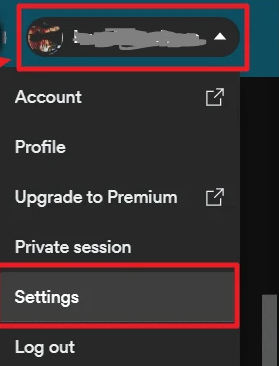
You will notice that “Autoplay” is one of the first sections that you encounter when you look at the list of settings options. You can activate the first option, which is to “Autoplay similar songs when your music ends in this app,” by toggling the switch that is situated next to it. This will make the first option “Autoplay similar songs when your music ends in this app.”
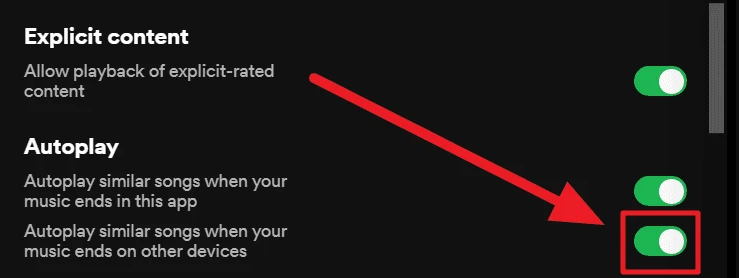
After enabling it, the autoplay feature seen in the desktop app for Spotify is now operating as intended.
If you want the same setting to be applied to other Spotify devices as well, all you need to do is click the toggle next to the second option under the ‘Autoplay’ section. This option is labelled as ‘Autoplay similar songs when your music ends on other devices.’ All you need to do to activate this setting is click the toggle.
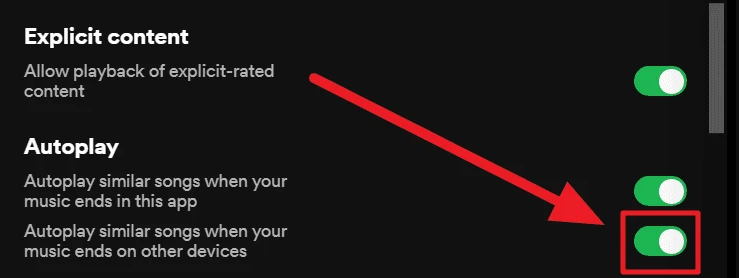
On Mobile App
Launch Spotify on your mobile device, then tap the ‘Settings’ button, which looks like a gear and is located in the upper right corner of the screen.
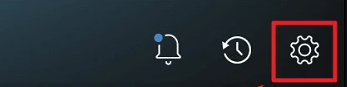
You can discover the ‘Autoplay’ option in the ‘Playback’ portion of the ‘Settings’ screen by scrolling through the available options. In this section, toggle the option that says “Keep on listening to related tracks when your music ends” by tapping the toggle next to it. It is necessary for the toggle to become green.
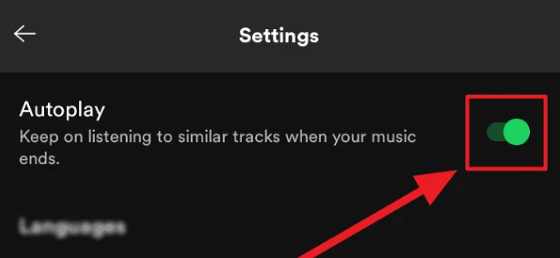
And the autoplay feature is already activated on your phone! On the other hand, unlike the desktop version of Spotify, the mobile app does not include an option to make Autoplay available across all platforms.
To turn off Autoplay, you just need to tap the same toggle until it becomes grey.
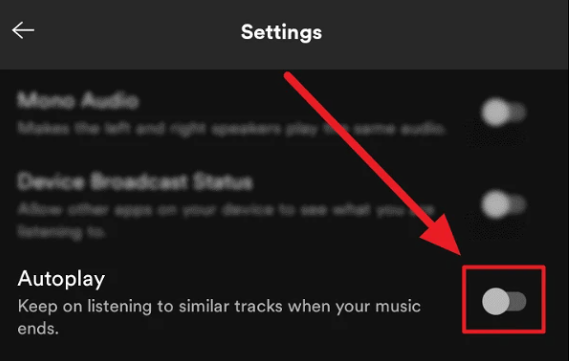
On your mobile and desktop Spotify devices, you may enable or stop Autoplay by following these instructions.
FAQs
Is there an autoplay feature on Spotify?
There is, in fact, a function for automatic playback on Spotify. It is disabled by default, but you can change that setting in your settings to make it active. Spotify will automatically begin playing the following song in your playlist or album as soon as the currently playing song comes to an end if you have autoplay enabled.
What gives with my Spotify continuously playing by itself?
There are a few possible explanations for why Spotify would continue to play by itself. It’s possible that the app is still running in the background, in which case it could be playing music even when you aren’t actively using it. This is one scenario. There is also the potential that the app has a setting that is turned on that causes it to play music on its own whenever it is opened. Check your options to see whether the “Autoplay” option is enabled, and then disable it if it is. This should cure the issue.














