Guide
How to Turn On or Off Developer Mode on Windows 11

On Windows 11, the Developer Mode setting is a policy that enables users to circumvent the limitations imposed by the operating system at installation time for certain applications. Because this feature enables you to install apps while they are still in development so that you can test your code or install specific apps outside of the Microsoft Store, it is customarily reserved for developers and advanced users only. This article will guide you through the process of activating or deactivating Developer Mode on your Windows 11 computer. So let’s get started:
Read Also: How to Disable VBS (Virtualization-Based Security) in Windows 11
How to Turn On or Off Developer Mode on Windows 11
Turn On:
Follow these steps in order to enable Developer Mode in Settings on a Windows 11 device:
1. Launch the Settings app on your Windows 11 device.
2. Select “Privacy & Security” from the menu.
3. Choose the page titled “For developers” from the menu on the right.
4. To activate the feature, you must first turn on the button labeled “Developer Mode.”
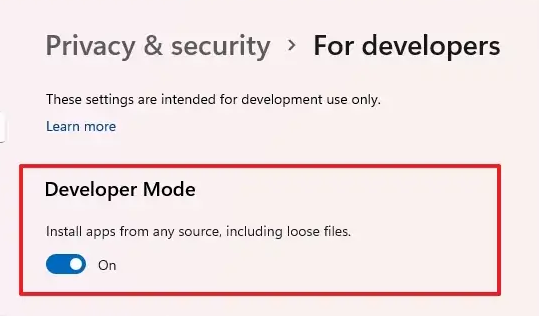
5. To confirm, press the Yes button.
6. After you have finished these steps, Windows 11 will be ready to accept apps from any source, including those from the Microsoft Store.
Turn Off:
Follow these procedures in order to disable the functionality that prevents the installation of applications from any source:
1. Open Settings.
2. Select “Privacy & Security” from the menu.
3. Choose the page titled “For developers” from the menu on the right.
4. To disable the feature, the toggle switch labeled “Developer Mode” must be turned off.
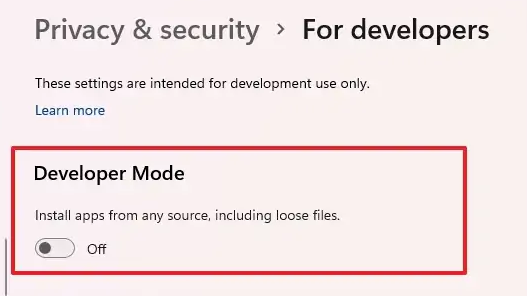
5. When you have finished going through the steps, the computer will only accept modern applications that come from the Microsoft Store.
This mode is exclusive to apps that can be downloaded from the Microsoft Store and include the extension.msixbundle in their file names. This capability does not impose any limitations on the installation of traditional Windows 32 bit desktop applications from any source.
FAQs
Where is Developer tab in Windows 11?
The Developer tab is not visible in the ribbon by default; however, you have the option to add it. To customize the ribbon, select Options > Customize Ribbon from the File menu. Check the box next to Developer both in the “Customize the Ribbon” section and in the “Main Tabs” section.
Can we turn off Developer option?
To disable developer mode on an Android device, either utilize the toggle bar located inside the “Developer” settings or clear the data located within the “Settings” application. In the worst possible scenario, the device might also have its factory settings restored in order to completely turn off developer mode.
Is it good to turn off developer mode?
By selecting this option, your device will be able to accept commands and files sent from a computer. In addition to this, by using USB debugging on your Android smartphone, you will also be able to install personalized read-only memory and settings. However, for reasons related to security, it is not a good idea to keep this option turned on, so make sure to turn it off once the work has been completed.
Does turning off developer mode delete everything?
Deleted from your device will be any and all applications, games, and local save data.
Is Windows 11 still in development?
Released in October 2021, Windows 11 is the most recent major update to Microsoft’s Windows NT operating system and is considered to be the company’s flagship product.














