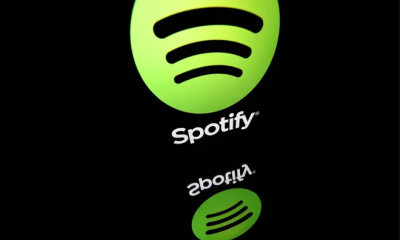Apple
How to Turn On YouTube Picture-in-Picture on iOS
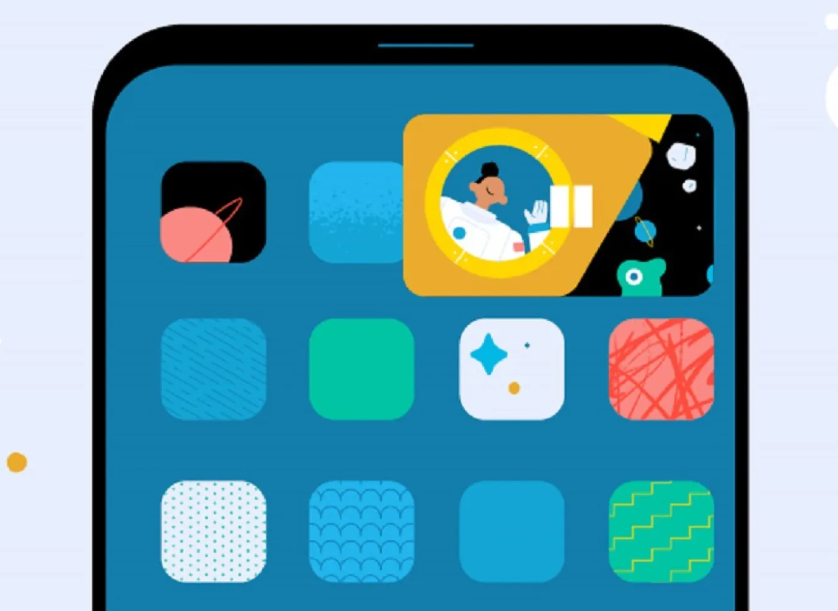
The picture-in-picture feature has been on YouTube for Android for several years, but it has been slower to make its way to the iPhone app. Because the iPhone features a mode known as Picture-in-Picture (PiP), it is incredibly easy to continue watching a YouTube video even after moving to a different app. It works exceptionally well for putting on demos or playing music in the background while an email is being composed. Users of the YouTube app for iOS can try out a new feature dubbed PiP mode, which is otherwise only accessible to users of YouTube Premium. If you do not have a paid subscription to the app, you cannot access this function within the app at any time. This tutorial will take you through the steps necessary to enable the picture-in-picture option on YouTube for iOS devices, including:
Read Also: How to Stream on Twitch on iOS
How to Turn On YouTube Picture-in-Picture on iOS
The steps outlined below should be carried out for you to successfully enable or re-enable the mini-player associated with YouTube on your iPhone.
1. To access the settings for the software, locate the user icon in the top right-hand corner of the interface and then select Settings from the menu that appears.

2. Select the General heading at this stage in the process.
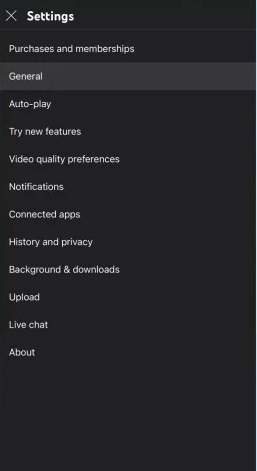
3. If you can access the option, activate the Picture-in-picture mode by toggling the on/off switch. If you do not have access to the option, you cannot use this feature.
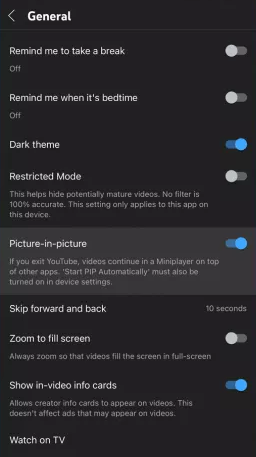
4. While watching a video on YouTube, you can use the functionality by simply quitting the program by sliding up from the bottom of the screen or by clicking the home button on your device.
5. You can change the player’s size by squeezing your fingers together. There are three sizes available for you to pick from, with the largest one taking up all of the area on your display that is now available.
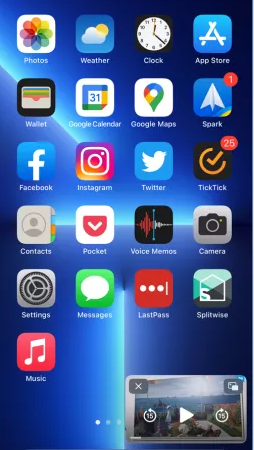
6. To make it easier to get rid of the player, swipe to the left or right of it to make it smaller. This will allow you to do it more quickly. Tap the icon that looks like an arrow to bring it back up to the top.
FAQs
Why is PiP not working on iPhone?
There is no support for PiP in this app. You haven’t activated picture-in-picture on your iPhone by going to the Settings app and selecting the option. You haven’t activated the picture-in-picture mode in the options for this app.
Why can’t YouTube play in the background iOS?
Background play is only available on the mobile apps for YouTube, and it requires a membership to YouTube Premium to use. Even if you are a subscriber of the channel, there are certain videos that cannot be played in the background or downloaded for offline viewing.
What YouTube app can play in background iPhone?
You may get PiPiFire from the App Store at no cost and use it whenever you want. It is an extension for Safari that enables you to play videos in a mode known as picture-in-picture. If you take use of this feature, you’ll be able to watch YouTube videos on your iPhone for free while they are playing in the background or in picture-in-picture mode.
Does Apple support PiP?
PIP will soon be available for iPhone, and its functionality will be nearly same to that of iPad. However, apps will need to include support for the feature in order to use it. During the early stages of the beta, you will be able to utilize the TV app or any video that streams in Safari; but, popular apps like as Netflix and YouTube do not yet have PIP support.
Why is YouTube PiP not working?
The YouTube app on your phone may be having technical difficulties, which is why the PiP mode won’t operate. This occurs frequently when you are utilizing an out-of-date edition of the application. If that is the case, then you will need to update the app that is installed on your phone in order to resolve the issue.