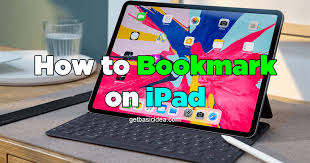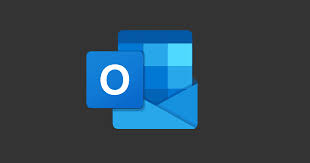Guide
How to Fix Audio or Video While Streaming on Discord
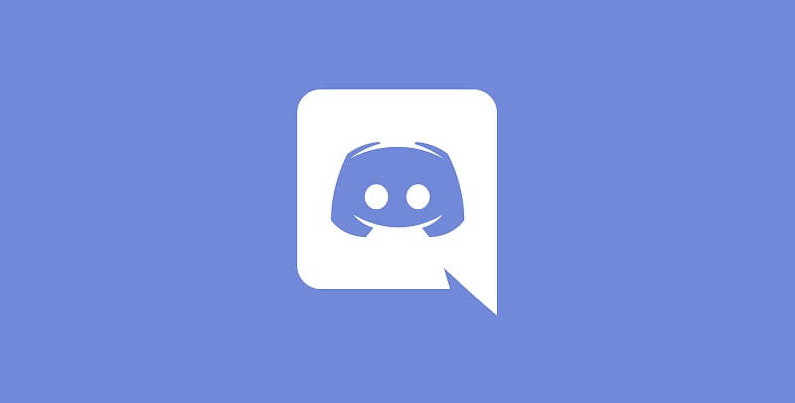
A wonderful site to hang out with your friends, Discord is a wonderful place. You can stream whatever is playing on your screen by using the screen-sharing function available in the voice channel of Discord. However, services such as Netflix, Prime Video, and others are secured by digital rights management (DRM), which means that when you stream, your friends will only see a black screen rather than the streaming movie or show. To begin, applications provided by streaming services are not functional. To use these services, you must sign in through the browser. We still have to find a solution to the problems with the audio and the visual. You will learn how to fix audio or video problems while streaming on Discord by reading the following article:
Read Also: How to Deafen Members on Discord Mobile
How to Fix Audio or Video While Streaming on Discord
Fix Audio While Streaming:
Take, for instance, the streaming service Netflix. If you are using Discord and Netflix on the same browser, then you will not experience any issues with the audio. The audio that is currently playing can be listened to by your friends on the Netflix app. There are no problems with the audio that need to be fixed.
However, for you to use the Discord app, a single configuration tweak must be performed first.
1. To access the settings for Discord, click on the gear icon in the lower-left corner of the screen.

2. While in Settings, scroll to the bottom of the page and click the Activity Status menu in the sidebar. Simply select the Add it! Option from this menu. Are you just not getting it?
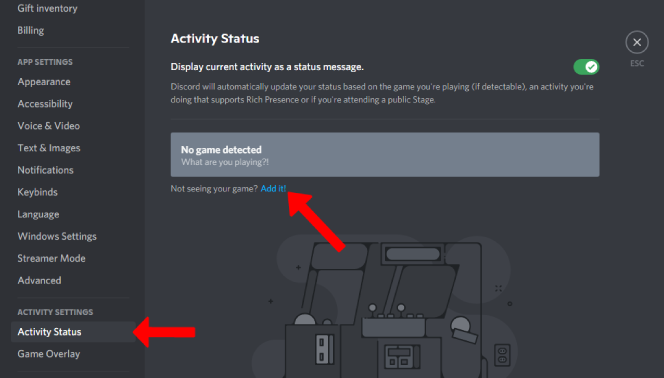
3. At this point, you’ll need to select your streaming browser by clicking on the drop-down menu. When you are finished, click the Add Game button.
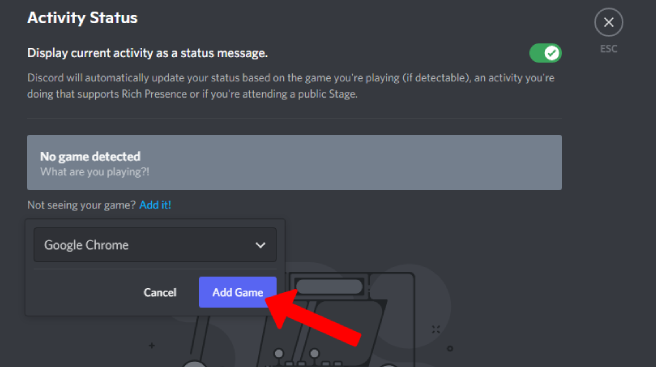
If you do this, the browser will be added as a game, and you can stream audio even when using the Discord app.
Fix Video While Streaming:
When you share your screen on Discord while using a streaming service like Netflix, Prime Video, or Discord Plus, your friends will only see a blank screen. This issue will persist regardless of whether you use the Discord desktop client or the web app to access the service. You will need to turn off hardware acceleration to get around it.
To turn off the browser’s hardware acceleration, do the following:
To disable the toggle next to the system setting in Google Chrome and other browsers based on Chromium, go to the menu with the three dots, then choose Settings, then Advanced, then System. When it is available, use the hardware acceleration.
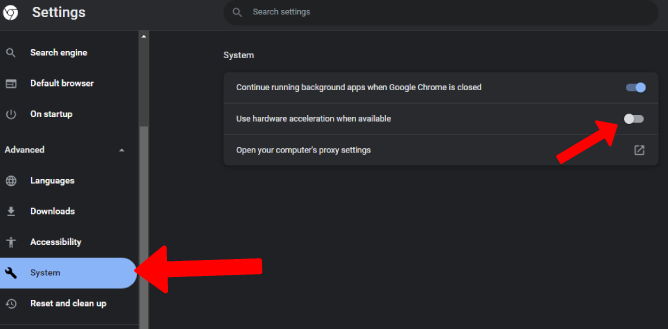
When using Firefox, Click the menu button with three dots on it, then go to Settings, then General, then scroll down until you reach the area labeled Performance. Deactivate the checkbox that is located next to the Use recommended performance settings heading. It will bring up a few settings for you to manually configure later on. To disable hardware acceleration, de-select the checkbox next to Use hardware acceleration when available.
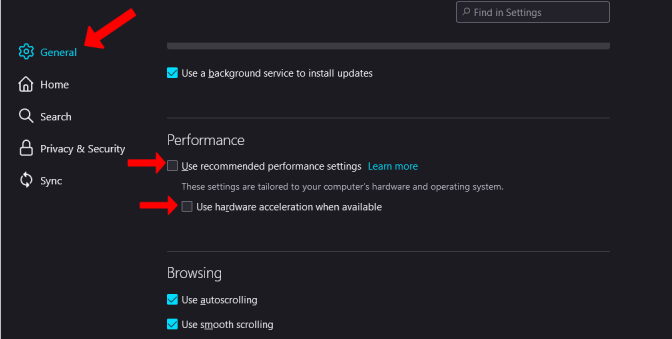
You need to make sure that the hardware acceleration setting on the Discord app is turned off if you use that app.
To turn off hardware acceleration within the Discord app:
Launch the Discord app, then select the cog icon to access the Discord Settings, then navigate to the Advanced section, and disable the toggle next to Hardware acceleration. The next step is to confirm by clicking the Okay button on the pop-up window.
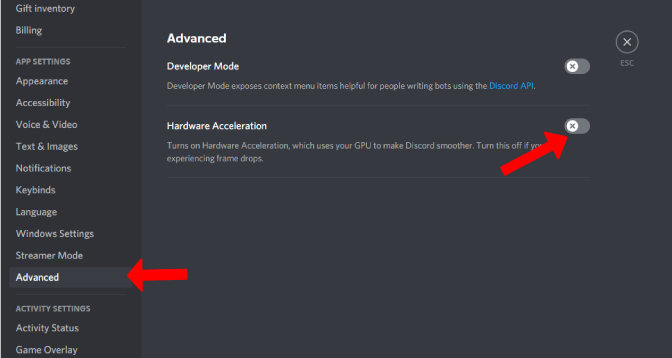
FAQs
Why is my Discord stream not sharing audio?
After rebooting your computer, if Discord screen sharing continues without audio, try resetting its audio settings to the default values: The cogwheel in the lower right corner of the screen is where you should click Settings. Select Voice and Sound. Reset Voice Settings by clicking.
Why is Discord audio distorted while streaming?
This is because your microphone’s input is filtered multiple times. Discord’s noise suspension feature reduces background voices. Krisp is a name for this feature as well. Krisp, on the other hand, will result in distorted and muffled sound in Discord if you do not have a good microphone.
Why does my screen share have no audio?
In Audio Settings, check to see that your current audio device is set as the default one. Click More Choices (the three specks) and select Settings. Then, select your device by clicking Audio video. Additionally, check the volume to ensure that it is audible.
Why does Discord mess up audio?
Discord audio cutting out is one of many issues that can be brought on by outdated, corrupted, or missing drivers. Peripherals: Although it’s unlikely, your peripherals might be to blame. Audio cutouts, for instance, are likely to occur if the microphone in your headset is broken or damaged.