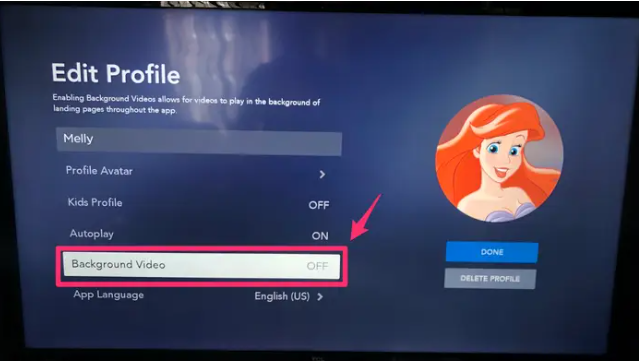Guide
How to Turn the Disney Plus Autoplay Feature

When you’re binge watching a show, it’s much easier to not have to select the next episode to watch every twenty to forty minutes if the streaming app you’re using has an autoplay feature. This feature is available on many streaming applications. However, if you want to discourage binge watching, either for yourself or for a child who may be using your Disney Plus account, you may want to disable autoplay so that you are not drawn into watching another episode, and then another episode, and then another episode. This will prevent you from getting sucked into watching another episode, and then another episode, and then another episode.
You are in luck since Disney Plus provides a mechanism for you to turn off the autoplay setting associated with your account. You have the ability to switch this feature off and on at any moment, giving you the flexibility to choose whether or not to engage in binge watching.
Read Also: How to Start a Disney Plus
How to Turn the Disney Plus Autoplay Feature
1. Using the mobile app for Disney Plus, browse to your profile by touching the icon that displays your profile in the bottom-right corner of the screen. This will take you to your profile.
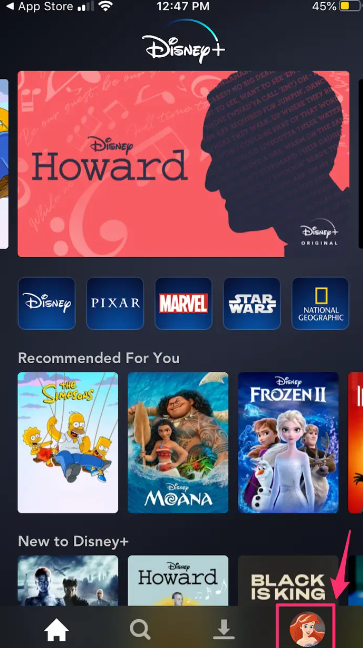
If you are doing this on your TV rather than through the app, the icon for your profile will be at the very top of the sidebar that is positioned on the left side of the screen. This will be the case even if you are doing it through the app.
You can access Disney Plus through a web browser, and the icon that represents your profile will be located in the top right-hand corner of the screen.
2. Navigate to the list of previously created profiles, and then select the option labelled “Edit Profiles.”
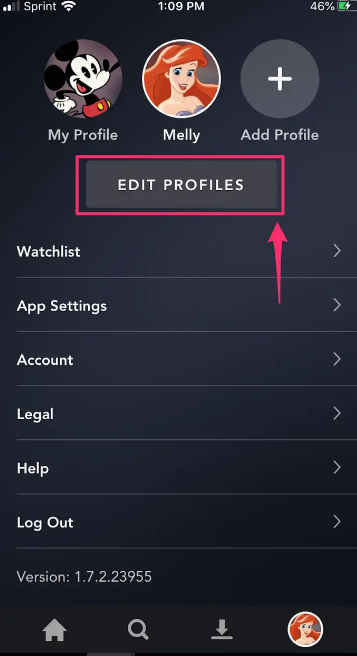
3. From the list of profiles, choose the one that you want to update and click on it.
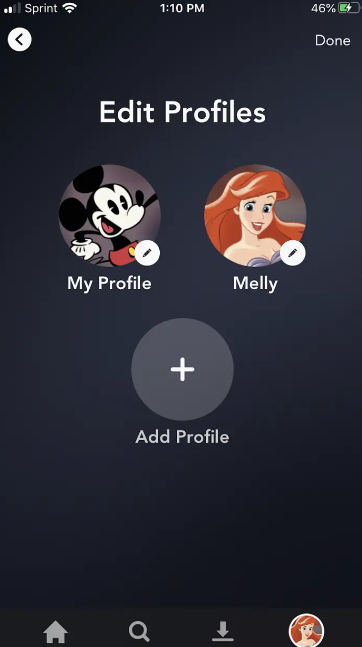
4. Using the toggle switch, move the switch that is positioned next to “Autoplay” to the “Off” position so that “Autoplay” is disabled (or “On”).
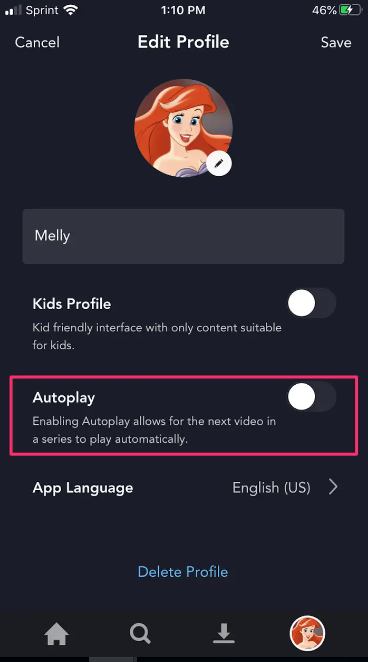
5. To complete the process, select “Save” from the menu that appears in the top right corner of the screen.
How to turn off background videos on Disney Plus
The background video function is another another unpleasant autoplay-related element that, to Disney Plus’s credit, users are given the option to disable. Background videos are the short snippets and previews that begin playing automatically when you hover your mouse pointer over specific TV episodes or movies before you click on them.
If you are unsure of what you would like to see, this is a helpful feature to have. But it can be an annoyance if you already know what you want or if you’d just rather look around in silence until you find something that interests you.
Because these particular iterations of the app do not initially make use of autoplay previews, their profile menus do not have this function as an option that can be toggled either on or off. However, it is always accessible on the TV version of the app, and you can disable it by according to the procedures described in the part that came before this one, with one little modification:
- When you reach step four, you will notice that there is an option labelled “Background Video” under the heading “Autoplay.” To stop the playback of the background video, you must first highlight this choice and then click it once. At any time you want, you can switch it back on.