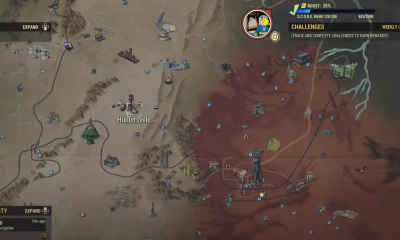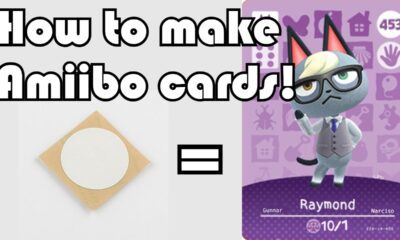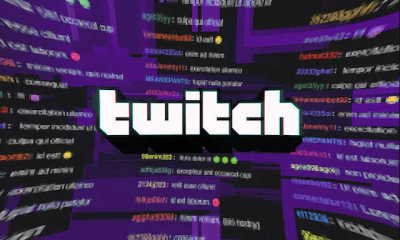Gaming
How to Uninstall Valorant

A first-person shooter (FPS) game called Valorant has become extremely popular all around the world. Every single day, there are a great number of new players signing up for the game.
On the other hand, upgrades to Valorant might sometimes bring with them flaws that require you to reinstall the game. Or, if you are someone who is trying to uninstall the game for a variety of reasons, such as seeking to take a break from playing or discontinuing to play altogether, we have you covered. Here, for your convenience, are the instructions that will walk you through uninstalling Valorant.
Read Also: How to Get a Got Crosshair in Valorant
How to Uninstall Valorant
As was noted previously, there are a variety of factors that could contribute to your decision to remove the game. Regardless of the reason, you can investigate the different ways to remove Valorant from your computer system.
There are two procedures that need to be taken in order to entirely remove Valorant from your device. The first step is to delete Valorant itself, and the second step is to uninstall Riot Vanguard, which is an anti-cheat software developed by Valorant.
It is important to keep in mind that before to uninstalling Valorant and Riot Vanguard, all of the software associated with these games must first be closed. Make sure that Valorant is completely shut down before you leave. Then, from the taskbar, expand the system tray, right-click on the Riot Vanguard icon, and select the Exit Vanguard option from the context menu.
Uninstall Valorant through Control Panel
To ensure that the game is removed from your computer correctly, in addition to uninstalling Riot Vanguard, you will also need to remove Valorant from your system.
- To open Search, press the Windows key and the letter S simultaneously on your keyboard.
- After typing in Control Panel, press the Enter key.
- Visit the Programs tab.
- Proceed now to the Programs and Features menu.

- Locate Riot Vanguard on the list, and then opt to play it.
- Click the Uninstall button that is placed at the very top of the screen.
- Hold tight while you wait for the process to finish.
- Now, within the same list, locate Valorant and make it your current selection.
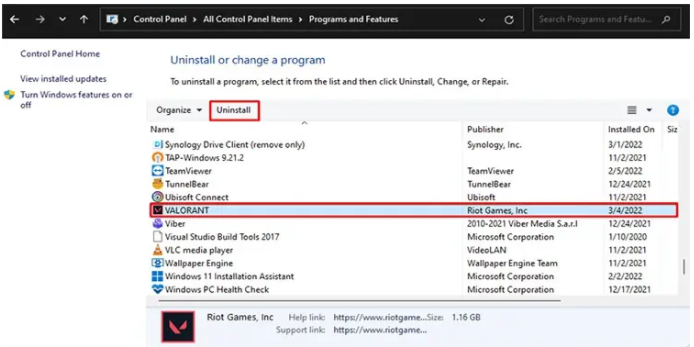
- Click the option labelled “Uninstall.”
- Once the process has been finished in its entirety, restart your computer.
You also have the option of using the application settings in order to remove the game from your computer.
- Open Settings.
- Launch the application you want to use by selecting it from the list on the left.
- Navigate to the Apps and Features menu.
- You may find Riot Vanguard by looking through the list.
- Select “Uninstall” by pressing the button labelled “More Options,” which consists of three vertical dots.
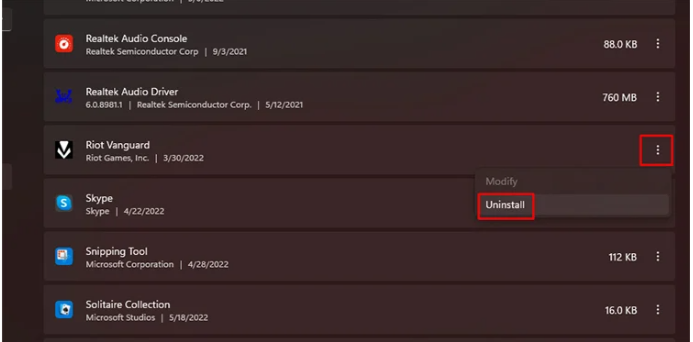
- Pressing the Uninstall button will provide confirmation that the uninstall procedure has begun.
- Hold off until all steps in the process have been finished.
- Now, locate Valorant on the list, and carry out the procedure once more.
- When the removal procedure has finished, your computer will prompt you to restart it.
Uninstall Valorant Using Command Prompt
If for some reason the technique I just described for uninstalling Valorant does not work for you, you also have the option of using the command prompt to complete the process. However, in order to do so, you will need to have administrator privileges.
- Put an end to any and all Valorant-related applications, including Riot Vanguard.
- To enter the Run dialogue, press the Windows key and the letter R simultaneously on your keyboard.
- In the box that appears, type cmd, and then press the Control key, the Shift key, and Enter to enter the command prompt in administrator mode.
- Type in sc erase vgc and hit Enter.
- Now, press Enter once more after you have typed in sc delete vgk.
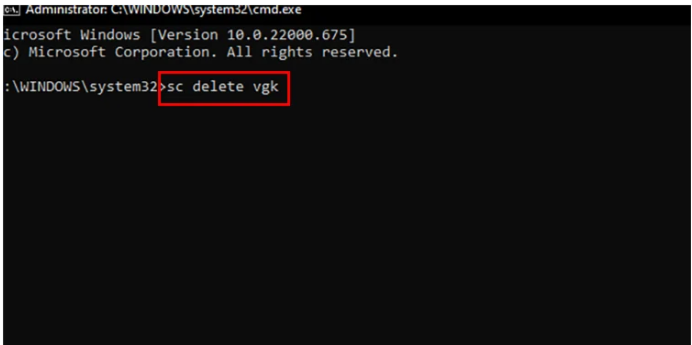
- Once the instructions have been completely performed, restart your computer.
- Finally, navigate through the Program Files folder located on your C drive (C:\Program Files).
- Find the Riot Vanguard folder and fully remove it from your computer.
It is my hope that you will have no trouble removing Valorant and Riot Vanguard from your computer.