Guide
How to Unlock the Touchpad on an HP Laptop

This article will walk you through the steps necessary to unlock and lock the touchpad on your HP laptop in a variety of different ways. Because the outcome is very reliant on the kind of laptop you own and whether or not you have the most recent touchpad drivers installed, it is possible that you may need to experiment with more than one solution.
Read Also: How to Turn on the Keyboard Light on HP Laptop
How to Unlock the Touchpad on an HP Laptop
HP Laptops with Synaptics Touchpads

If you have a laptop made by HP with one of its more recent Synaptics Touchpads and the most recent drivers loaded, you might be able to unlock the touchpad with a brief press of the button. Simply do a tap-and-hold action in the upper-left corner of the touchpad. It’s possible that you’ll see a dim light going out in the same nook. If you do not see the light, your touchpad should be functioning properly at this point; the light illuminates when the touchpad is locked. You are also possible to re-enable the touchpad at a later time by repeating the steps outlined in this section.
If the double-tap method does not work, you can also try pressing the top-left corner for a prolonged period of time (around five seconds), as this is a feature that is available on some Synaptics Touchpads.
Control Panel
The Control Panel is where you’ll find the options for configuring your touchpad.
- To access the Windows Settings menu, press the Windows Key in addition to the letter I.
- Choose your devices.
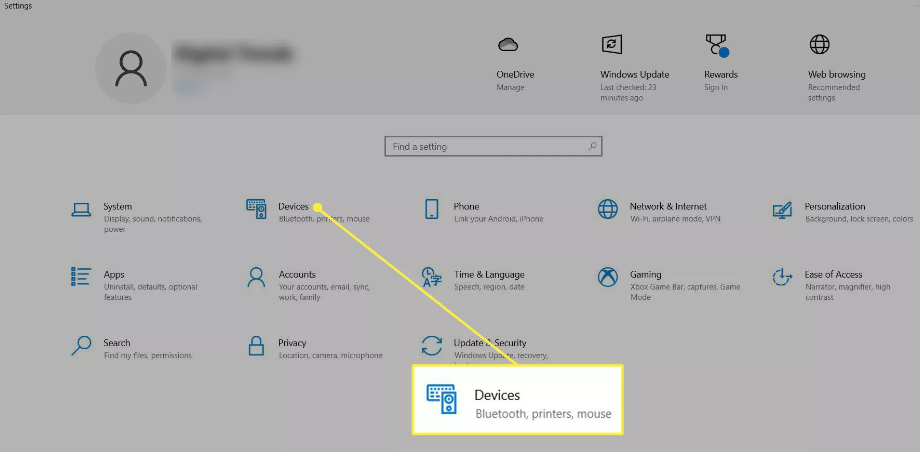
- To use the touchpad, select it from the menu on the left.
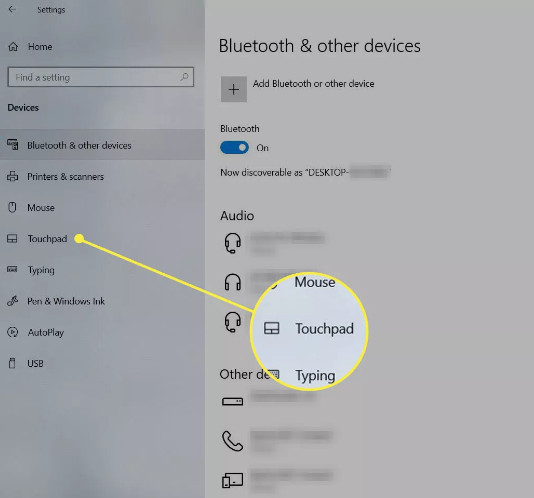
- Toggle the Touchpad on to begin using it.
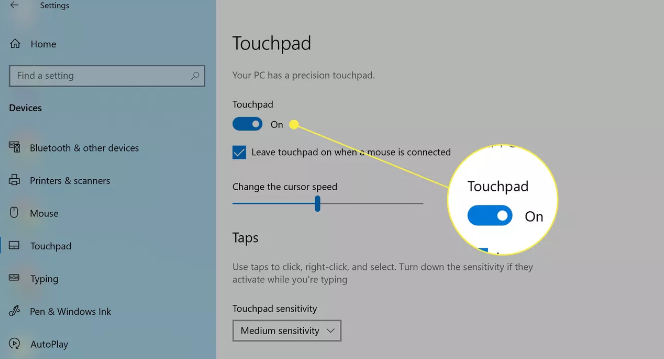
FAQs
Why is my HP laptop touchpad not working?
It is possible that you may need to go into your settings and manually activate the Touchpad. While holding down the Windows key and the letter “I,” navigate to the Devices menu, and then click or tab to the Touchpad entry. Move your cursor to the Additional Settings option, and then double-click the box labelled Touchpad Settings. You will be able to turn the HP touchpad settings on or off from this screen.
Why is my touchpad not working?
There’s also a chance that the touchpad’s functionality has been turned off in the settings. To check this out in Windows, select the Start menu, then go to the Settings menu. After selecting Bluetooth & Devices, select Touchpad from the menu. Activate the Touchpad by swiping the button to the right. This will allow you to use the Touchpad.
Why does my HP laptop touchpad freezes?
Make sure the touchpad settings are correct. If you go into the settings for Windows and turn off the touchpad, and you don’t have an external mouse connected to your computer, the pointer may appear to be frozen or nonfunctional. Make sure the settings are correct, and activate the touchpad if it’s not already.
What does the F8 key do?
The F8 function key is required in order to open the Windows starting menu, which is most frequently used to enter Windows Safe Mode. Access to the Windows recovery system is provided by some machines, but doing so may need the use of a Windows installation CD. Shows a little preview graphic for each of the available workspaces on macOS.
What does F9 do?
In chat discussion, the term “Fine” can also be abbreviated to “F9,” which is a common keyboard shortcut. 2. The F9 key is a function key that may be located at the very top of the keyboard on virtually every computer. On an Apple computer, Mission Control can most frequently be accessed by pressing this key.














