How to Unshare Your Google Docs
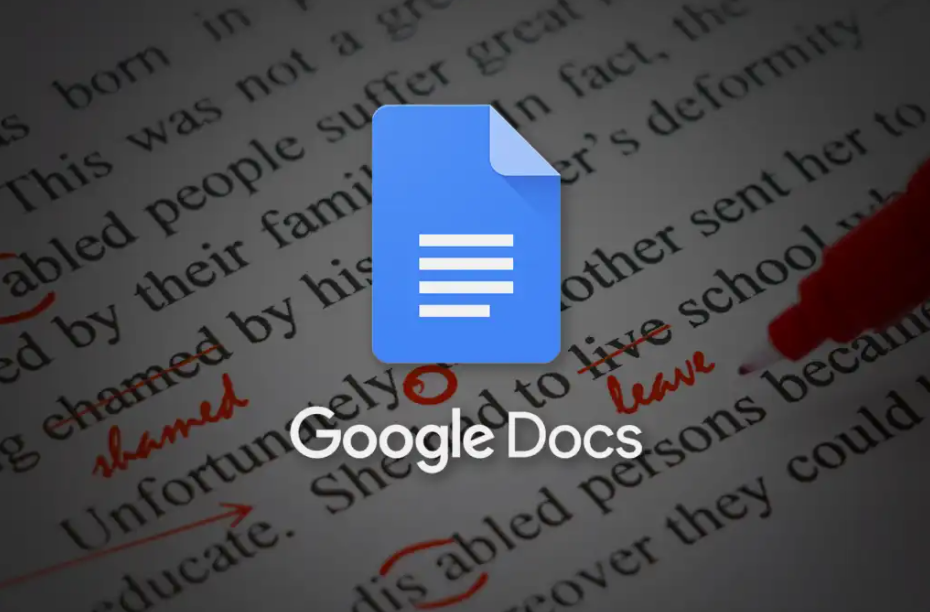
This article will advise you on how to revoke the sharing rights for a Google Doc or many Google Docs at the same time. These instructions are suitable to users of iOS and Android devices, in addition to desktop PCs running any operating system. So let’s get started:
Read Also: How To Embed a YouTube Video in Google Docs
How to Unshare Your Google Docs
It is just as simple to stop others from accessing a document that has been shared. It only takes a few clicks to remove the sharing permissions and make it inaccessible to everyone else but yourself. Because there are two primary methods by which documents from Google Docs can be shared, we will go over the process of unsharing for both of these methods.
By Undo Link Sharing
Follow these steps (if you aren’t sure if it applies to your circumstance, simply follow along and see if it does) if you have been sharing the document through its link so that anybody may read it, even if they aren’t logged in to their Google account:
1. When you have the document open, click Share from the menu that appears in the upper right-hand corner of Google Docs, or open the File menu and navigate to Share > Share with others.
- Tap the silhouette of a person that is located in the upper right corner of the mobile app.
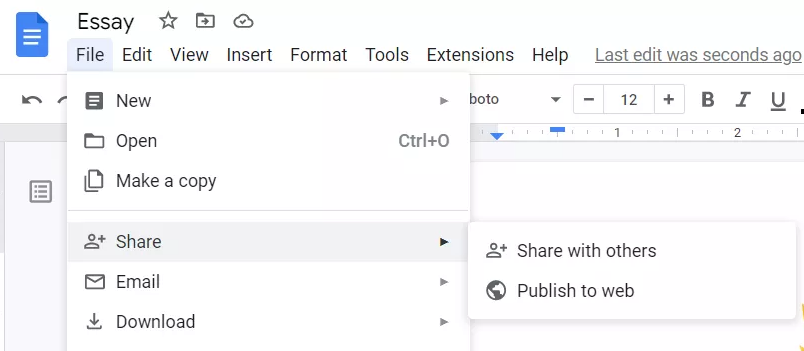
2. Choose Anyone who has access to the link.
- Mobile users will not be able to access this option unless they have first tapped the Manage access section located at the bottom of the page.
3. Make your selection using the drop-down option marked “Restricted.”
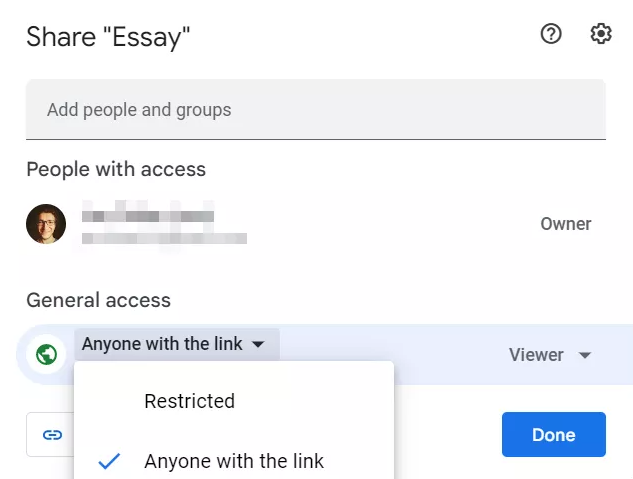
- To locate this menu within the mobile app, tap the Change button.
4. To exit the sharing settings, you will need to select Done (if you can find it).
By Undo Email Sharing
If you have added persons to the share list by entering their email address, you need to do this. You have the ability to remove access to the document for certain individuals or for everyone.
1. After opening the document, you can access the share options by selecting File > Share > Share with others from the menu bar or clicking the large Share button located in the upper right corner of the screen.
- If you’re using the mobile app, the person icon can be found in the top-right corner of the screen.
2. Choose “Remove access” from the menu that appears to the right of the name of the person you are sharing the file with.
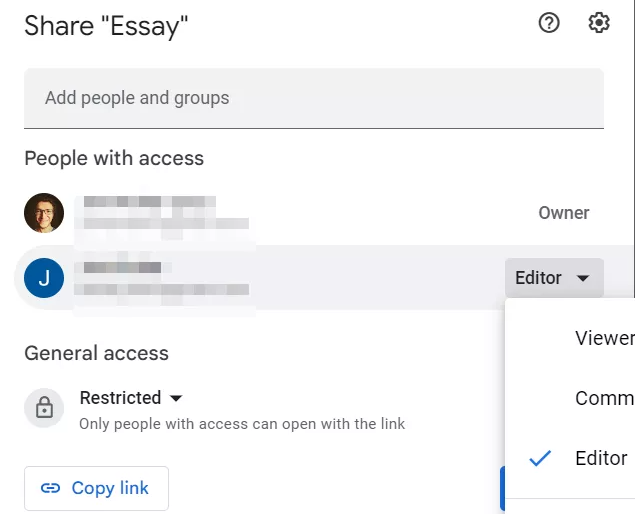
- If you want to ensure that no one but you has access to this document, you will need to perform this step for each person on the list.
- Mobile users should hit the Manage access area at the bottom, and then press the person’s name to discover the Remove option under the More drop-down menu.
3. If you see the Save option, select it.
FAQs
What happens when you remove access to a Google Doc?
When you stop sharing a Google Doc with someone, that person’s permissions will automatically be revoked, regardless of how many times you’ve shared the document. This precludes them from being able to update or comment on the post. Even if you have the document completely locked down, they will still be able to view it as long as the page is not refreshed. However, once they do refresh, they won’t have access to the site anymore.
Does removing a shared doc delete it?
If you delete a shared document, spreadsheet, or presentation that you own, it will be totally gone from Drive for all collaborators, and they will no longer have access to the content once you have made the deletion. It is recommended that before you delete a document, you give ownership of it to another person so that others can continue to view it.
Does deleting a Google Doc delete it for everyone?
Within the Google Docs, Sheets, or Slides apps, you have the option to remove a file for good, or you may clear your trash completely within the Google Drive app. If you delete a file after having shared it with other people, those other people will no longer have access to the file. You have the option of passing ownership of the file to another person if you still want other people to be able to read it.
Can someone else delete my Google Drive files?
The files that you own can only be deleted by yourself. Someone with whom you share a folder deletes one of your files from within the shared folder. The file is not removed from your computer; rather, it is moved to your My Drive folder automatically.














