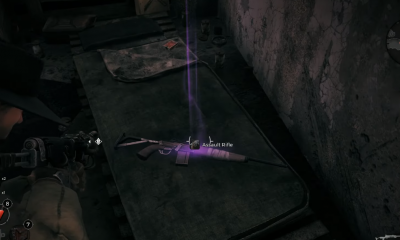Guide
How To Update Apps on Firestick

It is critical to keep our smart gadgets’ apps up to date these days. Furthermore, by upgrading the programmes, there is the possibility of improved speed, additional security measures, and other benefits. We can update the applications on our Firestick gadget in the same way that we can on our smartphones. Consequently, we can obtain new features for our preferred applications. In addition, the existing issues will be addressed in the most recent version. There are a plethora of choices for updating the applications on your Firestick, and you can find them all here. In addition, in the section below, we’ll go over all of the many methods you may use to keep your Fire TV’s applications up to date.
Read Also: How To Connect Firestick Remote To Tv
How to Update Firestick Apps Automatically
When you enable automatic updates on your Firestick, all of the applications on your Firestick will be updated immediately and without difficulty. As a result, take the procedures outlined below to automatically update Firestick apps.
1. From the top-right corner of the home page, click on the Settings button to the left.
2. Next, pick Applications from the drop-down menu.
3. Select the Appstore option from the Applications section.
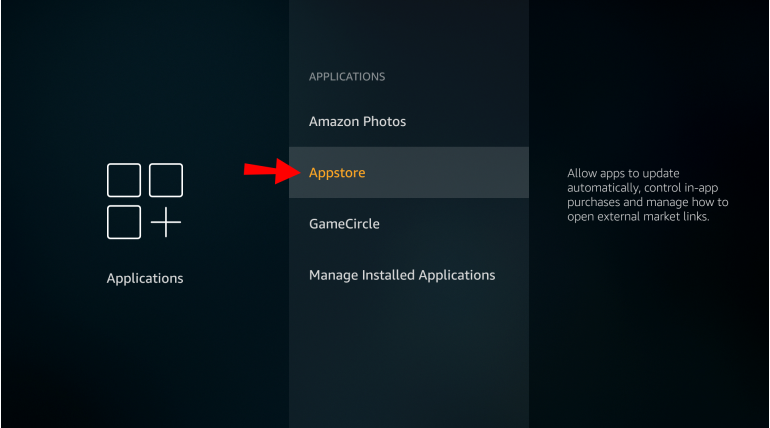
4. Make sure that the Automatic updates feature is enabled.
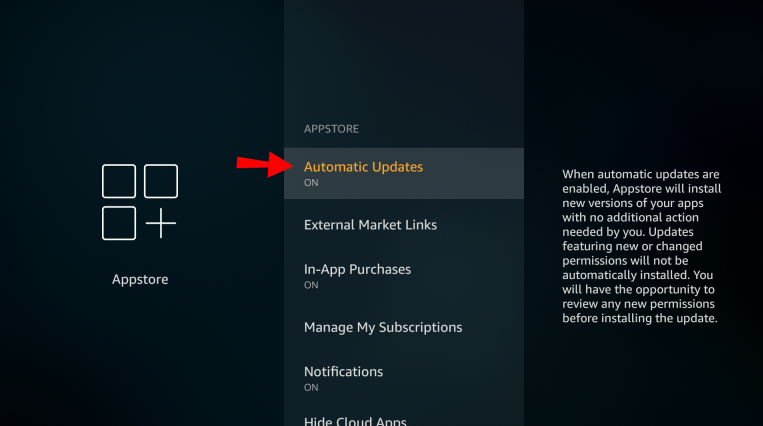
You are no longer required to take any action. If an update for a specific app is discovered, the Firestick will be immediately updated with the new version.
How to Manually Update Firestick Apps
Manually updating the applications on your Firestick may be accomplished by following the steps outlined below:
1. From the home screen, navigate to the Apps tab.
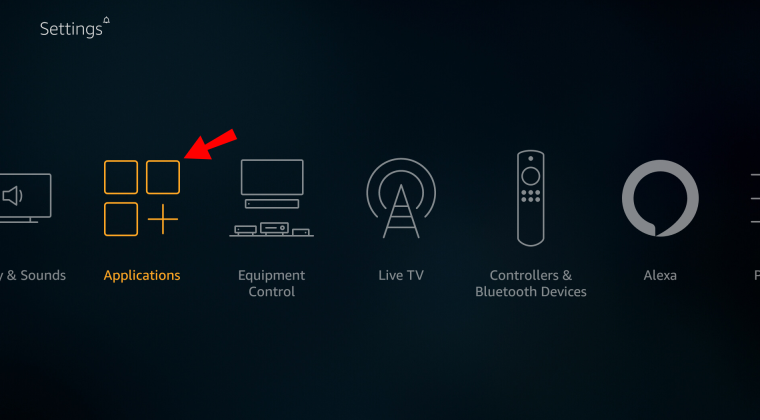
2. All of the programmes that have been installed on your Firestick will now be listed in the section below.
3. On your Firestick, choose the programme that needs to be updated and hit the Menu button to begin the process.
4. Click on the More Information link. It will be displayed if an update is available, and the opportunity to download it will be provided. Once you’ve located the Update button, click on it.
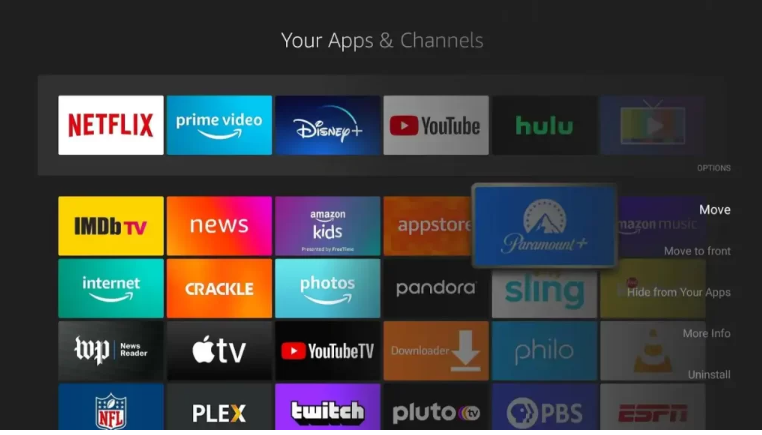
5. The app on your Firestick will then be updated as a result of this.
6. In the event that there is no new version of the programme you have chosen, the Open button will be shown.
Video
FAQs
How do I download apps on Fire Stick?
To install new applications on your Fire Stick, go to the Apps icon on the home screen, choose the app you want, and then press the Get button on your remote. You may also search for applications from the home screen by tapping the Left button on your remote’s directional pad.
Why are my apps not automatically updating?
If your phone does not have the most recent Android version, it is possible that the Play Store will not update your apps. Go to the Settings menu on your phone and select Software update. If a new update is available, make sure you download it. If there is sufficient storage space on your phone, it will be instantly loaded on your device.