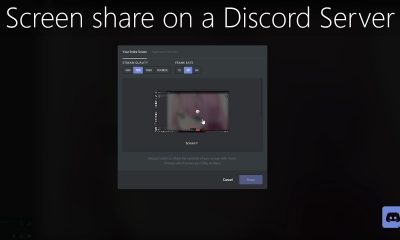Apple
How to Reset Screen Time Passcode on iPhone And iPad

If you’ve forgotten your Screen Time passcode, don’t worry – you can reset it fairly easily. In this article, we will walk you through the process of How to Reset Screen Time Passcode on iPhone & iPad. Keep in mind that if you forget your Screen Time passcode again, you’ll need to restore your device as new in order to reset it. Let’s get started!
Read Also: How to Print Emails from Your iPhone
How to Reset Screen Time Passcode on iPhone & iPad
You will need to have access to your Apple ID in order to reset your Screen Time passcode. Aside from that, the rest of the process is rather simple.
1. You may access the “Settings” menu on your iPhone or iPad by navigating to the “Home” screen.
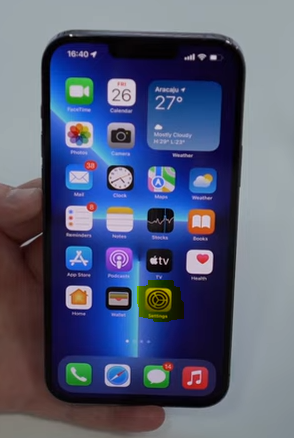
2. Within the menu of settings, scroll all the way down until you find “Screen Time,” then touch on it.
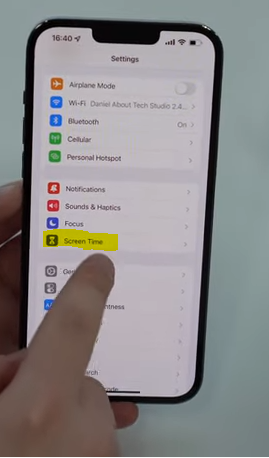
3. Now, scroll down until you reach the “Change Screen Time Passcode” button, and then hit it.
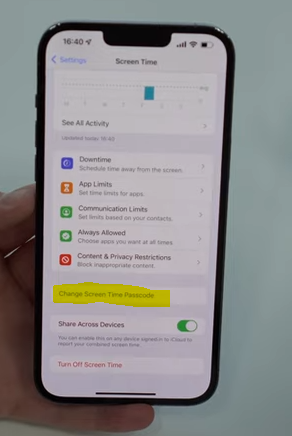
4. You will be presented with the choice to either modify the passcode or turn it off entirely. To move through with the process, select the “Turn off Screen Time Passcode” option.
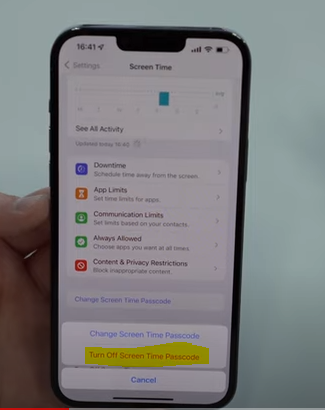
5. At this time, you will be required to key in the passcode that you have been using. To reset your password, select “Forgot Passcode?” from the menu, as seen in the screenshot below.
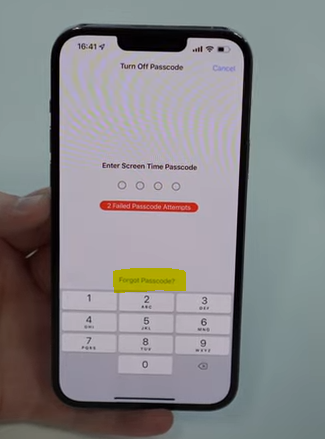
6. Following this link will lead you to the Screen Time Passcode Recovery page, where you can input the details of your Apple ID login to reset the passcode. Complete the form, then press the “OK” button to proceed.
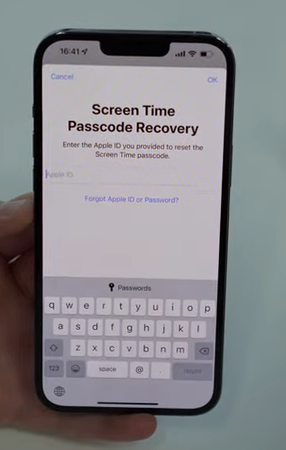
7. As you can see in this picture, you will soon be able to input a new passcode for Screen Time.
Now that you know how to reset the Screen Time passcode on your iPhone or iPad, you probably didn’t find it to be that difficult, did you?
FAQs
Why can’t I reset my Screen Time passcode with Apple ID?
If you are unable to reset the screen time passcode by following these instructions, then try the following: 1. (carefully) In the event that you have forgotten the passcode for Screen Time, Apple Support recommends reinstalling iOS and setting up the device as if it were brand new. The backup is of no consequence given that even if it were successfully restored, the screen time passcode would still be intact.
How many failed Screen Time passcode attempts iPhone?
After seven unsuccessful attempts, the screen will be disabled for a period of five minutes; after eight unsuccessful attempts, the screen will be disabled for a period of fifteen minutes; and after nine unsuccessful attempts, the screen will be disabled for an hour.
What is iPad Screen Time passcode?
With the release of iOS 12, Apple removed the Restrictions feature and replaced it with Screen Time. If you had turned on Restrictions prior to upgrading to iOS 12, Screen Time was already enabled on your device by default. Your previous Restrictions password serves as your Screen Time password, and your previous Restrictions passcode serves as both your Screen Time password and your new Restrictions passcode.
What is the default Screen Time passcode for iPhone?
In the event that you do not have any backups, PhoneRescue will first create a backup of your device, and the screen time passcode will be set to 0000 by default.