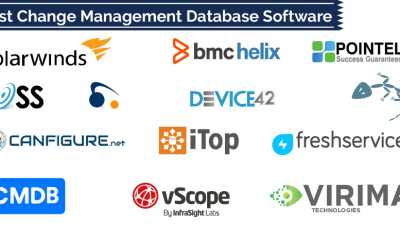Guide
How to Update Chrome on Mobile Devices

When new versions of Google Chrome are launched, the browser automatically upgrades itself. On the other hand, there may be situations when you want or need to manually check for and apply software updates. Here’s how to manually check for updates in Google Chrome, or how to check for updates if an update is available.
Read Also: How to Bookmark All Tabs at Once in Chrome
How to Update Google Chrome on an Android device
When your Android is charging, Chrome, like any other programme, should be updated automatically as well. Manually checking for an update, on the other hand, is as follows:
1. Open the Google Play Store application on your Android smartphone or tablet.
2. Select Manage apps & device from the menu that appears when you tap your profile image in the top-right corner.
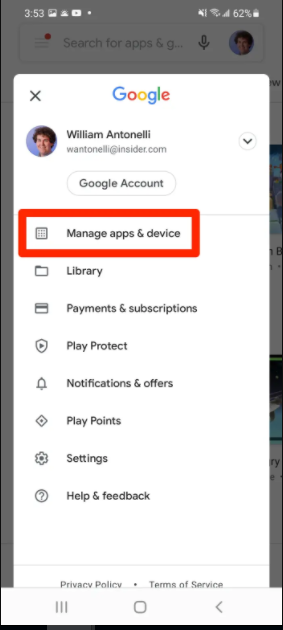
3. You’ll be given basic statistics about your device’s apps, and if any of them have updates available, you’ll get the message “Updates available.” Tap Details can be found under this topic.
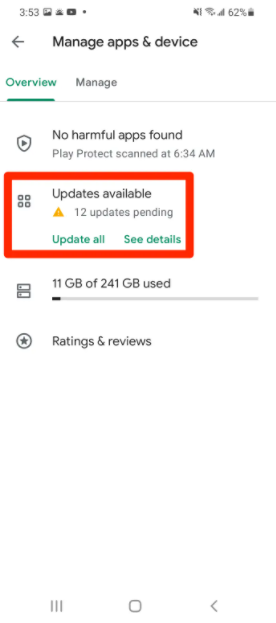
4. If Google Chrome is included in the list, select Update next to it or Update all at the top of the page to make the change permanent. If Google Chrome is not included in the list, it means that it has been fully updated.
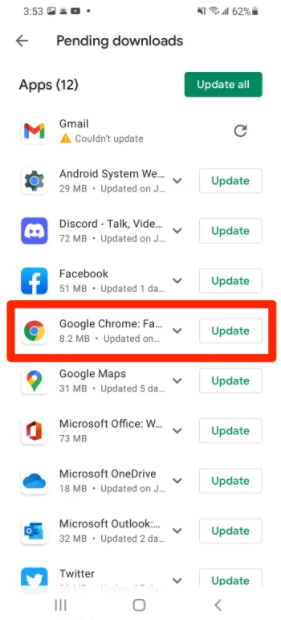
When Chrome is updated, you should not lose any of your open tabs, just as you would on a PC.
Video
How to Update Google Chrome on an iPhone or iPad
When your iPhone or iPad is charging, Chrome, like any other programme, should be updated automatically to the latest version. Manually checking for an update, on the other hand, is as follows:
1. Open the App Store on your iPhone or iPad and choose your profile symbol in the top-right corner of the screen.
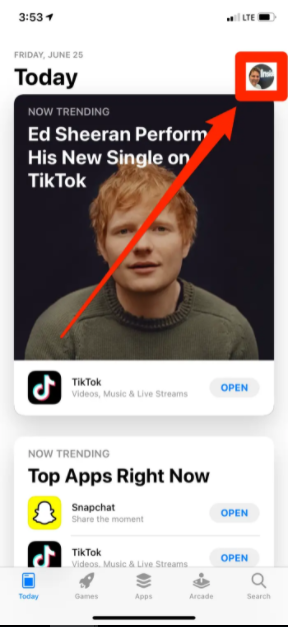
2. Check to see whether Google Chrome is mentioned as an app that needs to be updated on the next page that appears. Update or Update all should be selected if it is present; if it is not, it has already been fully updated.
When you upgrade Chrome, you should not experience any loss of open tabs.
Video
FAQs
Why Google Chrome is not updating in my phone?
Deleting temporary files (also known as Cache files) from an application will free up storage space on your device and alleviate performance issues. As a result, if Chrome is not updating from the Play Store, clear the cache files for the Play Store. Similarly, additional system applications such as the Android Download Manager and Google Play Services should be deleted.
Why does Google Chrome not work on IPhone?
Following that, troubleshoot Chrome’s crash issues.
If it works in another browser, remove and reinstall Chrome to see if it is a Chrome issue. It’s possible that anything is amiss with your Chrome profile and that this is generating issues. Remove Chrome from your computer, being careful to choose the option to remove browsing data. After that, you should reinstall Chrome.
Can I force update my Android phone?
You may force an Android upgrade by following the methods outlined below. The About Phone area of your Android smartphone settings may be found by selecting Settings from the menu bar. Then, select Software update or System update from the drop-down menu. To see whether there are any updates available, use the Check for Update button next.