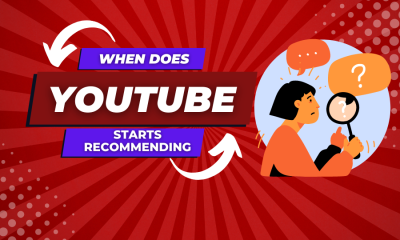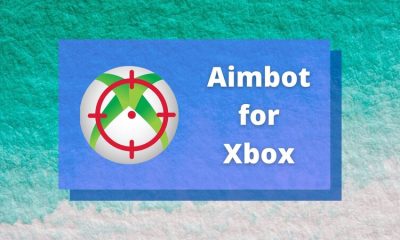Guide
How to Upload a Video to Youtube on Your Desktop

YouTube gives content producers the opportunity to receive exposure for their work by posting links to their videos on the platform. If you want to become a content producer on YouTube, the most important thing you need to do is upload videos to YouTube and go through the procedure of uploading them. So, in order to post a movie to YouTube, what are the steps that need to be taken? This post will walk you through the process of uploading videos to YouTube using a desktop computer, which is an option available to you. So let’s get started:
Read Also: How to Sign Up for Music Premium on YouTube
How to Upload a Video to Youtube on Your Desktop
1. Launch your web browser and go to the YouTube homepage. Navigate to your account and sign in. You can use your Google account to sign in by going to the top right corner of the screen and clicking the Sign In icon.
2. Go to the very top of the screen where you will find a button labelled Create. It looks like a video camera.

3. Select the “Upload video” option from the list of available choices.
4. When the window that will allow you to upload the video appears, click the button labelled “Select Files.”
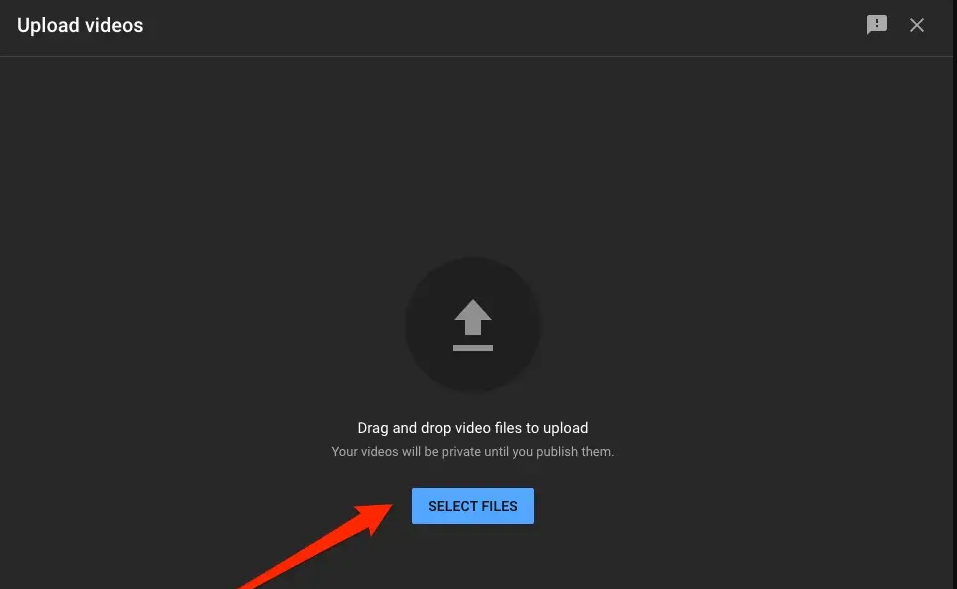
5. After locating the folder in which the film is kept and clicking on it, select the video from the list of available content. Following that, YouTube will initiate the process of uploading the video to its servers.
6. You have the option of providing information such as the video’s title and description while it is being uploaded, and this choice is available to you while the video is being uploaded. Once you have finished, you can move on by clicking the Next button.
7. After adding video elements such as subtitle files and any other content that is pertinent to the video, click the Next button to move on to the following step.
8. When this process is complete, YouTube will review the video to determine whether or not it infringes any copyright laws. If you are satisfied with how things are going, click the Next button.
9. To make the movie available to anyone and everyone, select the Public radial button
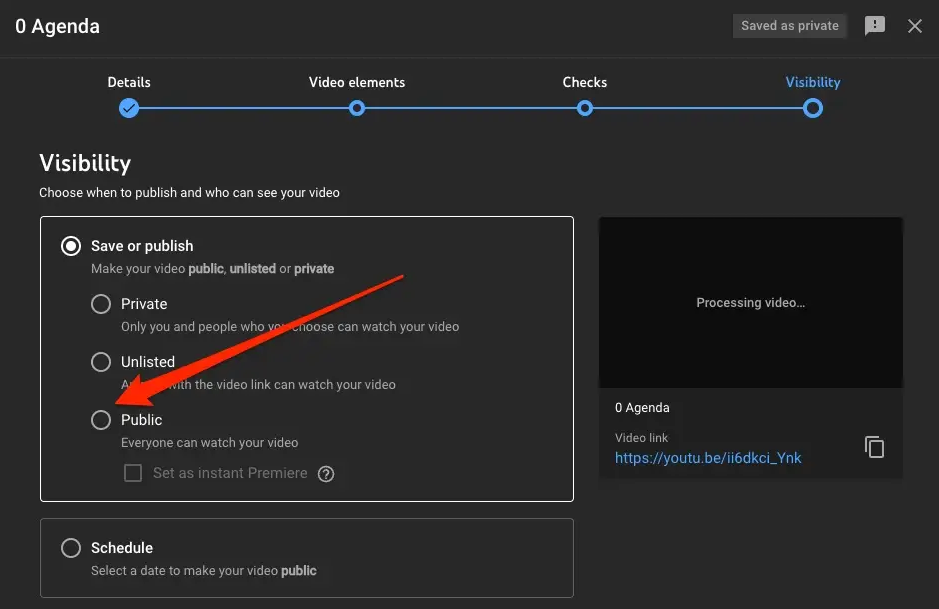
10. And then click the Publish button to complete the process. This will make the video public. You have the choice to publish the movie while it is still being uploaded, or you can choose to wait until the upload is complete before doing so. If you do not click the Publish button, the video will not be uploaded to the website regardless of what other actions you take.
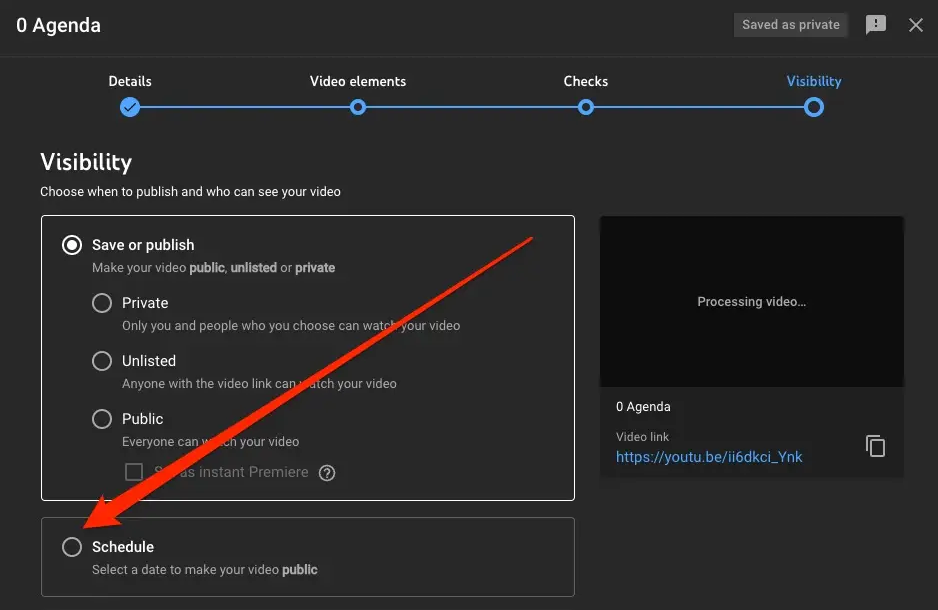
Following the successful upload of the video, there will be a little pause while the file is processed. The amount of time necessary to process the information will be proportional to the duration of the video.
FAQs
Where is upload button in YouTube PC?
Picking a Document to Open
After you have validated your account on YouTube, select the arrow button labelled “upload” that is located towards the top right corner of the page. You will then be taken to the page where you can upload your files.
Can I upload directly to YouTube?
Users are able to upload videos to YouTube through both the website and the mobile app that YouTube provides for mobile devices. Make sure that the visibility setting on the video that you are uploading is set to the Public position so that it may be viewed by anybody.
How long do 4K videos take to process on YouTube?
Depending on the frame rate and the duration of the movie, the processing time for a video that is one hour long and has a frame rate of 30 frames per second could be anywhere from three to four hours.
How do I download 4K YouTube videos?
You will need a YouTube Premium subscription in order to download videos from YouTube. Click the Download button located under any video on YouTube. The Downloads page allows for offline access to videos that have been previously downloaded.