Guide
How to Use AirPlay on Vizio TV

The Vizio SmartCast TV is widely regarded as one of the most impressive smart TVs now on the market. There is a wide variety of content available to view on television, including movies, television series, sports, news, music, and even more. It provides a large number of innovative features that might improve the user’s overall streaming experience. The SmartCast TV comes equipped with a number of handy features, the most notable of which are built-in support for AirPlay and Chromecast. Because these functionalities are available, you’ll be able to screen mirror your Android or iOS device to your television and see information on a much larger display. If you own any Apple products, you’ll have no trouble AirPlaying entertainment from those devices to the Vizio TV.
Read Also: How to Update Your Vizio TV
How to Use AirPlay on Vizio TV
1. Using the remote control for the Vizio TV, press the Smart cast button.

2. Utilizing the control buttons on your remote, navigate to the Extras menu located among the top panel options.
3. Use your remote to scroll down until you see the Apple AirPlay option, then press Enter to choose it.
4. At this point, you will be brought to the choice to configure AirPlay.
5. To activate the feature, tap on the AirPlay icon.
6. You can scroll up to turn it on, and you can scroll down and push OK on the remote to turn it off. If you want to turn it on, scroll up.
Steps to Use AirPlay from an App to Vizio TV on iPhone/iPad
1. Download the app from the App Store that is compatible with AirPlay and install it on your iPhone or iPad.
2. After the app has been launched, select the media that you wish to be streamed.
3. At this point, you should select the AirPlay icon located on the screen of the app.
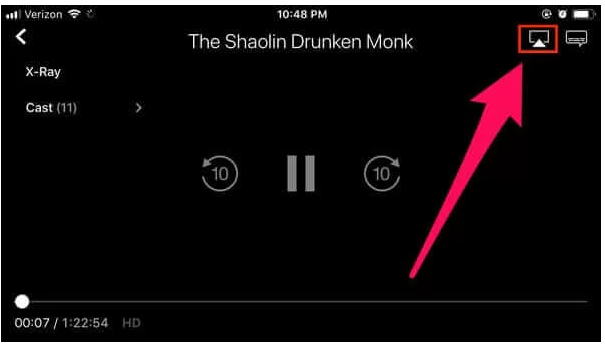
4. Select your Vizio TV’s name from the list of available options.
5. Once the connection has been established successfully, the video you have chosen will begin to play on your Vizio TV.
FAQs
Why is my Vizio TV not showing up on AirPlay?
If AirPlay isn’t functioning properly on a Vizio TV, check to be that both the TV and the AirPlay-enabled device are connected to the same Wi-Fi network and that the firmware on both devices is up to current. This should resolve the issue. Both of these devices ought to be able to support AirPlay out of the box.
Does Vizio TV support AirPlay?
Apple Airplay allows you to stream content from all of your favourite apps. Because of the built-in AirPlay 2 functionality of your VIZIO TV, it is simple to play movies and shows directly from your iPhone, iPad, or Mac. Stream content directly to the TV from iTunes and all of your favourite applications without the need for any other devices. Even streaming in 4K HDR and Dolby Vision is a possibility.
Why won’t my VIZIO TV Let me cast?
If the programme still would not cast, you can try restarting both of the devices to see if that helps. In order to accomplish this, turn off the SmartCast Display or Sound Bar as well as the control device (whether it be a phone, tablet, or computer) and then turn them all back on. Restart the network’s power supply. To accomplish this, first disconnect the power cord from your router, wait five to ten seconds, and then reconnect it.
Where do I find the AirPlay icon?
When you open the app or a video within the app, you should look for a button labelled “AirPlay.” This button has the form of a rectangle with an arrow pointing upward at the bottom of the rectangle. Tapping on this button will allow you to use AirPlay. For instance, if you are watching a video on the YouTube app for iPad, you will see that there is an AirPlay button in the bottom right corner of the movie.
Why is Apple AirPlay not working?
Check that all of your AirPlay-compatible devices are turned on and that they are in close proximity to one another. Make sure that all of the devices are using the same Wi-Fi network and that their software has been brought up to date. You’ll need to restart any devices you plan to use with AirPlay or screen mirroring before you can get started.














