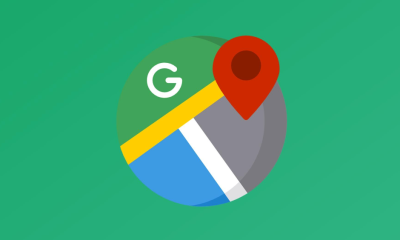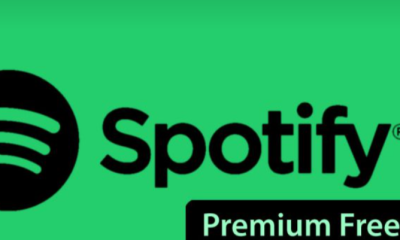Gaming
How to Use Emotes in Overwatch on PC

Overwatch is widely regarded as one of the best hero shooters currently available for video game platforms, and it has received universal praise and overwhelmingly favourable feedback from gamers everywhere. During the course of the game, you will work alongside a group of legendary figures to accomplish mission goals and battle the other squad. Communication is essential in all team sports since it can make the difference between winning and losing. Emotes are a great alternative to text or voice chat for those individuals who do not feel comfortable communicating with unknown people over the internet. In this tutorial, we will walk you through the process of using emotes in the PC version of Overwatch. So let’s get started:
Read Also: How to Get and Use Souvenirs in Overwatch 2
How to Use Emotes in Overwatch on PC
The personal computer (PC) often provides the widest range of configurable options, both in terms of connectivity and keybindings. The following is a list of the choices that are available when utilising the emotes by default:
1. You can access the communication wheel at any time while you are playing by using the “C” key on your keyboard.
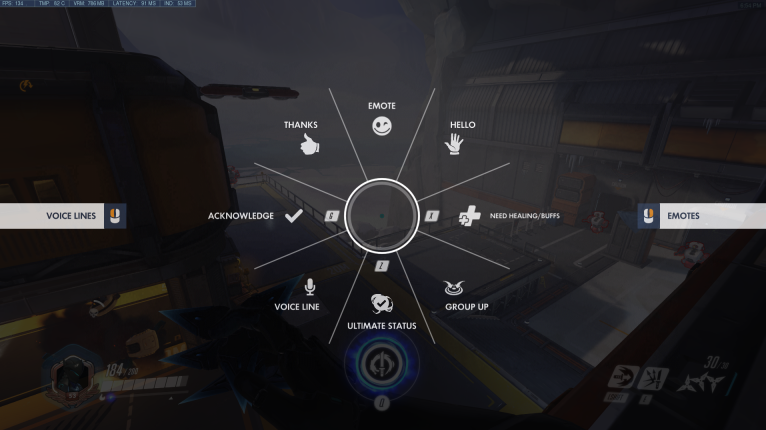
2. Pick the mode of communication that caters most closely to your requirements.
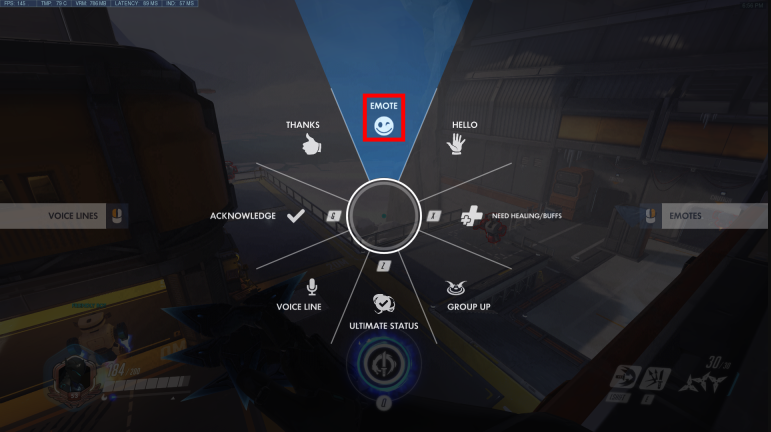
3. Simply moving the mouse up the list will allow you to select the emote setting, which is the option that is located at the very top of the list.

4. If you select the emote, the player character will act out the emote that has been preconfigured for them to do by default.
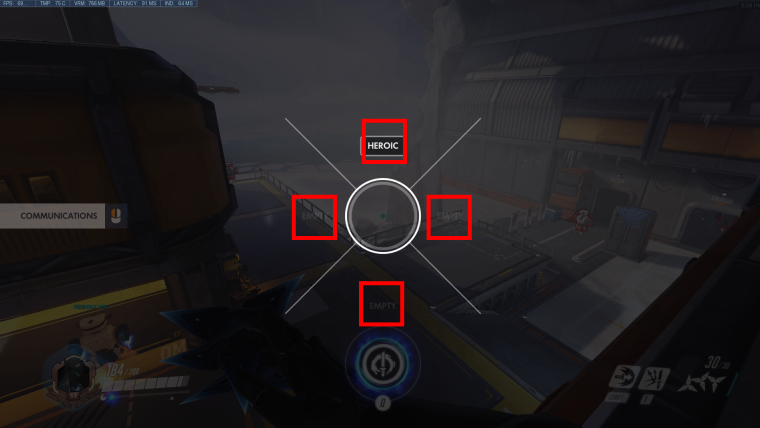
5. If you right-click within the menu of the communication wheel, you will have the opportunity to choose an emote that is different from the one that is preconfigured to be used.
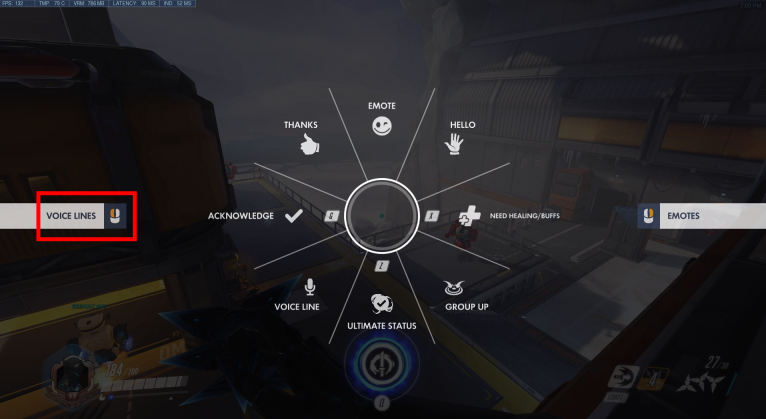
6. When you go there, you will notice a wheel that is pretty like to the one you just utilised in order to locate the emote that you want to apply.
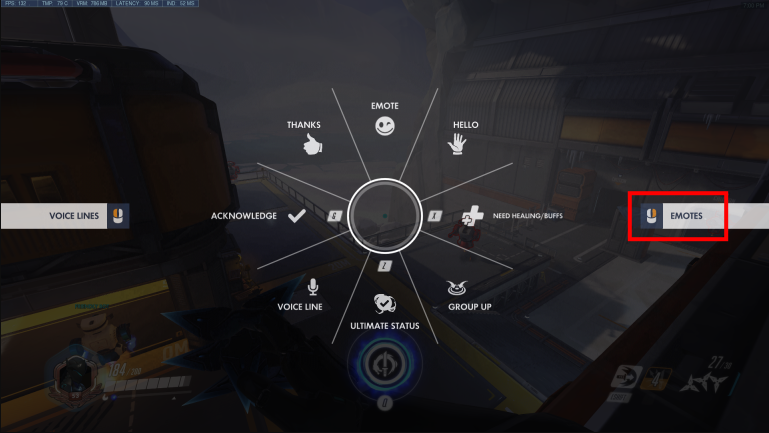
7. When you are in the menu for the communication wheel, using the left mouse button will bring up your hero’s speech lines and allow you to use them. This will only happen while you are in the menu for the communication wheel. This will bring up the screen where you may choose which voice line you wish to utilise, giving you the opportunity to pick the one that caters to your requirements the most effectively.
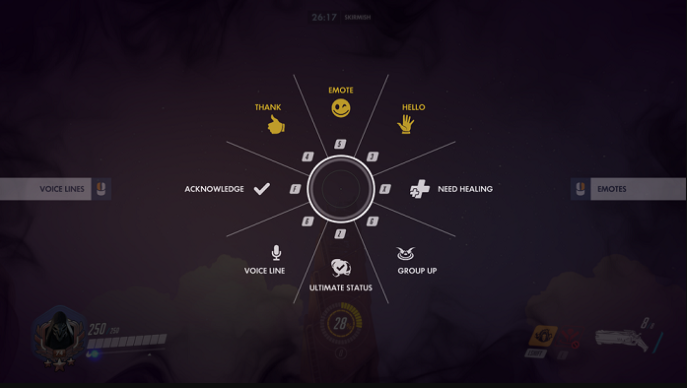
FAQs
How do you use Emojis on overwatch?
To bring up the communication wheel, you must first depress and hold the down button on the D-pad. Place your cursor over the mode of communication that you prefer. If you select an emote from the wheel, the one that is currently configured as the default will be used. When you are ready to choose an emote, just let go of the D-pad. The hero will then show it to you on the screen while they converse.
How do you target emotes in overwatch?
To respond to a particular command, move the cursor over the circle that represents the emote that is currently over the desired player and press the F key. By default, the “Understood/Agreed” instruction is denoted by the letter F.
How do I activate emotes?
For the character to do a universal emote, the player must type /e [emote] into the chat box. Alternatively, the player may utilise the emote menu or /e to perform a purchasable emote. All emotes are quiet. Your character will only move when using the emotes.
Is Overwatch 2 free?
Overwatch 2 is a live game that is always on, completely free to play, and always being updated. Participate in the redesigned player versus player experience by banding together with your friends on any platform.