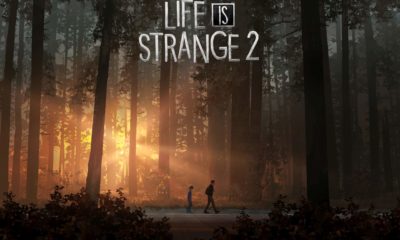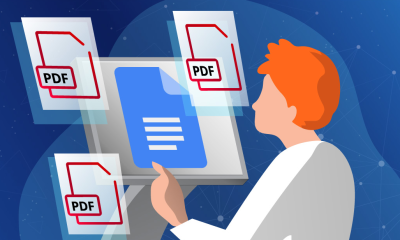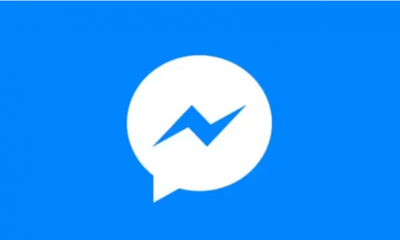Android
How to Use Hotspot on Android

This article demonstrates how to use the Android hotspot feature on Samsung and Google Pixel smartphones. The procedures mentioned here should be compatible with the vast majority of Android phones and software versions currently in use.
Read Also: How to Access Your Clipboard on Android
On Your Samsung Smartphone
To activate the Wi-Fi hotspot, do the following steps:
1. Select Settings > Wireless & networks from the drop-down menu. Then select Connections > Mobile Hotspot and Tethering from the drop-down menu.
2. Toggle the Mobile Hotspot toggle switch to the on position. When the phone is engaged, it transforms into a wireless access point and shows a message in the notification bar of the phone.
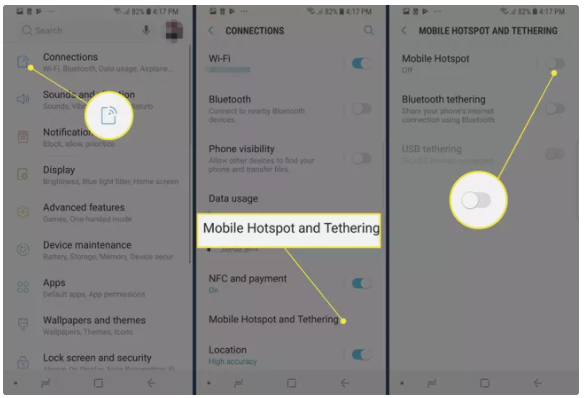
3. To obtain the hotspot’s password and setup instructions, select Mobile Hotspot from the drop-down menu. Join your other devices to the hotspot using this password in the same way that you would connect them to any other Wi-Fi network using the same password.
On Your Pixel or Stock Android Smartphone
To make your Pixel or standard Android device into a hotspot, follow these steps:
1. Navigate to the Settings menu and choose Network & Internet.
2. Select Wi-Fi hotspot from the Hotspot & tethering drop-down menu.
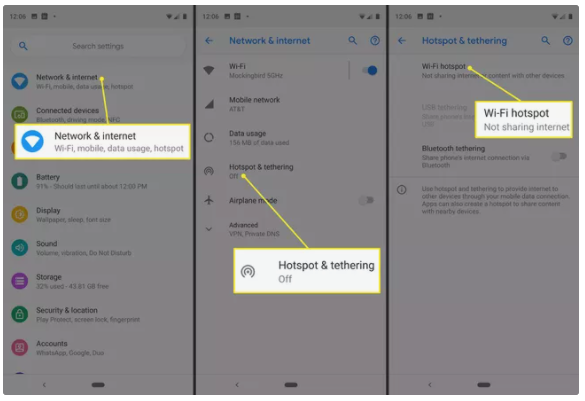
3. Toggle the Wi-Fi hotspot toggle switch to the on position.
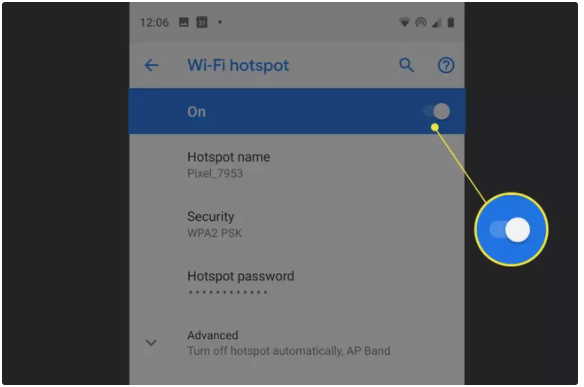
4. Change the name and password of the hotspot, as well as additional advanced options such as automated cutoff and the AP Band, if desired.
Find and Connect to the New Wi-Fi Hotspot
To use the hotspot, connect your other devices to it the same way you would to any other Wi-Fi network when it is launched.
1. Find the Wi-Fi hotspot on your device and connect to it. In some cases, it will inform you that new wifi networks have become accessible.
NOTE: To locate the wireless networks, use your Android phone and navigate to Settings > Wireless & networks > Wi-Fi settings on the home screen. Then, for the vast majority of PCs, follow the usual Wi-Fi connection instructions.
2. By inputting the Wi-Fi hotspot’s password, you may establish a connection with the device.
Enable Wi-Fi Hotspot for Free on Carrier-Restricted Plans
It is possible that you will not be able to access the internet on your laptop or tablet after connecting since certain cellular carriers restrict Wi-Fi hotspot access to those who have paid for the service.
In this instance, an app such as Elixir 2 may be used, which allows you to turn the Wi-Fi hotspot on and off from the home screen. This makes it feasible to use the hotspot feature without having to pay any additional fees from your wireless service provider. If Elixir 2 does not function properly, FoxFi will do the same function.
Keep in mind that, in many situations, circumventing carrier restrictions is a breach of your contract’s terms and conditions of service. Use these applications at your own risk.
Tips and Considerations
These instructions should be followed when utilizing the Wi-Fi hotspot. :
- When you are no longer in need of the Wi-Fi hotspot feature, turn it off. Leaving the function turned on can deplete the power of your mobile.
- The WPA2 security protocol and generic passwords are used by default when configuring portable Wi-Fi hotspots. If you’re using a hotspot in a public area or are concerned about hackers collecting your data, reset the password before broadcasting your signal to the public Internet.
- The mobile hotspot capability is activated in a variety of ways depending on the device and the carrier. Some wireless providers demand the usage of a separate application. Check the exact instructions for your device and service provider to ensure that you are following them.
Video