Gaming
Why is Brawlhalla so Laggy – Quick Fix
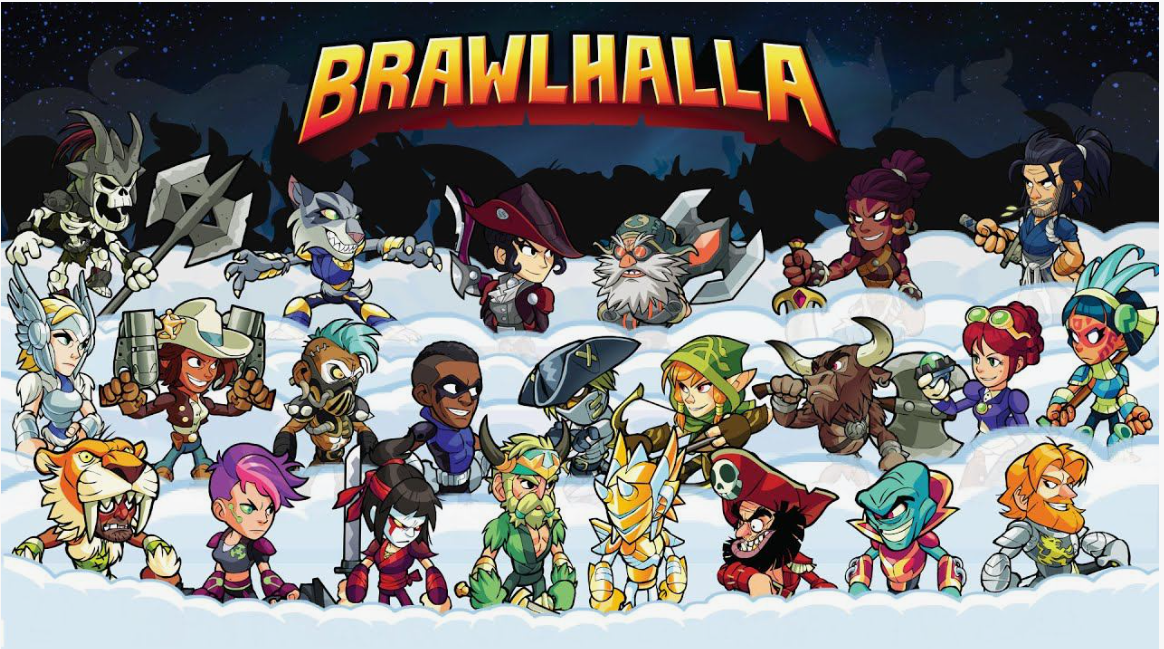
Brawlhalla, developed by Blue Mammoth Games and published by Ubisoft, is a hugely popular free-to-play platform battle game. Despite its engaging gameplay and competitive nature, many players frequently experience lag that can impact their experience. This article explores the causes of lag in Brawlhalla and offers platform-specific solutions to improve your gameplay.
Common Causes of Lag in Brawlhalla
- Network Issues:
- High latency or unstable internet connections are the primary causes of lag in Brawlhalla.
- Wi-Fi congestion or outdated network drivers can also contribute to inconsistent gameplay.
- Server-Side Issues:
- Sometimes, Brawlhalla’s servers may be overloaded, especially during peak hours or events.
- Server maintenance or outages can also impact game stability.
- Hardware Limitations:
- Older PCs or gaming consoles might struggle to render the game smoothly.
- Insufficient RAM or outdated graphics cards can lead to frame drops and lag spikes.
- Background Applications:
- Running multiple applications alongside Brawlhalla can consume CPU and bandwidth, resulting in lag.
- Game Settings Misconfiguration:
- Incorrect resolution, frame rate, or graphics settings may strain system resources unnecessarily.
Solutions for Each Platform
1. PC (Windows/Mac/Linux):
- Optimize Network Settings:
- Use a wired Ethernet connection instead of Wi-Fi for a more stable connection.
- Close background applications that consume bandwidth, like torrents or streaming apps.
- Adjust In-Game Settings:
- Lower the graphics quality in Brawlhalla settings.
- Disable anti-aliasing and reduce resolution if necessary.
- Update Drivers:
- Ensure your network and graphics drivers are up to date.
- Check for Malware:
- Run a malware scan to rule out any background processes affecting performance.
- Game Mode & Priority:
- Enable ‘Game Mode’ in Windows settings.
- Set Brawlhalla to high priority in Task Manager.
2. PlayStation (PS4/PS5):
- Wired Connection Preferred:
- Switch from Wi-Fi to a wired connection to reduce latency.
- Clear Cache and Rebuild Database:
- Restart your console in Safe Mode and select ‘Rebuild Database.’
- Limit Background Downloads:
- Pause or stop any background downloads while playing.
- Check for System Updates:
- Make sure your PlayStation firmware is up to date.
3. Xbox (One/Series X/S):
- Network Optimization:
- Test your network connection and switch to Ethernet if possible.
- Clear MAC Address:
- Go to Settings > Network Settings > Advanced Settings > Alternate MAC Address > Clear.
- Power Cycle the Console:
- Perform a hard reset by holding the power button for 10 seconds.
- Update the Console:
- Ensure the latest system updates are installed.
4. Nintendo Switch:
- Network Enhancements:
- Use a LAN adapter for wired connectivity.
- Close Background Apps:
- Ensure no other apps like YouTube or Netflix are running in the background.
- Adjust Game Settings:
- Reduce visual settings if lag persists.
- System Update:
- Keep your console firmware updated.
5. Mobile (iOS/Android):
- Optimize Device Settings:
- Close all background apps before launching Brawlhalla.
- Lower Graphics Settings:
- Switch to low or medium settings for smoother gameplay.
- Stable Connection:
- Avoid public Wi-Fi; use mobile data or private Wi-Fi instead.
- Update the App and OS:
- Ensure both your game app and mobile OS are up to date.
Final Thoughts
Lag in Brawlhalla can be frustrating. But understanding the causes and implementing platform-specific solutions can significantly improve your gaming experience. Implement these strategies and experience smoother, lag-free battles in the Brawlhalla arena.












