News
Your Samsung phone could lose access to your Google contacts
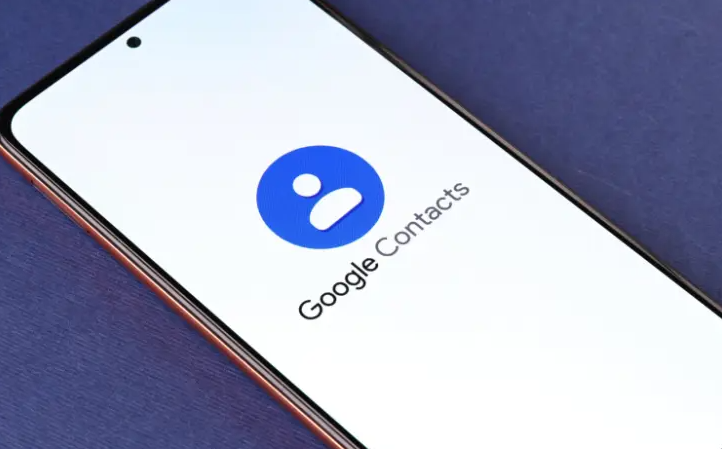
If you don’t know what you’re doing and are aware of this change, you may be confused by the new way Google accounts sync contacts with Android phones. They may discover that their Contacts lists are empty, but happily, this is not as big of a deal as it may seem at first. Before the most recent update to Google Play Services (v23.20), an Android phone would continue to save contacts synced from a Google account, even if the user deactivated contact syncing in the Google account setting on the phone. If a person has contacts saved to their Google account, they can sync them with their Android phone by enabling contact syncing, waiting for the contacts to be downloaded, and then disabling syncing, and the contacts will still be visible on their phone.
However, with the latest update to Google Play Services, the sync technique has been altered such that contacts are removed from the Android device as soon as contact syncing is turned off. However, the Google account’s contacts will remain unchanged. Some users may become alarmed if they discover their phone’s contact list has mysteriously vanished, and they may worry that they have lost their list permanently. If they had previously stored their contacts to their Google account, then they may rest assured that they will still be accessible when they turn on the contact syncing option again.
Disabling contact synchronization in your Google account settings on your Android smartphone will, going ahead, delete all of your Google Contacts from your phone. However, if you turn on contact syncing again, they will appear again. Users of Galaxy smartphones and tablets should, in theory, be affected by this update to Google Play Services. Samsung allows users to back up their phonebook contacts by syncing them with their online account. Disabling Google account contact synchronization will remove contacts from the phone until the syncing option is re-enabled, even if the contacts are saved locally on the phone or SIM.
That holds true whether or not the option to sync Samsung account contacts is selected. Open the Settings app on your Galaxy phone, navigate to “Accounts and backup,” tap “Manage accounts,” select your Google account, and finally navigate to “Sync account,” where you’ll want to make sure the “Contacts” toggle is turned to the ON position.
-

 Travel4 years ago
Travel4 years agoBest places to see in Slovenia – Your travel guide
-

 Guide3 years ago
Guide3 years agoHow to Update Wi-Fi Driver on Windows 11
-
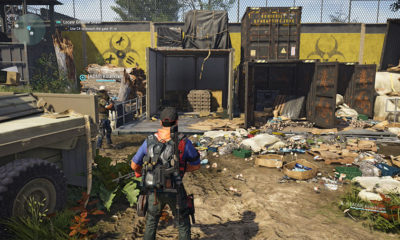
 Gaming6 years ago
Gaming6 years agoWhere to Find C4 in Tom Clancy’s The Division 2 Roosevelt Island Stronghold
-
Technology3 years ago
Top 4 Best Battery Powered Lawn Mowers for Small Yards 2022












