Guide
How to Clear Instagram Cache From iPhone and Android

If You want to Clear Instagram Cache From iPhone and Android Follow This Method
If you’re using an iPhone, there are two ways to clear your Instagram cache. The first is to use the built-in Settings app on your device. The second is to use a third-party app like iMyFone Umate Pro.
If you want to use the Settings app:
- Open the Settings app on your device.
- Tap “General.”
- Scroll down and tap “Storage & iCloud Usage.”
- Under the “Storage” section, tap “Manage Storage.”
- Find and select Instagram from the list of apps.
- Tap “Delete App,” then confirm by tapping “Delete.”
Instagram has quickly become one of the most popular social media sites today. It is possible that you may need to erase the Instagram cache on your iPhone or Android device at some time.
All of the services or applications, including Instagram, temporarily store data on your smartphone in order to improve the overall performance of the device and the app. The most important thing that happens is that the app will save the data on your smartphone once you have used it for the first time.
When you start the app the next time, it will automatically load the previously saved data from the local cache to reduce loading times. Furthermore, if there is a change, the material will be refreshed in the background automatically. As a result, the user’s experience will be enhanced because the user will not have to wait for the entire new version to be downloaded.
Read Also: How to Change Your Instagram Password
How to Clear Instagram’s Cache on an iPhone
Delete and reinstalling the Instagram app on an iPhone is the only method to completely remove its cache of data.
1. The Instagram app icon may be found in either the App Library or on the Home screen of your device.
2. Continue to tap and hold your finger on the Instagram symbol until a menu appears or all of the applications begin to vibrate simultaneously.
3. Select Remove App, which is represented by the minus symbol in the top-left corner of the icon.
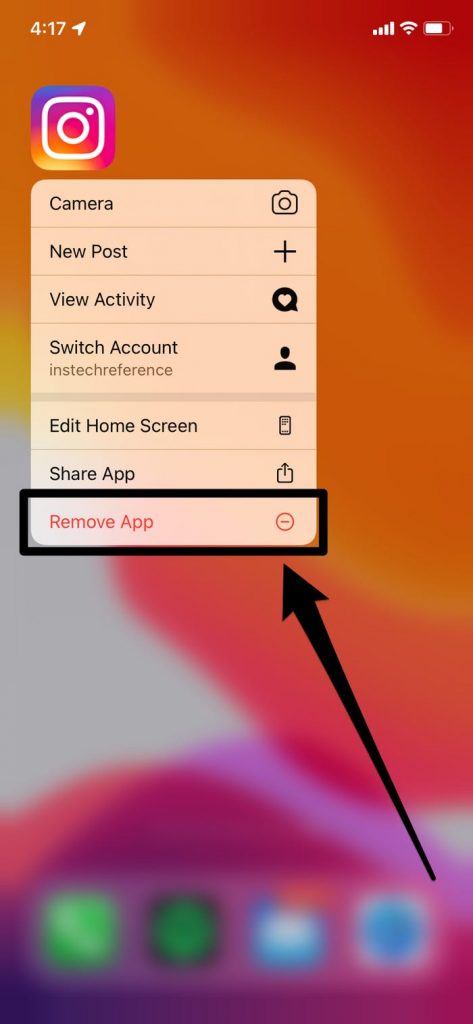
4. Confirm that you wish to remove the app from your device.
Afterwards, you may reinstall Instagram for free from the App Store and connect back into your account to complete the process.
How to clear Instagram’s cache on an Android
When using an Android phone, you don’t have to remove the Instagram app or even log out of your account to complete the process. The cache may be cleared using the Settings app, which comes pre-installed.
1. Open the Settings app and choose Storage from the drop-down menu.
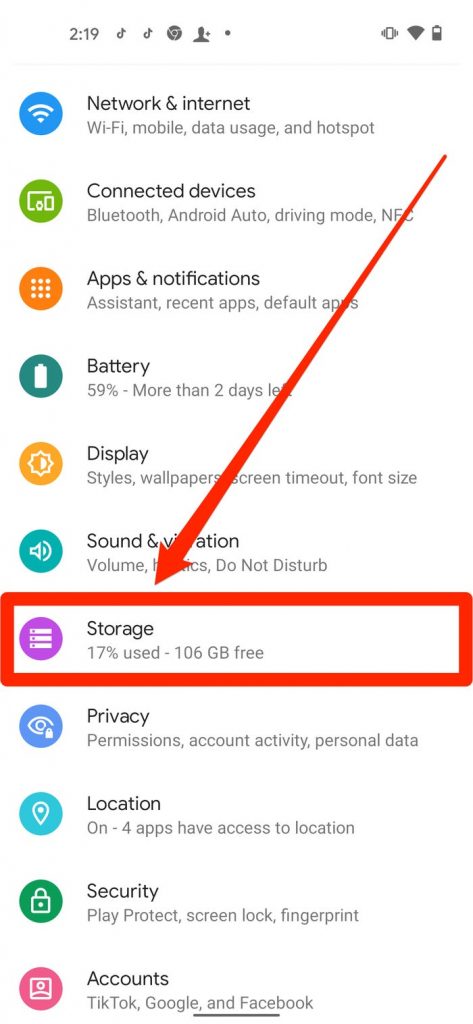
2. Choose Other Apps from the drop-down menu, then search for and press Instagram from the list of available apps.
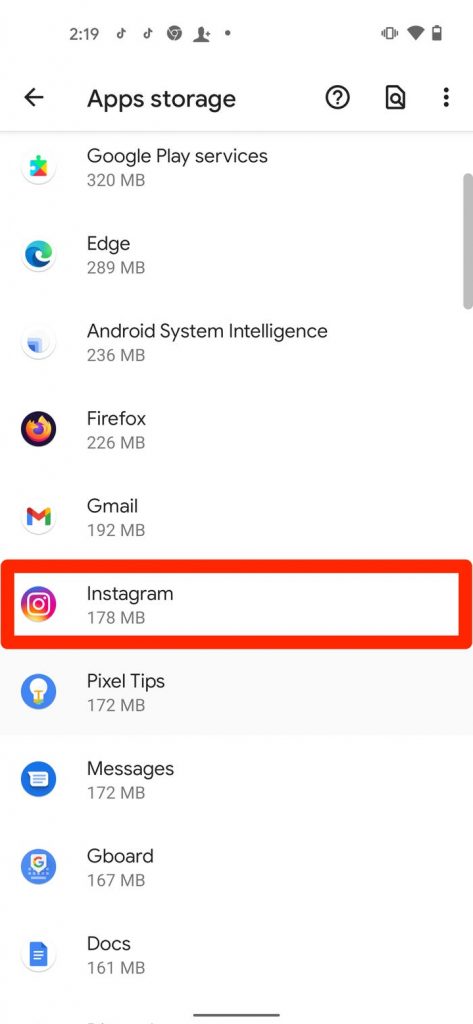
3. Select the option to Clear Cache from the drop-down menu.
The Clear Cache button should get greyed out, and the Cache section beneath the Space Used part should decrease to 0 B.
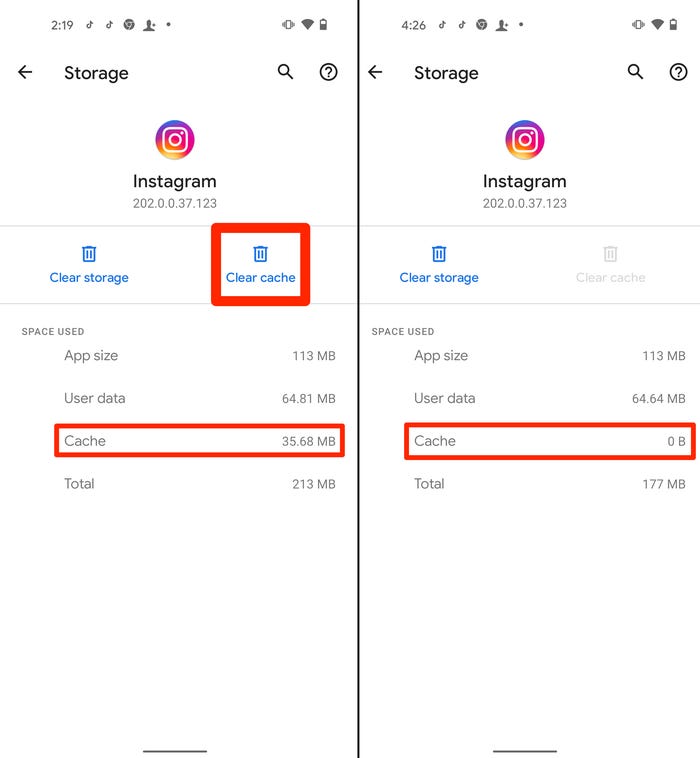
Why we need to clear Instagram Cache?
We do need to clean the Instagram cache on sometimes, and here is why. For example, as the amount of cached data rises, the device may become slower if the amount of available memory is restricted. In addition, you may notice that the programme becomes sluggish from time to time. In such scenario, cleaning the Instagram cache may be beneficial in terms of improving the performance of your smartphone and the Instagram application.
FAQS
What happens if I clear cache on Instagram?
Cleaning the cache of an app merely removes a portion of the previous images that were kept to make viewing quicker and more convenient for the user. When this is done, the programme is normally left to run on its own. All that has happened is that some much-needed space has been made available on the device. Clearing data may necessitate the use of the app’s unique settings.













