Guide
How to Turn On Dark Mode on TikTok

The blue light that is emitted by your electronic devices can disrupt your sleep and may cause eye strain. Switching to a dark mode can assist minimize the amount of bright light and protect your eyes from the effects of exposure to it.
The user interface of TikTok, which is often quite bright, may now be changed to a darker mode, much like the interface of a number of other apps. It’s not only easy on the eyes, but it also has a very sweet style. Here’s how to activate dark mode on TikTok, whether you want it because it’s more aesthetically pleasing or because it’s better for your health.
Read Also: How to Save TikTok Without Watermark
How to Get Dark Mode on TikTok
At the time this article was written, users of Android devices were unable to use the dark mode option on the TikTok app. We can only hope that the app’s developers will make the decision to release it soon.
If you have an iOS device, you will be able to access the dark mode feature as long as you are using a model that was released no earlier than the iPhone 6s and iPhone SE or the iPad Mini 4. This indicates that you need to have at least iOS 13 installed on your phone in order to proceed.
In addition to this, you will need to ensure that the TikTok software on your device is running the most recent version available. This may be verified by going to the App Store on your mobile device and conducting a search for the TikTok app. If it says Open in the blue button that’s next to the app’s name, then your app has the most recent update. Tap the button to update your app if it says that it needs to be updated.
How to Turn On Dark Mode on TikTok on iPhone
There are two different approaches that can be taken in order to activate the dark mode for TikTok on your iPhone. You may either enable it through the TikTok app or through the general system settings on your phone in order to darken the interface. Both of these options are available to you.
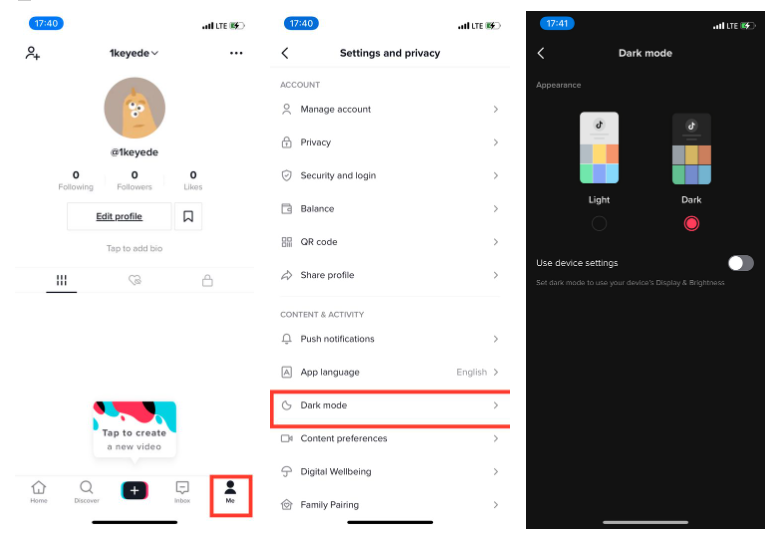
The following actions need to be taken in order to activate dark mode in the TikTop app:
- Launch the TikTok app on the iPhone you’re using.
- To access your profile, select the Me tab located in the bottom right corner of the page.
- Tap the three dots that are arranged horizontally at the very top of the screen.
- Select the Dark option on the following screen, and you’re done! At this point, your user interface need to be black, not bright.
How to Switch Your iPhone to Dark Mode
Tap the Use Device Settings option if the Dark Mode setting is already active on your iPhone. This will allow you to import the settings into the TikTok app. If you choose to enable this functionality, however, the TikTok user interface will change whenever you modify the brightness settings on your iPhone back to their default setting of light.
You have the option of adjusting the settings on your smartphone so that it stays in the dark mode permanently if you find that to be unsettling.
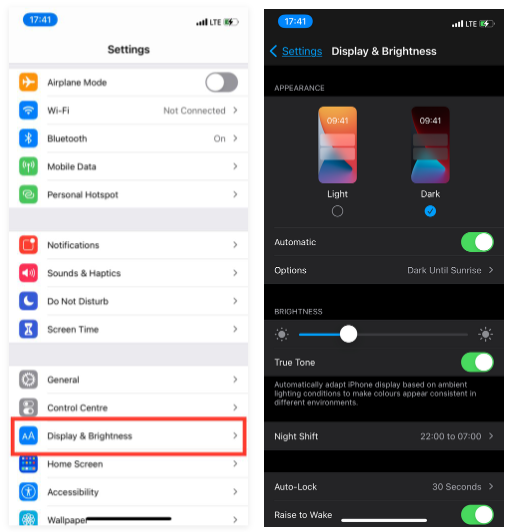
If you’re not familiar with how to switch the user interface on your iPhone to Dark Mode, the steps are as follows:
- Launch the app labelled “Settings” on your iPhone.
- Display and Brightness can be accessed by scrolling down the menu.
- To activate Dark Mode, go to the top of the screen and select the Appearance tab. Then, hit the Dark option.
- The user interface of your phone, as well as the TikTok app, will be updated as a result of this change. Remember that if you change this feature back to Light and your TikTok app is set to utilize device settings, it would revert to having a brighter UI. This would occur only if your TikTok app is configured to use device settings.












