Guide
How to Set Screen Time on Samsung

Screen time is one of the supposedly cutting-edge tools that might assist users in lowering the amount of time they spend using their smartphones. Despite the fact that this is up for debate, it is always entertaining to look at the screen time. For those who aren’t aware, the “screen time” feature provides a comprehensive summary of the amount of time spent using the phone, in addition to statistics for each specific app. Let’s look at a couple of different ways to access this feature on Samsung Galaxy phones as well as some helpful hints for using it.
Read Also: How to Keep your Samsung Galaxy S10’s Screen on All the Time
How to Set Screen Time on Samsung From Settings
This is one of the simplest ways to keep track of the time spent in front of a screen.
1. Navigate to the Settings menu on your Samsung Galaxy mobile device. To access the settings menu, just swipe your finger down from the screen’s top and click on the gear symbol.
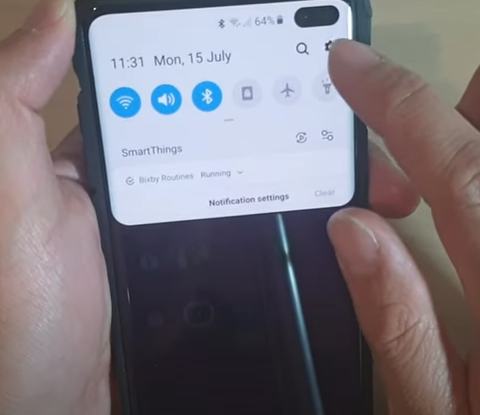
2. Navigate to the bottom of the page and select Digital wellbeing and parental controls.
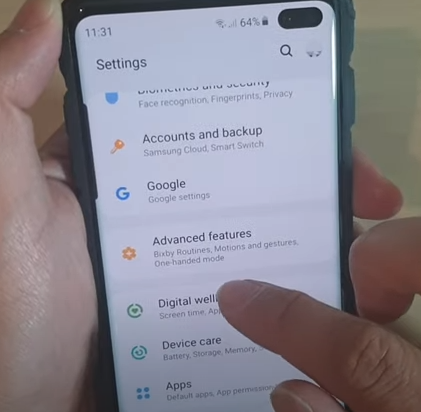
3. When you open the app, you will see your total screen time for the day along with the top three apps that you have used the most. In this section, you will also find more tools that allow you to personalize and make use of screen time on Samsung Galaxy phones. These are covered in the section on managing screen time that can be found further down.
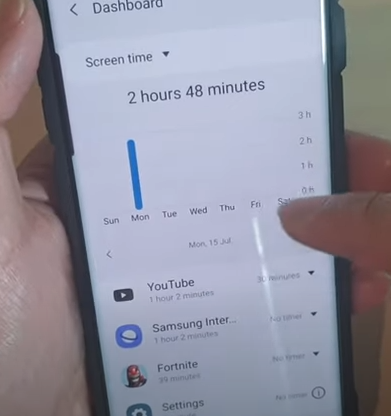
FAQs
Does Samsung have screen time?
Yes, it does. The Samsung smartphone is equipped with a screen time tracker, just like the majority of other Android devices. The amount of time spent looking at your Samsung smartphone’s display can be simply monitored.
What is Samsung screen timeout?
Screen timeout is a setting on your smartphone that, when activated, causes the display to turn off by itself in order to conserve battery life. This setting, like all others on Android phones, offers a selection of customization options; on certain models, you may even deactivate it entirely. Android phones are known for their high level of personalization.
Does Android have screen time?
Utilizing Android’s Digital Wellbeing menu is the quickest and most convenient approach to monitor the amount of time spent looking at a screen. Check the time listed under Screen time by navigating to Settings > Digital Wellbeing and parental settings > Dashboard on your device.
Why parents should not limit screen time?
The World Health Organization does not offer exact limitations for older children; nevertheless, some studies has suggested that an excessive amount of screen time for teenagers could be connected to mental health concerns such as anxiety and sadness. Before the pandemic, children were already spending significantly more time than was advised in front of screens, and this behaviour had been going on for years.
Why does my screen turn off so quickly?
In order to conserve battery life on Android smartphones, the screen will go black after a certain amount of time has elapsed since it was last used. Simply move the lock icon to its rightful location and release it to unlock the screen. If the screen on your Android device turns off sooner than you would want, you can extend the amount of time it takes for it to time out while it’s not being used.
Why can’t I change my screen timeout?
Change the sleep time or screen timeout time on your Android device by going to Settings > Lock Screen > Sleep and selecting a longer time. This will prevent the screen timeout from automatically resetting itself. Next, head over to Battery > Optimize settings and deactivate the Screen timeout option, which should already be set to a duration of 30 seconds.














