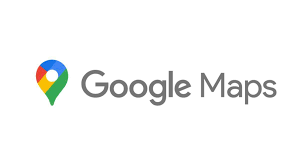Guide
How To Delete Messenger Account
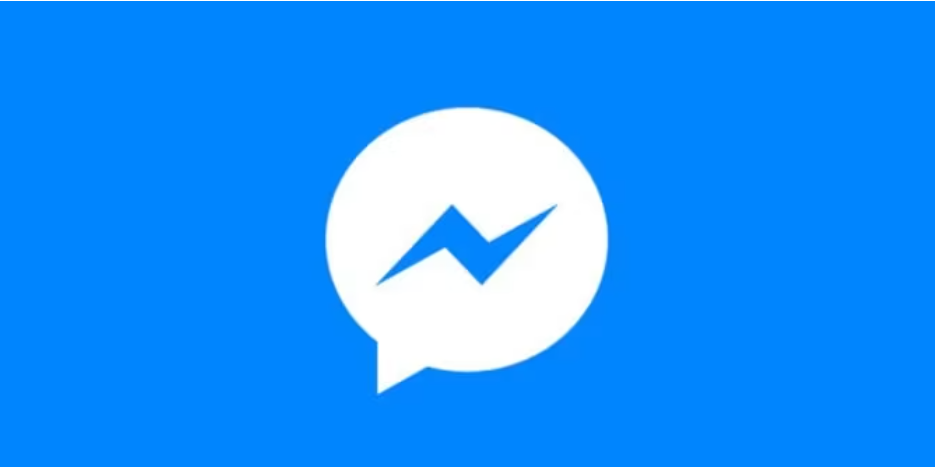
For some users, getting an overwhelming number of Facebook messages might be entertaining, while for others it can be an annoyance. If you fall into the second group, you may be curious about whether or not it is possible to deactivate Messenger. Unfortunately, you must first cancel your whole Facebook account in order to turn off Messenger. This is the only method to do it. However, there are some other options available to you as well, such as turning off Messenger in its place. You may use them.
This is how you complete each of them.
How to deactivate Messenger by deactivating Facebook
Despite the fact that they are now independent programmes, Messenger maintains a significant connection to Facebook. They share the same account, so any changes you make to the settings of one app will often reflect in the other app as well. Consequently, if you cancel your Facebook account, you will also be given the choice to deactivate Messenger. To turn off on your Apple iPhone or Android device.
- Launch the Facebook app on your device and press the icon that looks like three horizontal lines stacked together in the top- or bottom-right corner, respectively (Android).
- Settings may be accessed by scrolling down and tapping the Settings & Privacy button, followed by Settings.
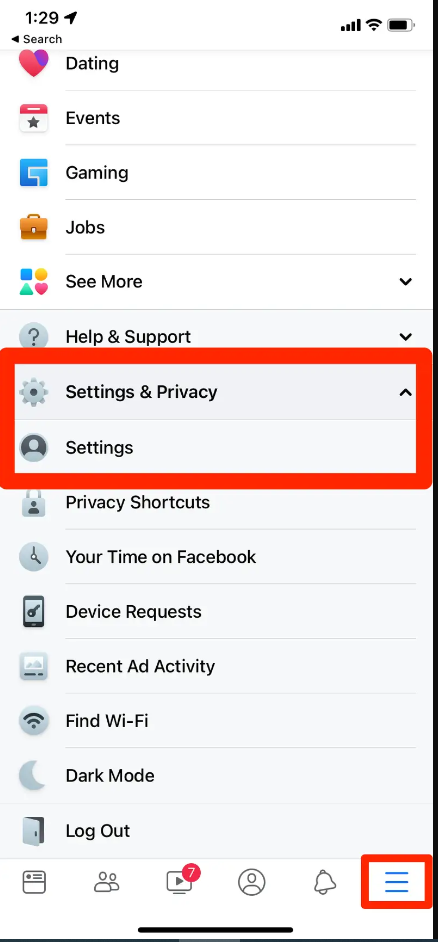
- To deactivate or delete your account, tap the Personal and Account Information tab, followed by the Account Ownership and Control option.
- On the new page that loads, choose either Delete Account or Deactivate Account from the drop-down menus, and then click the Continue button to go to the next step in deactivating your account.
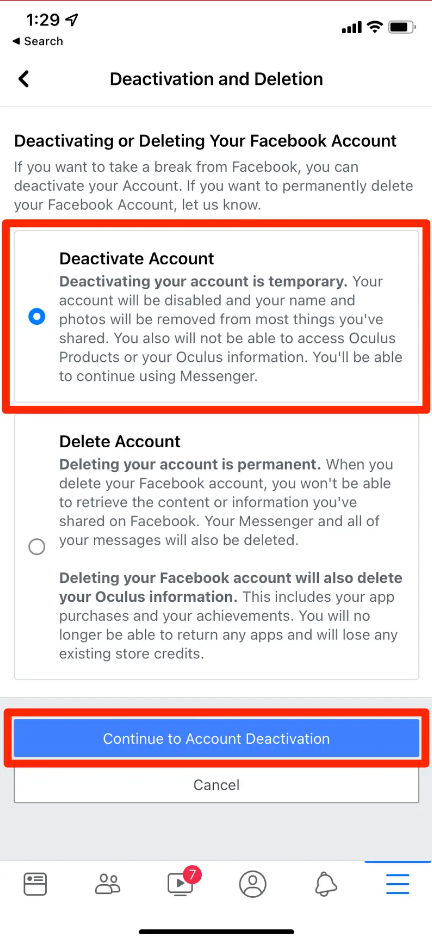
- In the next screen, you’ll be asked to enter your Facebook password and verify that you really do wish to delete your account.
Read Also: How To Add Contacts on Skype
This will log you out of Facebook completely and cancel your account. To disable Messenger at this time:
- Launch the Messenger app, and then touch your profile image, which is located in the upper-left area of the screen.
- Deactivate the Messenger app by scrolling down to the bottom of the page and tapping the Legal & Policies button.
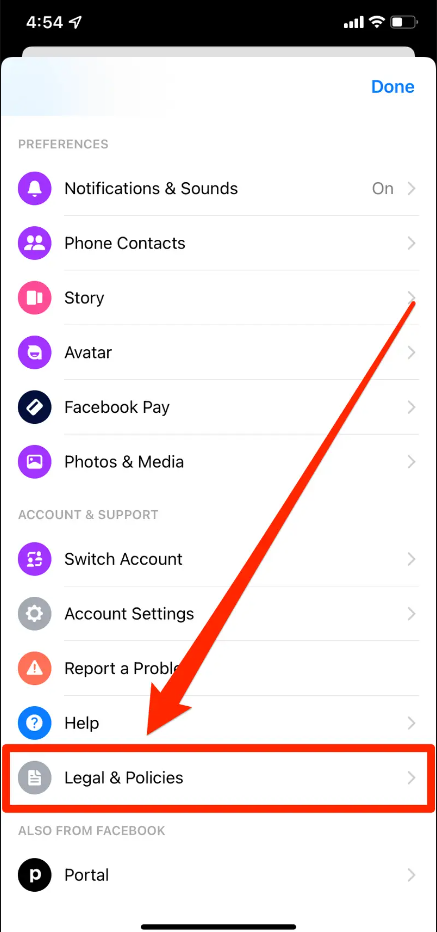
- To reaffirm your decision, tap the Deactivate button one again.
FAQ’s
Is it possible to remove your account on Facebook Messenger?
Tap your profile photo located in the upper right corner of Chats. Tap the Account settings button after scrolling down. Consider ownership and control of the account. Select the Delete and Deactivate option.
Why is it that I can’t delete my Messenger account?
You are able to delete accounts for Messenger that you have added, but you are unable to remove all accounts or log out of Messenger. At all times, there must be at least one active account. You are unable to delete the account that you are currently logged into. Tap your profile photo located in the upper right corner of Chats.
Will removing Messenger destroy messages?
You are unable to erase all of your Facebook messages at the same time; however, you are able to remove them one discussion at a time. Deleting a message on Facebook will only remove it from your own account; the recipient (or recipients) of the message will still have access to it even after you delete it.