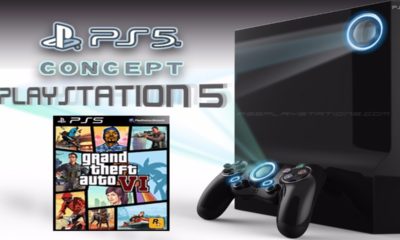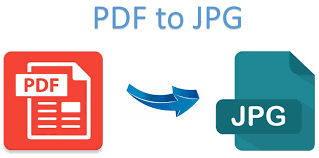Guide
How to Avoid Tolls on Google Maps
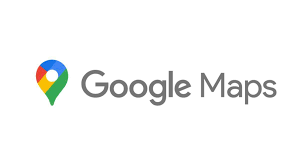
Planning a route without tolls while you’re on the road might be a difficult endeavour. Fortunately, Google knows every route that is free of tolls. In this post, you’ll discover how to avoid tolls on Google Maps by following the steps outlined.
Read Also: How to Import And Export Bookmarks Into Google Chrome
How Google Maps Helps You Avoid Tolls
Google leverages information from local governments as well as real-time comments from other users to compile a comprehensive list of all roads that go between your starting place and your final destination.
The information Google receives from these sources includes toll information, if roads are under construction, whether an accident has occurred, and other relevant information. Whenever a road becomes unusable for whatever reason, Google Maps will divert you to a more convenient location. However, unless you arrange Google Maps to omit any toll roads, your route may include them until you do so specifically.
The process is straightforward, but you’ll need to instruct Google Maps to avoid tolls anytime you’re planning your trip. You can find detailed instructions here. Alternatively, you may adjust your general settings to avoid tolls at all times.
How to Avoid Tolls on Google Maps on Desktop Browser
In order to avoid tolls when using Google Maps on a desktop browser, you must first create your route and then switch to Google Maps to avoid tolls.
1. Log onto Google Maps using your web browser and search for the location of the destination you intend on visiting. By clicking on the Directions button in the left-hand pane, Google Maps will be able to generate a route from your present position to your new destination.
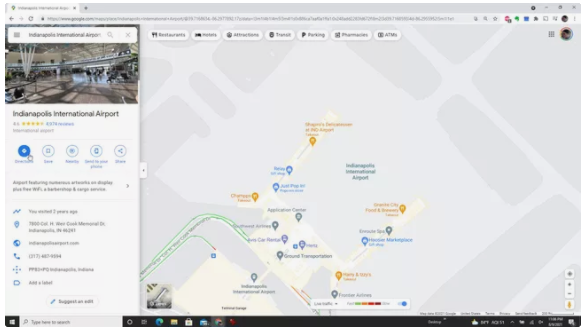
2. In the updated map with directions, you can identify toll roads by checking for a little blue symbol on the road surface. While your mouse is above the symbol, you’ll see the route name with red lettering beneath “Toll road” if you move your cursor over it.
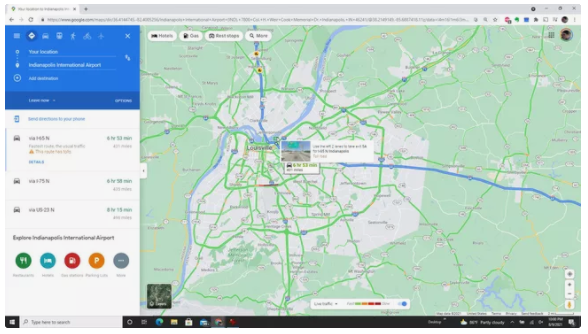
3. If you pick a route or click on Information beneath a route, the route details will appear in the left pane of the screen. To let you know whether there are tolls on the route, you’ll get a message in your browser’s header saying “This route has tolls.” You’ll also be able to check if portions of the route are subject to tolls.
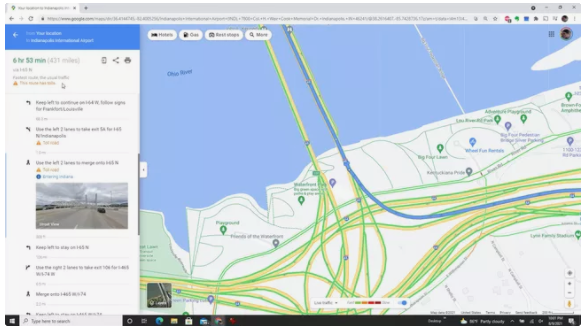
4. If you wish to remove all tolls from your route, choose Options from the drop-down menu in the blue area. When you do this, a little portion in the left pane will appear, displaying all of the route parameters that you may modify. Tolls can be avoided by checking the box next to them under Avoid.
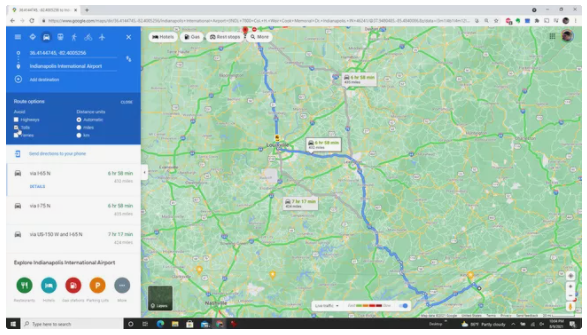
Once you have completed this step, Google Maps will reroute your trip using other routes in order to avoid all toll roads and toll plazas.
How to Avoid Tolls on Google Maps on the Mobile App
The Google Maps mobile app allows you to set the navigation system to avoid tolls while you are creating a route using the app.
1. To begin, open the Google Maps application on your mobile device. To find your destination, enter your search criteria in the search form. If you click on the Directions option, Google Maps will help you plan a path from your present position to this place.
2. When the Google Maps route displays, click on the three dots to the right of the location box to go to your destination. Then select Route choices from the drop-down menu.
3. In the Driving choices pop-up box, select the appropriate option. To avoid tolls, tick the box next to Avoid tolls. Choose Done from the drop-down menu.
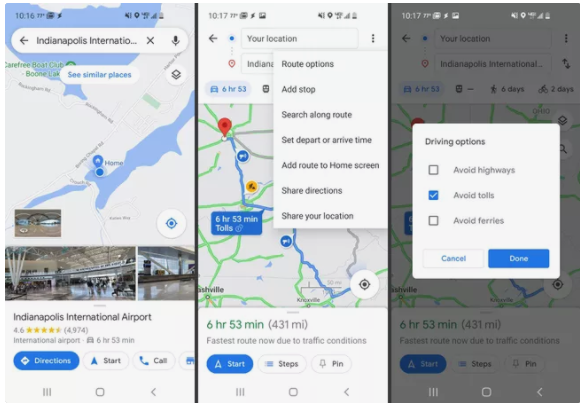
When you make this adjustment, Google Maps will update the route to remove any toll roads that are on the way.
Always Avoid Tolls on Google Maps
You may change a setting in your Google Maps profile so that the app will always avoid tolls when you are using it on the mobile app. The advantage of this is that you won’t have to change the settings every time you map a new route.
1. From the main window of the Google Maps application, choose the profile icon in the upper right corner. Choose Settings from the drop-down menu.
2. Navigate to the Navigation settings option in the Settings menu.
3. Scroll down to the Route choices area at the bottom of the Navigation settings box. Toggle the Enable button next to the Avoid tolls option.
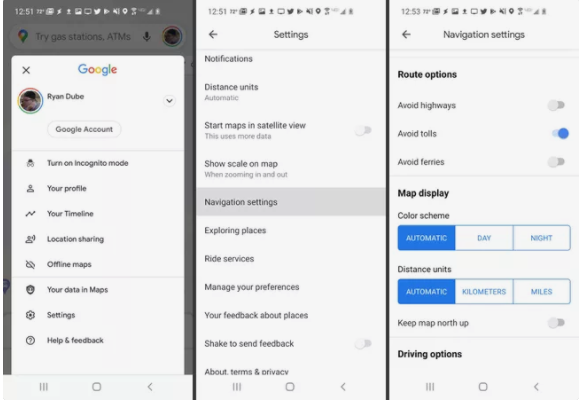
When you enable this feature, each new route you create will always take other routes, allowing you to avoid paying tolls while travelling at all times.