Guide
How to Insert a GIF in PowerPoint
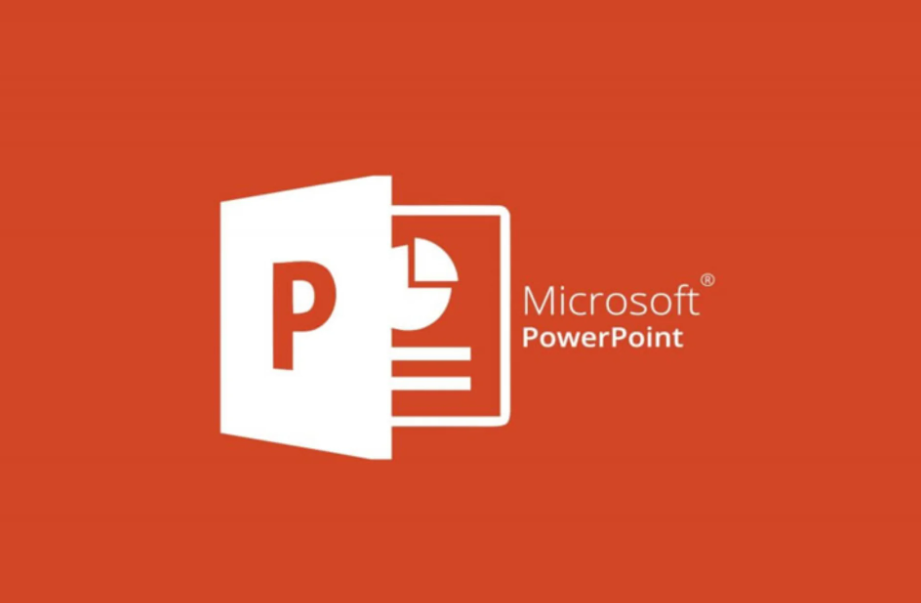
You will learn how to search for and add GIFs to presentations using PowerPoint, as well as how to add GIFs to presentations using PowerPoint, by following the steps in this lesson. All versions of PowerPoint from 2010 all the way up to 2019 can use the steps that are explained in this article.
Read Also: How to Convert Keynote to PowerPoint on iPhone And iPad
How to Insert a GIF in PowerPoint
2010 or Newer
1. Start up PowerPoint and head to the slide where you want the GIF to be inserted.
2. Choose Insert from the menu to add photographs to your document.
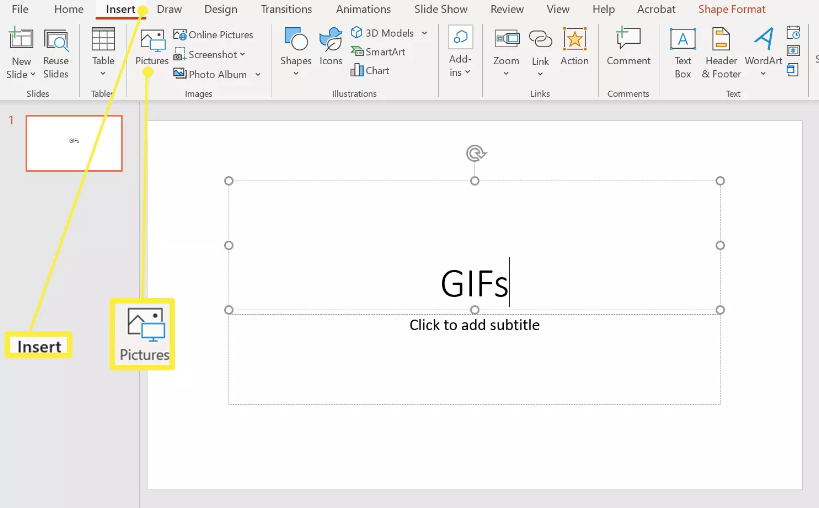
3. After locating the GIF file on your computer and selecting it from the drop-down option in the Insert Picture dialogue box, proceed to click the Insert button. After doing so, the GIF file will be inserted into the document. It’s likely that in some versions of PowerPoint, it will be labelled as Open.
4. You may animate the GIF by selecting Slide Show from the menu bar, navigating to the Start Slide Show group, and selecting From Current Slide as the option there.
For Mac
PowerPoint on a Mac can now import GIFs, making it practically equivalent to its Windows counterpart in this regard.
1. Launch PowerPoint and navigate to the slide in the presentation where you’d like to insert the GIF.
2. Go to the Insert menu.
3. Select Pictures, then select Picture from File from the drop-down menu.

4. Insert can be accessed by first navigating to the location on your computer where the GIF file is stored, selecting the file, and then selecting Insert.
5. To watch the animation, go to Slide Show and then pick Play from Current Slide from the menu.
FAQs
Why is my GIF not working in PowerPoint?
It is necessary to open animated GIF files in the Preview/Properties box before you can play them. To accomplish this, first open the animated GIF file you wish to modify, and then go to the View menu and click on the Preview/Properties option. If the GIF does not play, try resaving the animated GIF in the collection that you wish to add it to. If that does not work, try another collection.
Why are my GIF not moving?
It’s possible that the size of your GIF file is too huge, which would explain why it won’t play or loop properly. You will need to lower the size if the new version is higher than 1080 pixels in height or wider than 1920 pixels in width. You have access to a wide variety of free internet tools that range in terms of the level of sophistication they offer.
Is a GIF always animated?
The Graphics Interchange Format (GIF) is a lossless picture file format that can store both animated and static images.
Why does my GIF show up as a picture?
Only 256 colours are allowed for use in the palette of a GIF at most. Let’s say you begin with a JPEG that already contains several thousand unique RGB values stored in the pixels that make up the image. When you save the image in the GIF format, which is also known as Indexed colour, the photo editing programme analyses it to find the 256 RGB values that produce the best possible result.














