Apple
How to Disable and Deactivate iMessage on iPhone or iPad
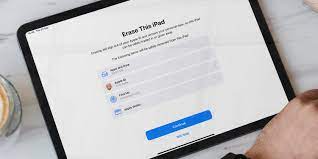
Apple’s iMessage is one of the most widely used messaging platforms available, and the company sees it as a significant opportunity to further integrate users into its ecosystem. Despite how useful iMessage is, there may be situations in which you need to turn it off entirely or disable it temporarily. It’s possible that some of those issues can be solved with some good, old-fashioned problem solving (or perhaps you really did make the jump to Android) Whatever your reasons may be, you will not only be required to disable iMessage on your iPhone or iPad, but you may also be required to contact Apple and request that they remove your phone number from the iMessage server. Doesn’t that just make your skin crawl? Don’t worry, we’re here to assist you in any way we can.
Read Also: How to Change the Language on An iPad
How to Disable and Deactivate iMessage on iPhone or iPad
Disable iMessage
If you are having problems sending or receiving messages on your iPhone or iPad, the first step you should often take is to disable the iMessage app on those devices. Even though we may not want to admit it, the age-old suggestion of turning something off and then back on again does work more often than not. A simple toggle off and then back on can often wake up iMessage, and even though we may not want to admit it, the suggestion of turning something off and then back on again does work.
To turn off iMessage, open the Settings app on your device and select the “Messages” option.
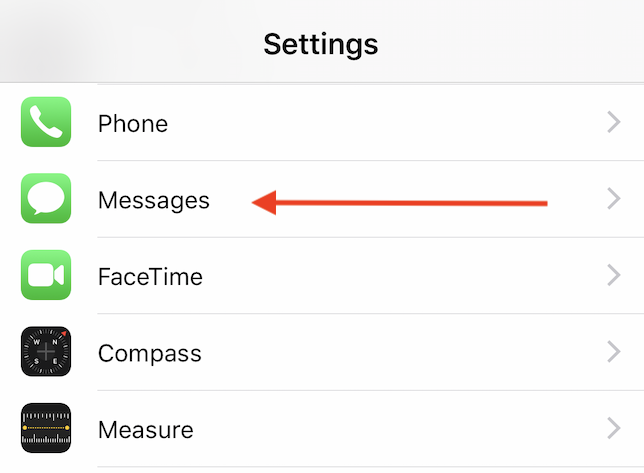
To completely disable iMessage, simply flick the switch located in the upper-right corner of the screen. In the event that you do need to switch it back on, this is the location where you would do so.
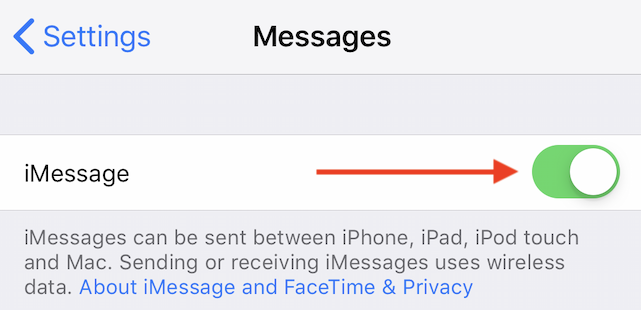
Deactivate iMessage
Deactivating your phone number and removing it from the iMessage service centrally is the best course of action to take in the event that you are moving away from the iPhone and want to be entirely done with using iMessage. Visit selfsolve.apple.com/deregister-imessage in order to accomplish this goal. After selecting your country, you will be prompted to input your telephone number. To begin the process, you must first press the “Send Code” button.
Apple will send you a confirmation code via SMS; once you receive it, you will need to enter it into the “Confirmation Code” box and then click the “Submit” button.
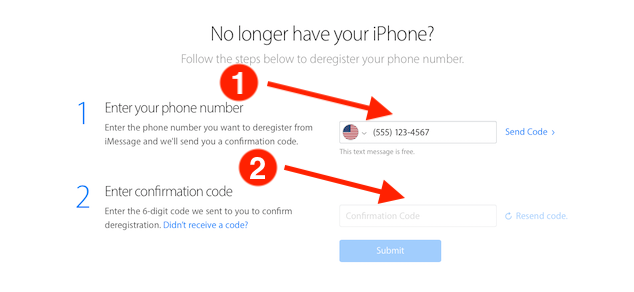
When you have finished going through all of these procedures, iMessage will no longer be connected to the phone number you provided. Text messages will continue to function normally and will not be affected by the outage.
FAQs
What happens if I deregister iMessage?
If you deregister your iMessage account, you will no longer be able to send or receive SMS or MMS messages on non-Apple devices. It is possible that you need to deregister from iMessage if you are suffering any of the following symptoms: If someone else sends you a text message using their iPhone, you won’t be able to receive it on your non-Apple smartphone.
What happens if I turn off iMessage on iPhone?
Your texts will NOT be deleted even if you turn off iMessage. You are only deactivating your messaging service at this point. Your iPhone, iPad, and/or Macbook will continue to be the only place where your existing iMessages are kept, regardless of which device they were received on.
How long does it take to deactivate iMessage?
Your phone number will be deleted from all iMessage-related services as soon as the deregistration procedure is finished. However, it may take a few hours for some Apple devices to recognise that the number you provided has been successfully disabled.
Why would someone have their iMessage off?
If you consistently come close to reaching the monthly limit of your data plan, you may want to consider turning off iMessage in order to save some money on the amount of cellular data you use. If you launch the Settings app on your iPhone, navigate to the Messages section, and slide the iMessage toggle to the off position, the Messages app on your iPhone will no longer allow you to send or receive iMessages.













