Guide
How to Disable Video on Spotify

You’re listening to some of your favourites on Spotify when all of a sudden, a notification about the amount of data being used by your device pops up on the screen of your phone. It has just come to my attention that it has been continuously playing a video the entire time; how infuriating is that? The encouraging news is that we are familiar with the process for turning off the video feature on Spotify. So let’s get started:
Read Also: How to Sign Up for the Spotify Student Discount
How to Disable Video on Spotify
Turning Off Canvas Video:
Only through the Spotify mobile app will you be able to have access to the Canvas software, which is responsible for playing videos. The following is a list of the steps that must be taken in order to disable video playback on Spotify:
1. Start the Spotify app on your smartphone, and sign in to your account.
2. To change the settings on your device, click the gear icon that is found in the top right corner of the screen.

3. Slide the switch all the way to the left to deactivate the Canvas feature.
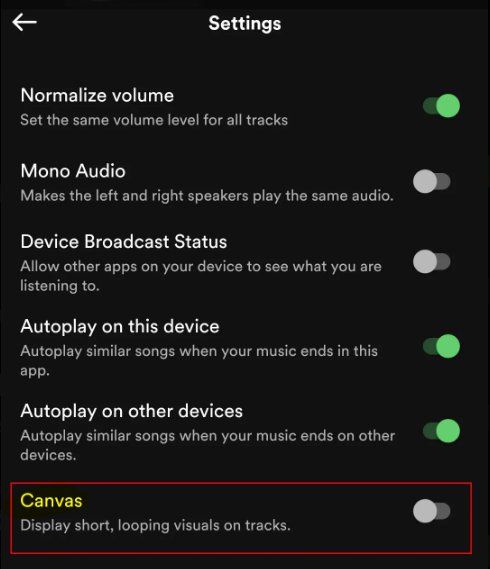
This brings us to the following conclusion: That’s all there is to it in order to disable the video on your Spotify account.
Turning Off Podcast Video:
If you listen to podcasts, you are aware that many of them now include videos that go along with them. It can be fun to watch your favourite podcasters on video, but doing so can seriously eat up your data in a short amount of time. If you are on a plan that has a limit, you should probably stay away from it. To stop the podcast videos from playing, follow the steps below:
1. Launch the Spotify app on your device and sign in.
2. To access the settings for your device, select the Gear symbol that is located in the upper right corner.
3. To activate the feature, move the Download audio only slider to the right. You will only be able to download audio from the podcasts in the future.
4. To activate it, move the slide that only has audio to the right. You will no longer be streaming video content when you listen to your favourite podcasts thanks to a recent update.
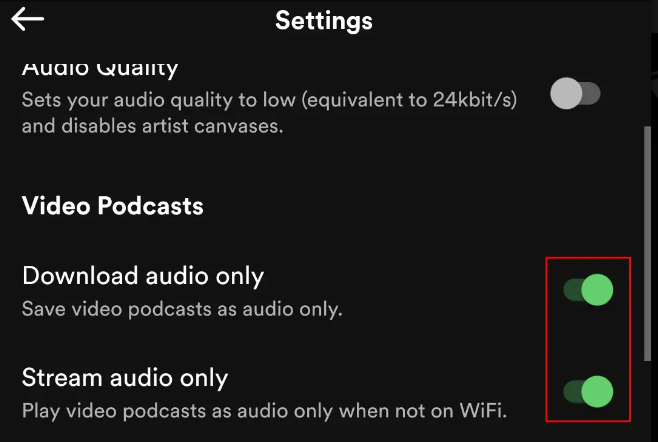
That should do it for you! You’ve just finished removing every video from Spotify in its entirety.
FAQS
How do you share music on Spotify without video?
Simply navigate to the song on Spotify that you want to share, touch the Share button, select Facebook Stories from the drop-down menu, personalise your Story, and then publish it to your newsfeed. Everyone who views your Story will be able to listen to a 15-second excerpt of the song you just posted. After that, they can hear the entire tune by clicking the “Play on Spotify” button.
How do I get rid of Spotify Mini Player?
You’ll find a slider named Show desktop overlay when using media keys in the Display Options section of the settings menu. If you do not want to see the music popup, you should go ahead and disable this option, as it is responsible for controlling it.
What are the little videos on Spotify called?
The Spotify Canvas feature enables users to upload looping movies of 3-8 seconds in length, which may then be associated with each of their music on Spotify. This visual branding tool on Spotify is quite effective due to the fact that it has been shown to attract listeners deeper into the music. There is evidence that high-quality Spotify Canvases lead to an increase in track shares of approximately 145%.
What is Spotify Canvas feature?
The graphic loop known as Canvas lasts for eight seconds and displays in a vertical orientation to fill the screen. It will show up in the Now Playing View rather than the artwork for your album. You are able to add a Canvas to any track, including those that have not yet been released.













