Apple
How to Set Up WhatsApp on an iPhone

Users of WhatsApp, one of the most widely used and widely available free messaging programs on the planet, can text and video chat with anyone in the world who possesses both an internet connection and a phone number. Because it can be downloaded into almost any device, including your iPhone, it has gained a lot of popularity among friends and family members who reside in other countries but want to stay in touch with one another. This article will explain to you how to set up WhatsApp on iPhone. So let’s get started:
Read Also: How to Create WhatsApp Community on iOS
How to Set Up WhatsApp on an iPhone
1. Open up the WhatsApp application on your iPhone.
2. Once you’ve familiarized yourself with WhatsApp’s terms of service and privacy policies, tap the “Agree & Continue” button to start the account setup process.
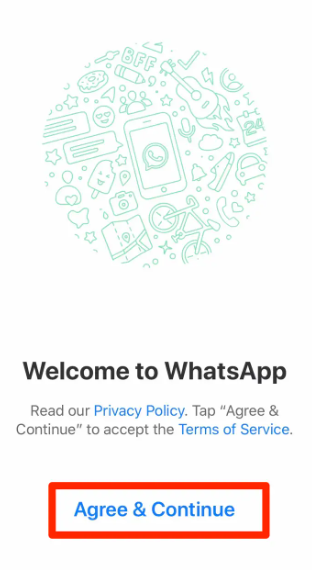
3. You will get a notice that asks you to confirm whether or not you wish to receive notifications from WhatsApp. Choose “Allow” or “Don’t Allow” from the drop-down menu; you can always adjust the settings for notifications later.
4. After that, you will be prompted to enter the area code and phone number you use with your iPhone. Then select “Done” in the upper right-hand corner.
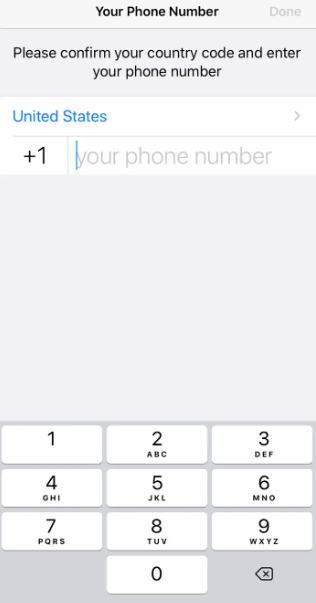
5. Once WhatsApp has finished retrieving your data, it will prompt you to enter your name and upload a profile picture after a brief delay. After you do so, select “Done.”
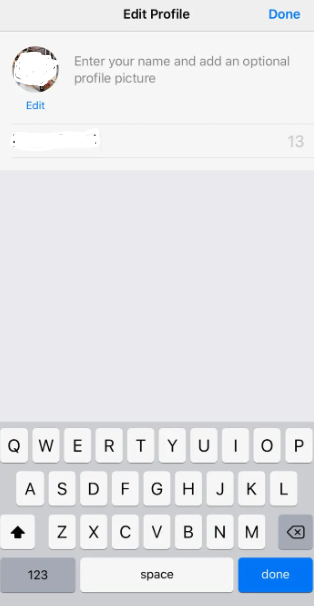
6. Another window will appear, asking for permission for WhatsApp to access your contacts. This will enable you to upload the contacts from your iPhone to the app and allow you to view which of your friends and family are already utilizing the app.
You can begin chatting once you’ve finished connecting your contacts.
FAQs
Can I use my Android WhatsApp on my iPhone?
The connecting system is like the way that you associate your WhatsApp record to various gadgets. This means that you can use your WhatsApp account on both an Android and an iPhone simultaneously if you have two Android phones or one iPhone.
Will WhatsApp not work on old iPhone?
In order to continue using WhatsApp, Android users will need to upgrade to Android OS 4.1 or later, while iPhone users will need to upgrade to iOS 12 or later. WhatsApp will no longer be available for use on iPhone 5 and iPhone 5c users.
Which iPhone Cannot support WhatsApp?
Now, before you get too worried, the only iPhones that won’t work with WhatsApp are the iPhone 5 and the iPhone 5c. To continue using the messaging app, other iPhone users with more recent handsets must update to iOS 12 or later.
Which iPhones don t support WhatsApp?
Before you get too worried, the only iPhones that won’t work with WhatsApp are the iPhone 5 and the iPhone 5c. To continue using the messaging app, other iPhone users with more recent handsets must update to iOS 12 or later.
Is the iPhone 6 outdated?
Before you get too worried, the only iPhones that won’t work with WhatsApp are the iPhone 5 and the iPhone 5c. To continue using the messaging app, other iPhone users with more recent handsets must update to iOS 12 or later.













