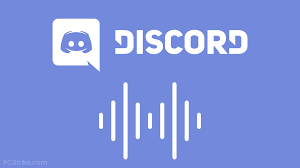How to Access the Version History in Google Docs
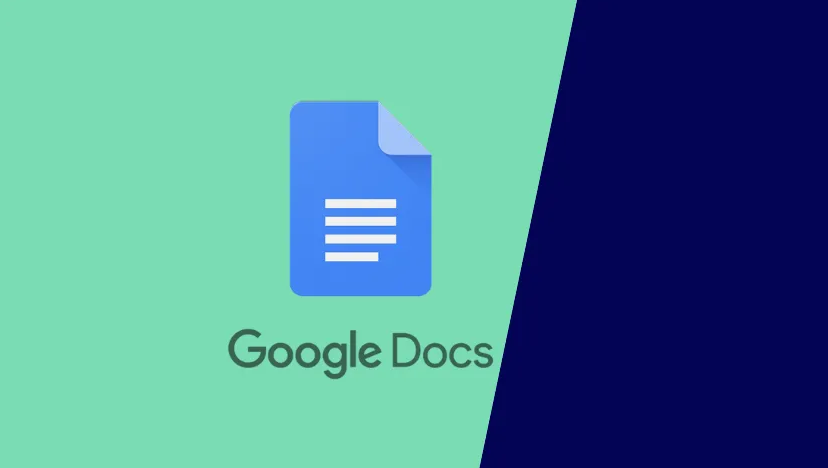
This article explains how to view the revision history in Google Docs and includes advice on how to do it. It gives information on the numerous options that are available to you and the choices that you can make. You will not be able to access the modification history of the document if you were not the one who initially created the document or if you do not have editing permissions for the document. So let’s get started:
Read Also: How to Edit Google Docs Offline on Your Desktop
How to Access the Version History in Google Docs
When working on documents with a group of individuals, it is essential to keep control over any alterations that are made to shared documents. This is especially critical when working on sensitive or confidential materials. This is something that can be done thanks to the version history function found in Google Docs. Accessing the revision history in Google Docs is a straightforward process that can be accomplished in a number of different ways. This functionality is extremely user-friendly.
1. To begin, you will need to launch the document whose history of revisions you are interested in viewing so that you can do so.
2. To access previously saved versions of the document, select Version history from the File menu.
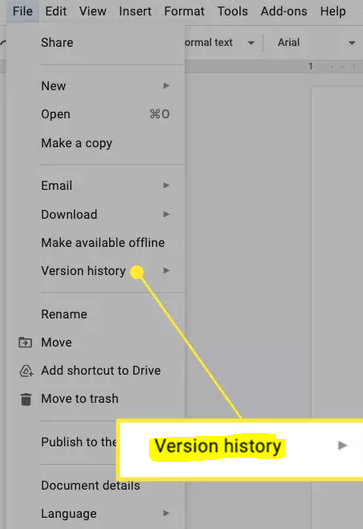
3. Select Check out the older versions if you haven’t already.
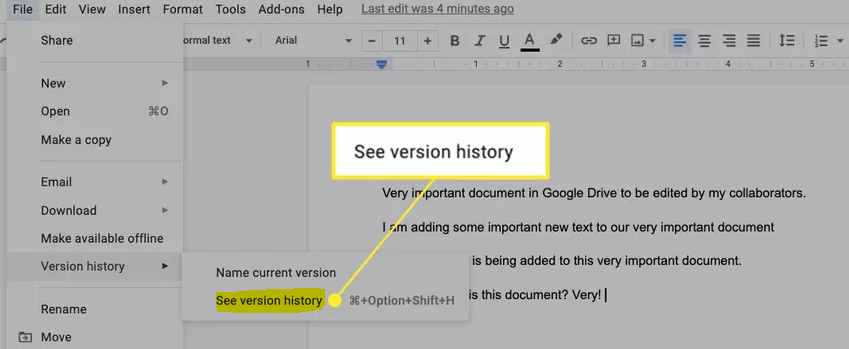
4. You will be able to view the previous versions of your document on the right panel, which will be shown there for you. After clicking the button that looks like three dots labelled “More Actions,” select either “Make a copy,” “Restore this version,” or “Name this version” from the drop-down menu.
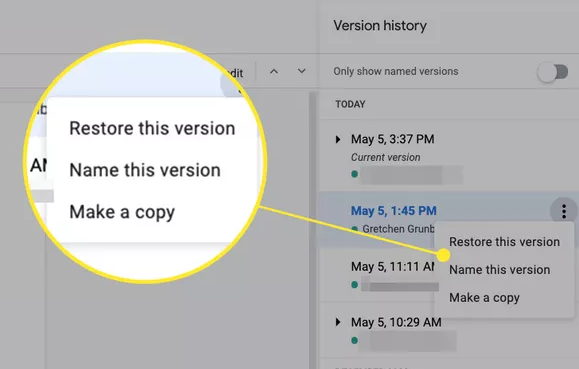
5. Clicking the link that is labelled “Last Edit” at the very top of the page is yet another method that can be utilised to open the window that displays the Version History.

FAQs
Why can’t I see version history in Google Docs?
If you are unable to view the version history of a Google Doc, it most likely indicates that you do not have the appropriate access rights. This indicates that the only access right you have to the file is the “can view” right. You have the option of requesting that the person controlling the file modify your access rights so that you “can edit” the file, or that you “can organise, add, and edit” the file.
Can editors see version history Google Docs?
A user who only has authorization to view the most recent version of the sheet can only see that version of the sheet even if they are the owner of the file or one of its editors. This is done to protect the confidentiality of the information.
How long does Google Docs keep version history?
Google Drive Verison Control
According to the Google Drive version history limit, Google Drive will assist you in maintaining the file version history on Google Drive for up to 100 versions or for a period of 30 days, whichever comes first. You have the option of keeping your Google Drive version history indefinitely if you do not want it removed from your account and do not want it destroyed.
What happens when you restore an old version of a Google Doc?
It is essential to keep in mind that restoring a document does not remove any of the previous versions of the document; rather, it simply places the restored version at the top of the list.