How to Add a Signature in Google Docs
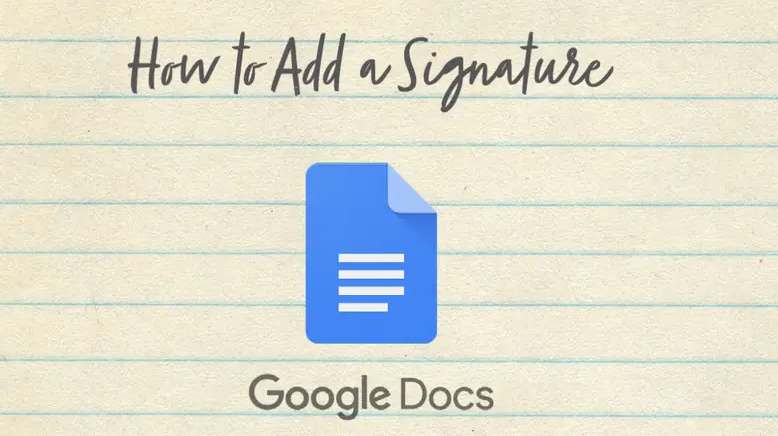
Before the final version of a document can be made, one of the processes that needs to be completed is most likely getting the signer’s signature on the document. It is possible that you would wish to add a signature to a Google Doc in order to provide the impression that it is more official, to make it more personable, or for other legal reasons. These are all valid reasons to do so. This article will walk you through the steps of adding a signature to a Google Doc and provide you with some helpful tips along the way. So let’s get started:
Read Also: How to Add a Font to Google Docs
How to Add a Signature in Google Docs
In order to append a signature to the document that you are now working on, you can make use of a feature that is already incorporated into Google Docs. If you want to digitally sign a document using Google Docs, all you need to do is follow the procedures that are listed below.
1. Launch Google Docs and head to the document that has to be signed before moving on.
2. Place the cursor in the location where you want to put your signature on the document.
3. Make your selection using the Insert option on the ribbon menu that is found at the very top of the screen.
4. Select “New” > “Drawing” from the File menu.
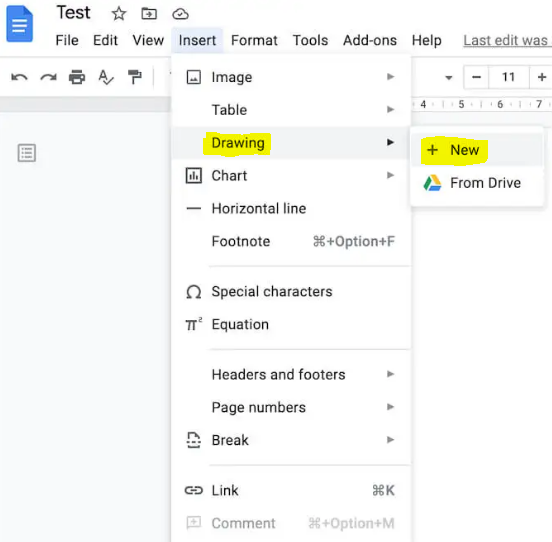
5. In the Drawing window’s menu, select Line > Scribble to access the Scribble feature.
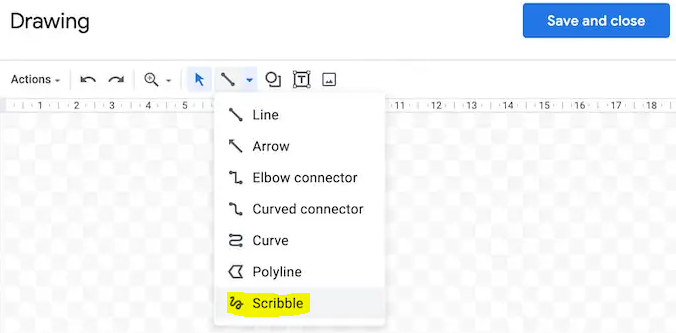
6. Create a signature for yourself in the drawing area by doodling or sketching with your mouse (or the stylus that came with it, if you have one).
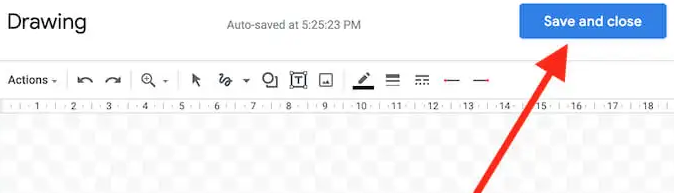
7. Select the “Save and Close” option from the drop-down menu once you are pleased with your digital signature.
8. Your signature will be affixed to the paper in the location in which you most recently positioned your pointer. This ensures that your signature appears exactly where you intend it to.
FAQs
Where is electronic signature in Google Docs?
Instructions on how to digitally sign a document using Google Docs. You can start a new Google doc from within your Google Drive account (or find and select the document you want to electronically sign). Click the Add-ons tab in the header of the currently open document. DocuSign eSignature can be accessed by selecting the Sign with DocuSign option.
Can I use a font as my signature?
Therefore, when web designers and developers seek to create signatures for their customers, the obvious question that comes to their minds is, “Can I utilise web fonts in an email signature?” You should not make an effort to use online fonts or Google fonts in an email signature; the answer, unfortunately, is “no.” The quick and easy answer is “no.”
What is the shortcut for signature?
To generate a new signature, hit the Alt key followed by the letter N, and then press the Enter key. The New Signature dialogue box is brought up at this point. To create the signature, type in your name.
How do you copy and paste a signature?
Put your cursor in the part of the post or email where you want the signature to appear, and then click and hold it there. Select “paste” from the list of options that appears when you right-click the mouse. The text you enter here will be added to the very end of your message.
Can I copy and paste a digital signature?
Because the signer and the document are both identified by their respective digital signatures, it is not possible to cut and paste a signature from one document to another. If the document or the signature is altered in any way after the signing process has been completed, then the signature and the papers will no longer be valid.














