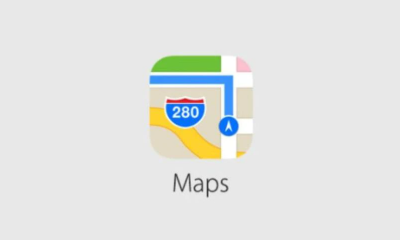How to Add Fractions in Google Docs Automatically
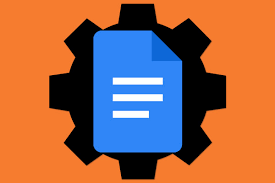
You can configure Google Docs in such a way that it automatically converts any manual fractions into the appropriate special characters if you wish to speed up the process. This technique makes advantage of text substitutions to change any pseudo fractions that you input, such as 1/2, into the appropriate special character. Google Docs already has a conversion system in place for some common fractions, such as these. If, on the other hand, you wish to add other fractions, you will have to add those fractions to the list of substitutions.
Read Also: How to Use Spell Check on Google Docs
How to Add Fractions in Google Docs Automatically
1. Launch a brand new document in Google Docs.
2. After selecting Insert > Special Characters from the menu bar, look for the character or characters that are equivalent to the fractions you wish to convert.
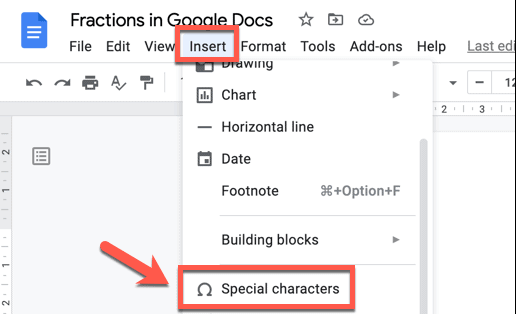
3. If you still can’t find them, try searching for “fraction” in the box provided.
4. You can paste them into your new document by pressing the icons that look like fractions.
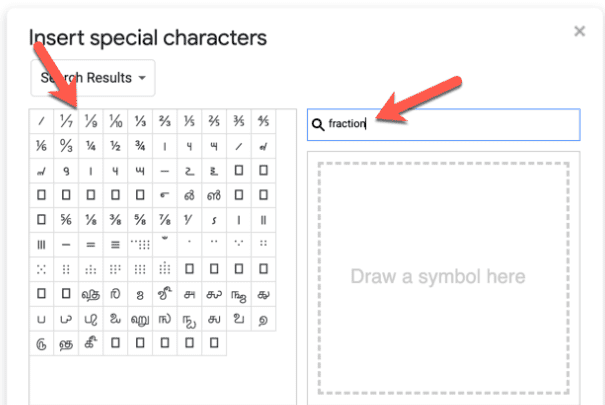
5. Choose a fraction, then hit the ctrl key together with the letter C to copy it to the clipboard.
6. After that, go to the Tools menu and select Preferences.
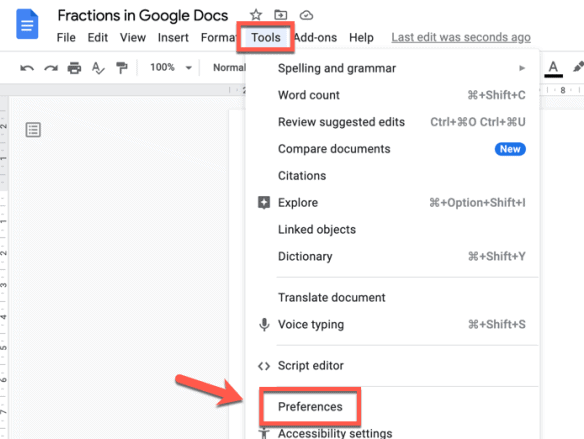
7. To access the Substitutions tab, go to the Preferences menu.
8. Check the box next to Enable automatic substitutions and then click the Enable button.
9. In the Replace column, put a pseudo fraction in the form that you would normally type (for example, “1/2”).
10. Copy the special character that corresponds to the fraction and put it into the With column (for example, “12”).
11. To save, press the OK button.
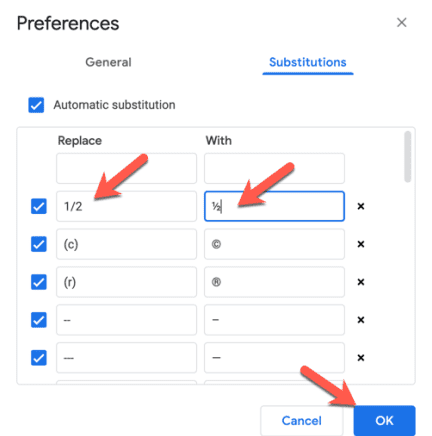
12. If you want to utilise this function, you will need to manually type the fraction (for example, “1/2”) and then press the space bar. When you insert text into Google Docs, the software will automatically transform it into the appropriate special character for you to use.
You will need to repeat these procedures for each fraction that you want to add together in order to accomplish your goal. You might find it helpful to launch a second Google Docs file in a new tab of your internet browser in order to simplify this process (or open the same document again).
Because of this, you will be able to go back and forth between screens in a hurry to copy each new fraction icon to your clipboard. After that, you may quickly paste each of them one after the other into the preferences menu before you save your modifications.
FAQS
Can I add fractions in Google Slides?
You will be able to make a fraction or mixed number with the help of an add-on for Google Docs and Google Forms called g(Math), which will then allow you to convert the fraction or mixed number into an image that you can add to the Google Doc or Google Form.
What is the fraction symbol?
sign a/b
A number that is composed of one or more pieces that are equal to one another is called a fraction. It is represented by the symbol a/b, where a and b are positive integers greater than zero.
What is the division symbol in Google Sheets?
Division Signs in Google Sheets
Because Google Sheets does not have a symbols feature, you will need to open Google Docs and navigate to Insert > Special characters > Symbol > Math > division sign in order to insert the text division sign (). This is because Google Sheets does not have a symbols feature. The symbol can then be pasted into your worksheet by cutting and pasting it from the document.
Does Google have a math app?
Do your own math. Equatio for Google also gives you the ability to compose mathematical expressions by hand on your device.