How to Use Spell Check on Google Docs
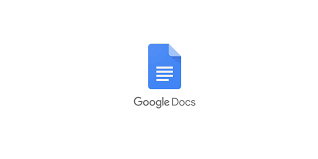
When something in a Google Doc has a typo (seen in red) or needs to be edited for grammar, Google Docs displays coloured squiggly lines (blue). The desktop version of the Google Docs website supports all operating systems, and this page leads readers through the procedures necessary to activate Google’s spelling and grammar checker on that version of the website.
Read Also: How to Check the Word Count on Google Docs on Desktop
How to Use Spell Check on Google Docs
You may use the spelling and grammar checker in a number of different ways. One of those ways is to get suggestions automatically as you type.
Automatic Spell Check
Here is how to activate the automated grammar and spelling check on your device.
- Navigate to the Tools menu and select Grammar and Spelling.
- Pick either Show spelling ideas or Show grammatical suggestions from the drop-down menu.
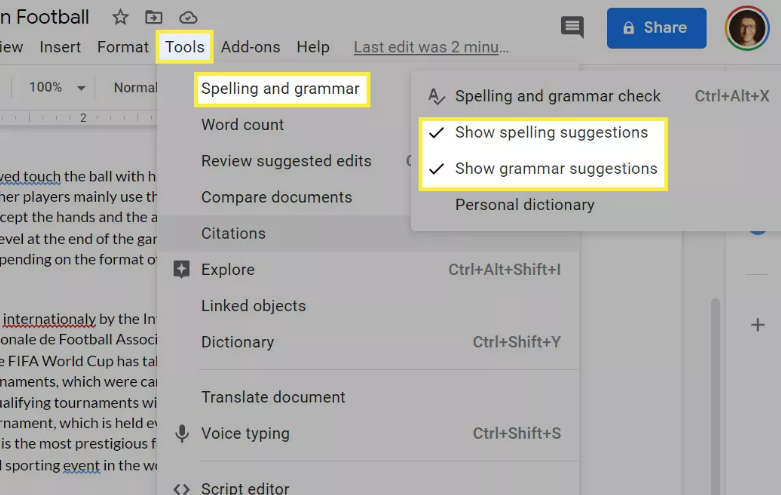
- Go back to the page and click on any one of the words or phrases highlighted in red or blue to see what Google Docs suggests doing to correct the issue. If you agree with the recommendation, select the option to make it your own.
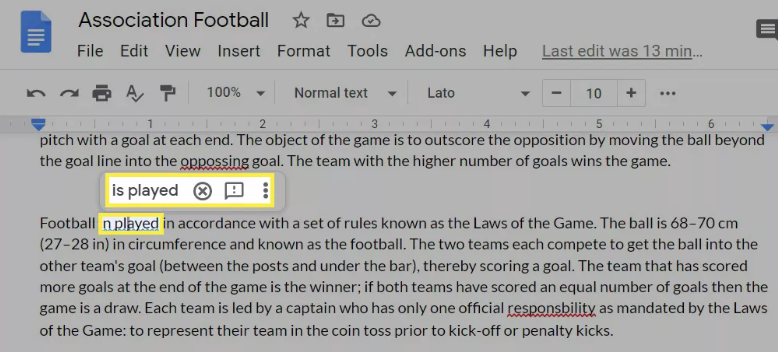
Click-Through Wizard
If you are working in a document that contains multiple pages, the alternative option is to use a click-through wizard, which is an improved technique for using the spell checker in Google Docs.
- You can start the spell check wherever you wish by putting the pointer there. Make sure that you have the very top left location selected before looking at any words if you are going to look through the entire document.
- Go to Tools > Spelling and grammar > Spelling and grammar check.
- You can move on to the next proposal by selecting either Accept or Ignore for the initial option, or you can use the arrows to move to a new instance.
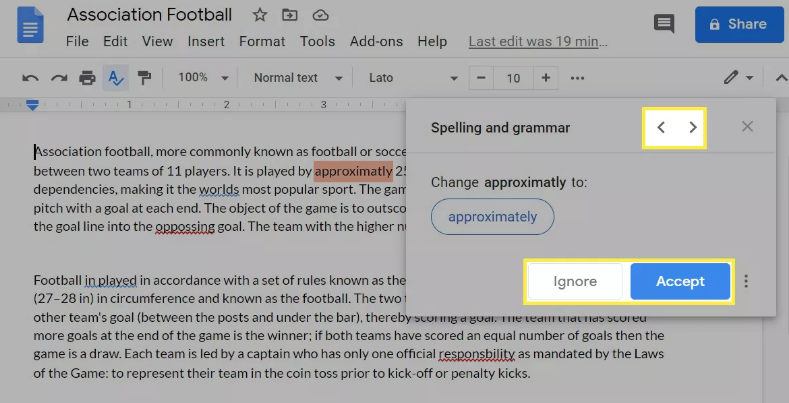
- Continue until all of the proposed modifications have either been implemented or disregarded by you.
FAQS
How do I turn on red line spell check in Google Docs?
To begin, launch Google Docs and select a file to open. You can begin putting in incorrectly spelled terms to verify that the tool is operational, or you can navigate to Tools > Spelling and make sure that the “Underline Errors” box is ticked. Following that, whenever a mistake is produced, it will show up with a red squiggly line underneath it.
Why is my spell check not working?
Verifying that the spelling checker in Microsoft Word is active is the solution that is both the most likely cause and the easiest to implement. If you haven’t turned on the tool’s automated spell check, you shouldn’t expect it to work as you would expect it to. In addition to this, click the boxes labelled both “Mark grammar errors as you type” and “Check grammar with spelling.”
What has happened to spell check?
It is now confirmed that the spell check tool that was formerly included at the bottom of our reports has been deleted. Spell checkers are an integral part of every modern browser. You can use a programme like Word to check the spelling of your narratives if your browser does not have a spell check feature, or you can download the most recent version of the browser that you like to use.
Why is Google Docs not showing misspelled words?
Make sure the spell check is on.
Select Tools from the drop-down menu, then locate the section labelled “Spelling and grammar,” then check the boxes next to Show spelling recommendations and Show grammatical suggestions. You will discover that there is a keyboard shortcut that consists of Ctrl, Alt, and X and that it performs an automatic check of the grammar and spelling of the text. You could also try that.


















