Guide
How To Add Resume To LinkedIn
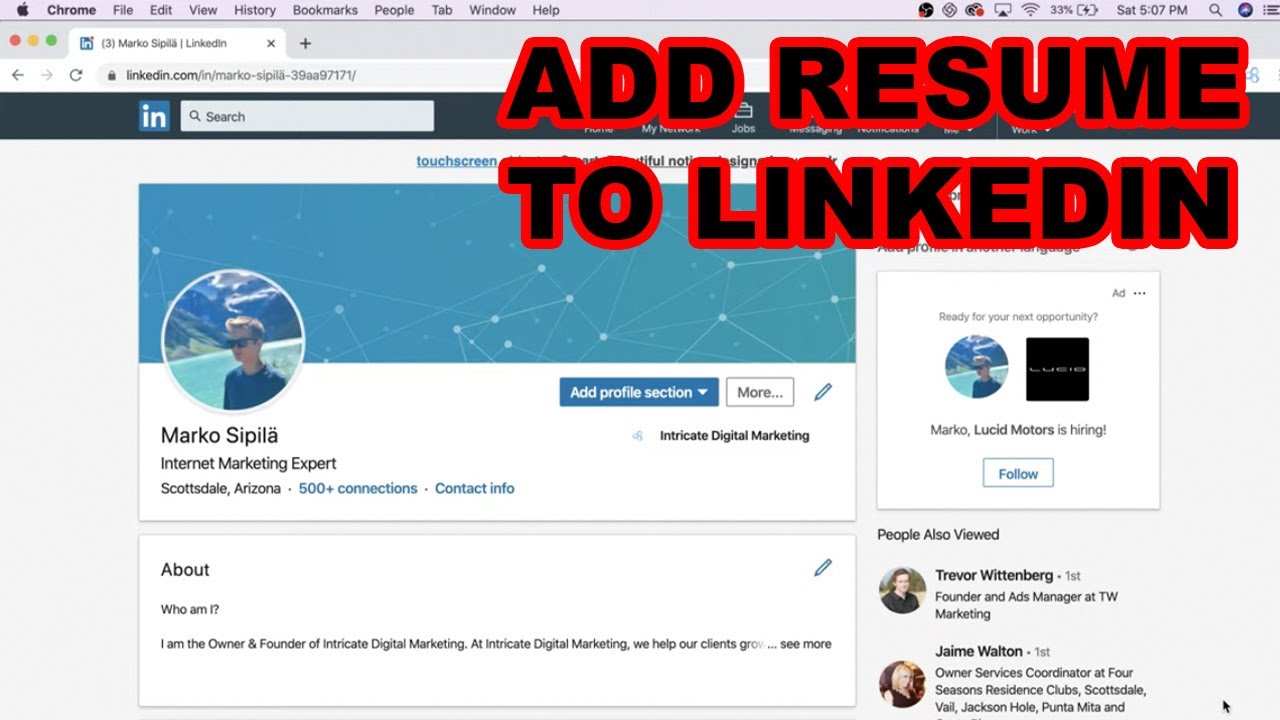
LinkedIn is one of the largest professional networks on the internet, as well as one of the most effective job hunting websites. While its primary aim is to link recruiters and job seekers, you may also use it to hunt down someone or to find out who is looking for you online, if you so want.
It’s possible that you’ll run into some difficulties when utilizing this network to look for a new job, such as how to add or update your résumé on LinkedIn. However, the first thing you should ask yourself is whether or not you should be publishing your CV to LinkedIn in the first place.
How to Add Your Resume to LinkedIn
Uploading your CV to LinkedIn is a simple procedure that takes only a few minutes. The option to upload your LinkedIn resume may be located under your profile, which you can access by clicking on the ‘ me’ icon at the top of the page. It just takes a few simple steps to upload your previously prepared resume to your page, making it available to prospective employers.
1. Click on Your Profile
LinkedIn provides the opportunity to post your résumé, which can be found under your profile. The button that reads ‘add profile section’ will appear in the upper right corner of the page once you have navigated to your personal information and begun to scroll down the page. The area titled “featured” is where you may post your resume.
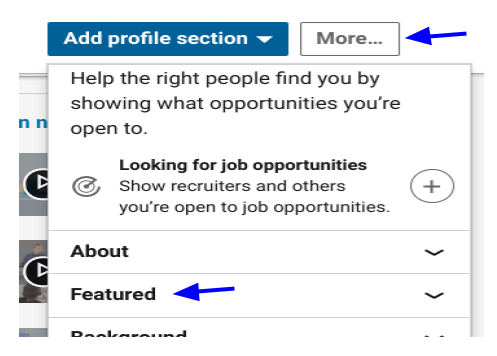
Then simply use the add media option.
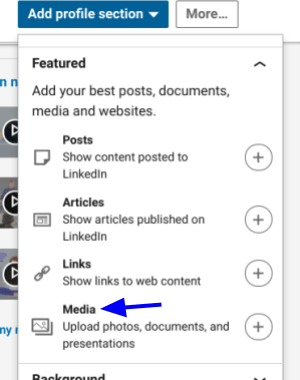
2. Select Your Most Up-To-Date-Resume
You will be brought to your document list once you have indicated that you wish to upload a file. When choosing a resume, make sure that it reflects your most current objective, job experience, and talents, among other things. Additionally, your first and last name, as well as the fact that it is your resume, should be included in the file so that employers can quickly access it. A PDF or a.docx file of your resume can be uploaded in addition to any of the standard text forms, although it is advised that you use one of these two formats instead. You may discover various examples of professional resumes on this page.
3. Save Your Document
Save your resume when you have picked it from your computer’s hard drive. Once you have completed this step, your resume will be made publicly available as part of your profile, and others will be able to view it.

Helpful Tips and Best Practices for a LinkedIn Resume
A resume is an excellent supplement to your Linkedin profile, but it is critical that you make sure that your document is the most accurate depiction of your past experiences and talents possible. As soon as an employer discovers your profile and clicks on your CV, they want to see proof of your qualifications and suitability for the position that they have available as fast as possible. In order to ensure that you are following best practices when you upload your resume to LinkedIn, here are some pointers.
Find the following steps to upload a resume to your LinkedIn profile on a mobile app:
1.To find employment, go to the bottom left of the home feed and click on the jobs symbol.
2.On the following screen, choose the three dotted horizontal ellipses or the choices icon, which may be found in the upper left corner of the screen.
3.Choose “Manage application settings” from the drop-down menu that appears when you pick “Manage application settings.”
4.When you go to the ‘job applications settings’ screen, you’ll see an option that allows you to upload your résumé.
5.You can post many resumes at the same time, and you may download and remove them all at the same time.
1. Click on the jobs icon
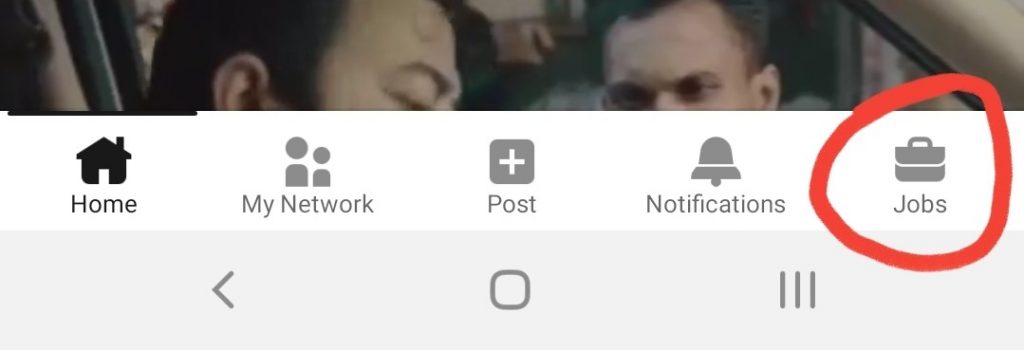
2. Click on three dotted horizontal ellipses.
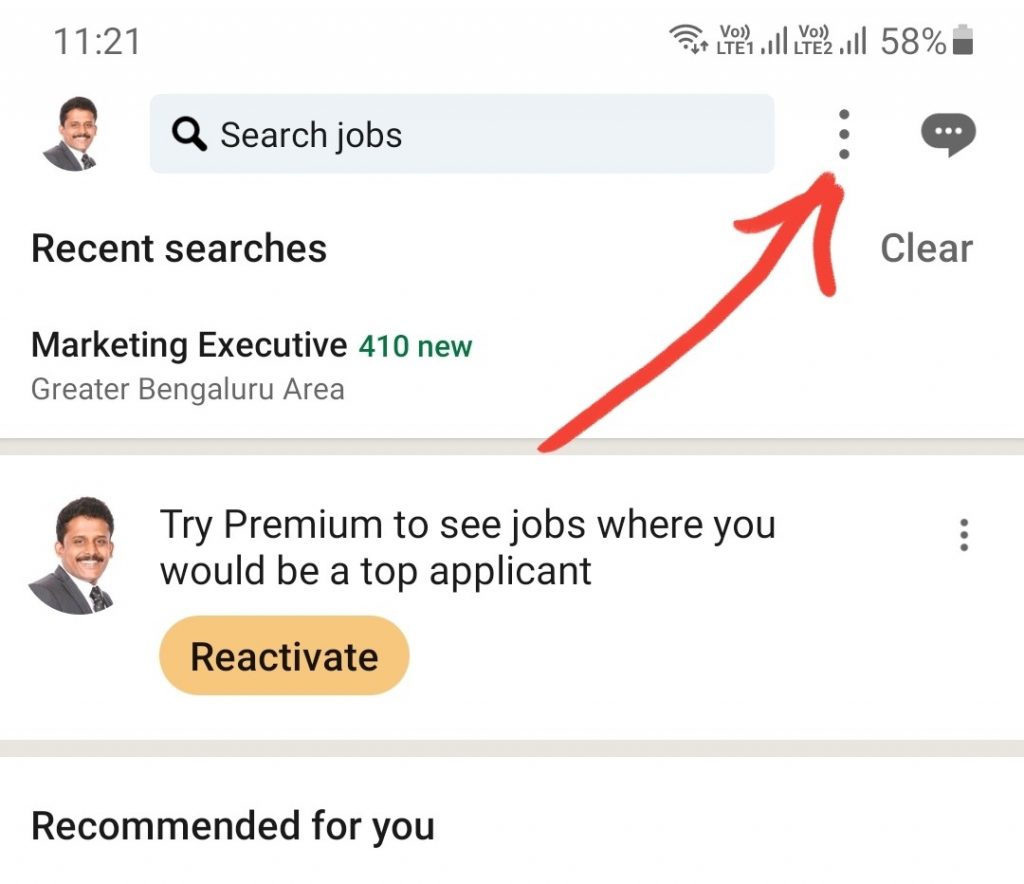
3. Click on manage application settings
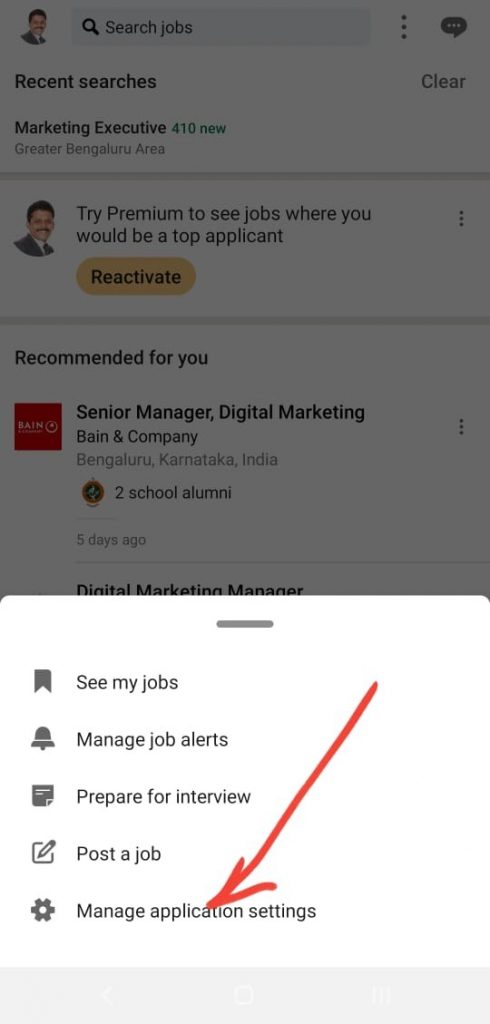
4. Upload your recent resume
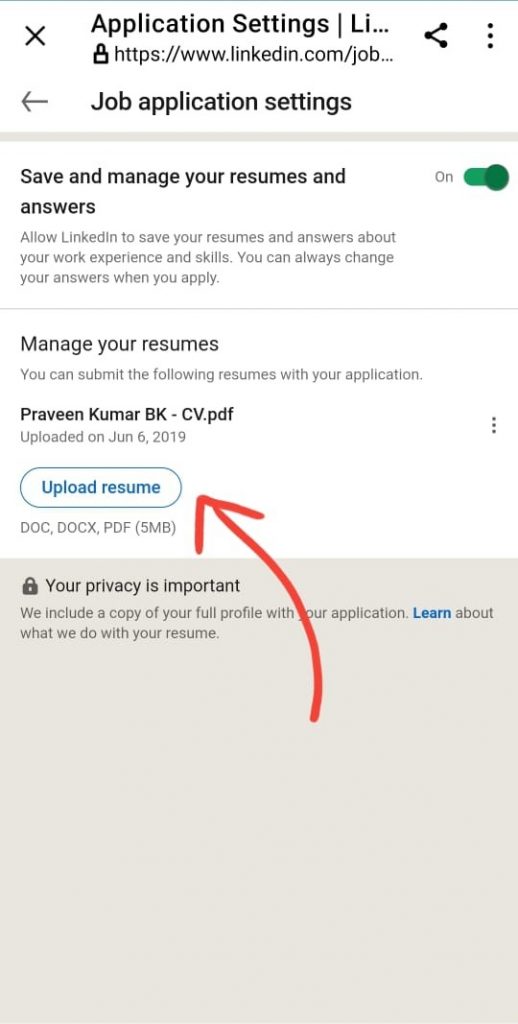
I hope that the above-mentioned procedures have provided a clear grasp of how to submit your resume to your Linkedin account.













