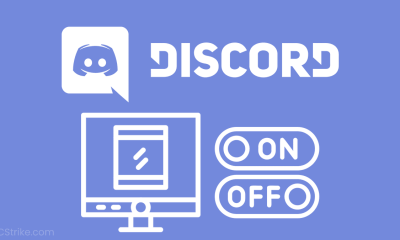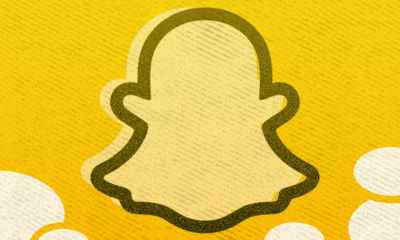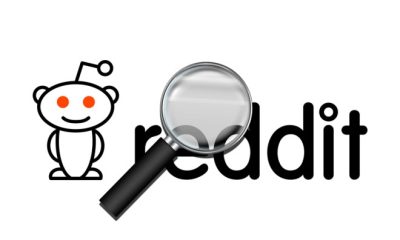Guide
How to Add Someone on Discord on Mobile
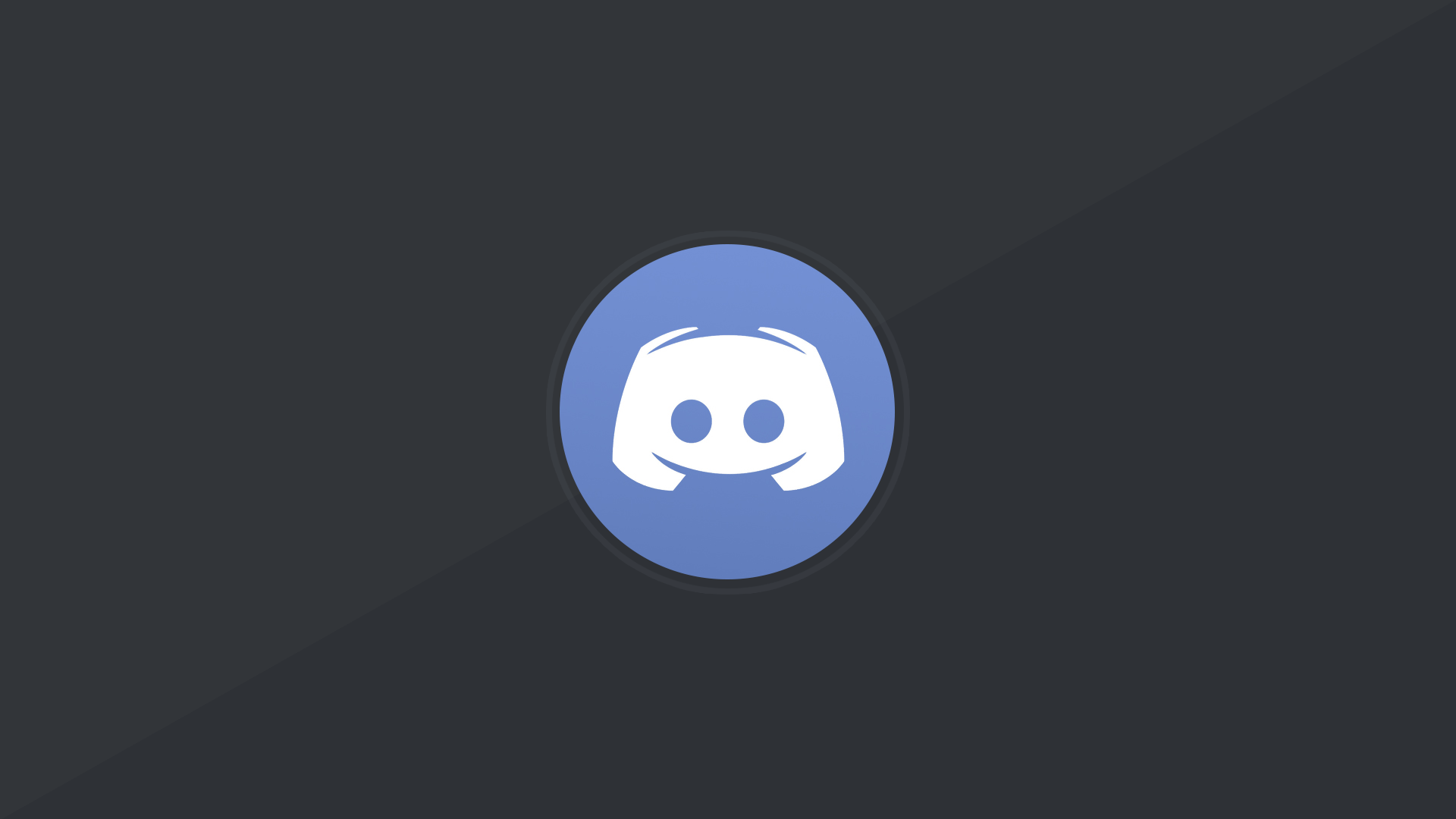
In order to grow a Discord server, you need to invite other people to participate in the conversation. You will need to obtain the invite link in order for others to be included to the server if you have recently established a server or if you wish to send an invitation to new acquaintances. If they are already a member of Discord, all you need to do is send them a link to the Instant Invite page. The following is a guide on how to add individuals on Discord.
Read Also; How to Change Your Discord Username
How to Add Someone on Discord on Mobile
When using the mobile app, it is also extremely simple to send someone a link to your Discord server that they may use to join your community.
1. Launch the Discord app located on your mobile device.
2. Select the desired server from the list located on the left.
3. Tap Invite.
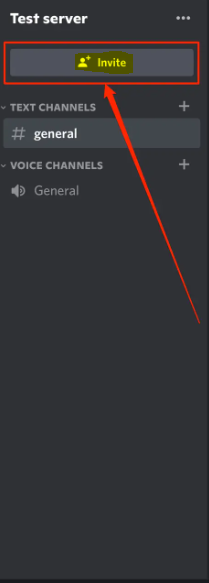
4. Select the Copy URL option to copy the link and then distribute it to the people you wish to invite to the server.
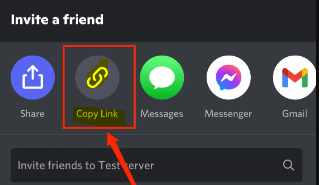
5. If you like, you can select a mobile sharing option by tapping the Share button instead.
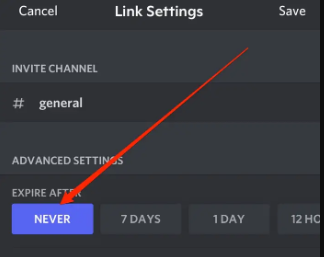
FAQs
Why can’t I add friends on Discord?
It’s possible that you have made a typo in your friend’s username, or that you need to check the spelling and capitalization of it! Make sure you check to see if there are any additional spaces in there by accident as well! It’s possible that your friend has to update their settings for “Who can add you as a Friend?” (located under the Privacy and Safety Tab in their User Settings)!
What is your Discord ID?
While using an Android device, touch and hold the Server name that is located above the channel list. You should see the option labelled “Copy ID” at the very bottom of the menu that drops down. To obtain the ID, click the Copy ID button. On an iOS device, you will need to pick Copy ID after clicking on the three dots that are located next to the Server’s name.
How do I find my Discord tag?
This Discord Tag is located in the bottom-left corner of the Discord Desktop client, where it may be accessed. You may discover this tag below your profile image on your phone by going to the profile section and selecting it. If you want to know someone else’s Discord tag, you can do so by tapping on their profile picture, and you will then be shown with their tag in that location.
How do I find someone using Discord ID?
If you already know the person’s unique ID and username, finding them on Discord is as easy as utilising the Add Friend tool. All you need is the information for the person’s account. Launch Discord, navigate to the Home tab, and then select the Add Friend button. It is necessary for you to input both the username and the ID number, such as “DiscordUser#0000.”
How old is my Discord account?
You will need to make a duplicate of the ID associated with your own account in order to check the age of the account you are logged into. If you want to find out how old other users’ accounts are, you’ll need their Discord ID, which you can copy from the sidebar on the right of the Discord website.