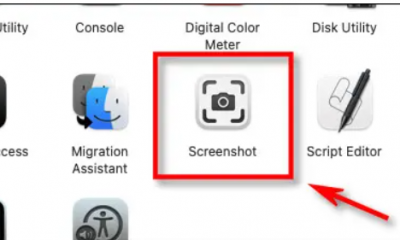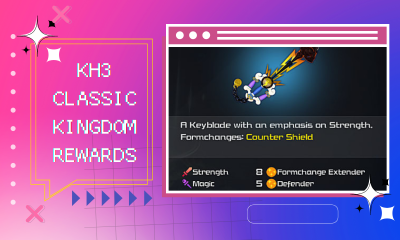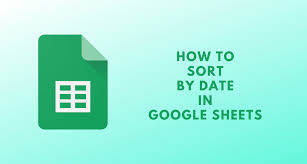Guide
How to Block Shows on Netflix
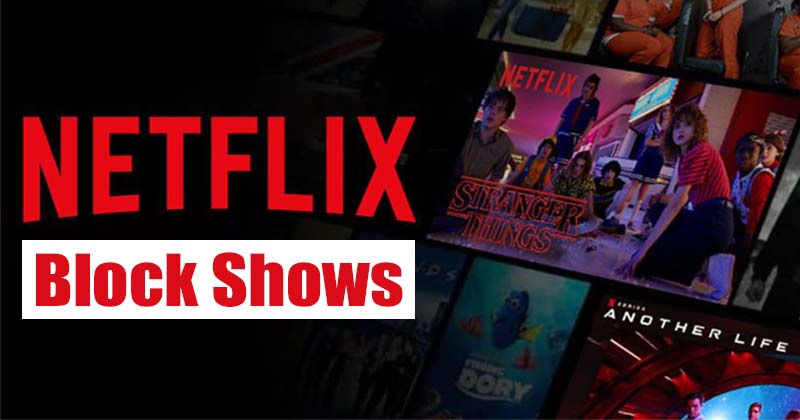
There are a lot of amazing episodes and movies on Netflix, but not all of them are safe for children to watch. In the past, it was totally up to the discretion of the parents of the children as to what they watched on Netflix. However, Netflix now gives users the ability to block specific series and movies through the use of a 4-digit PIN code. You are now able to use your own discretion in determining which television shows and movies are suitable for children and which are not. Here is how to prevent shows from playing on Netflix.
Read Also: How to Change Video Quality on Netflix
How to Block Shows on Netflix
1. After logging in to Netflix in the usual manner, select the icon that looks like your profile picture.
2. Place your cursor over the icon representing your profile, which is located in the top-right corner of the screen, and then select “Account” from the menu that displays when you do so.
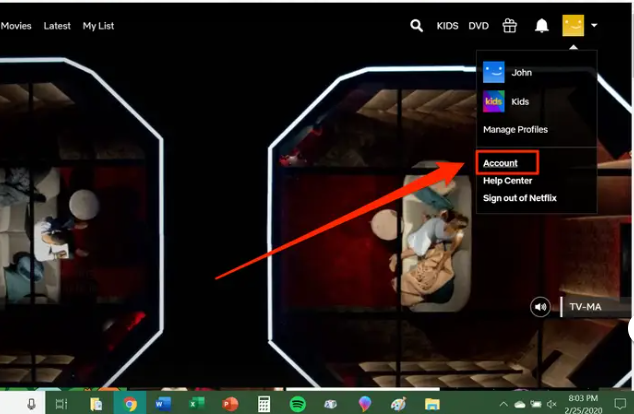
3. Continue scrolling down until you reach “Parental controls,” and then click on it.
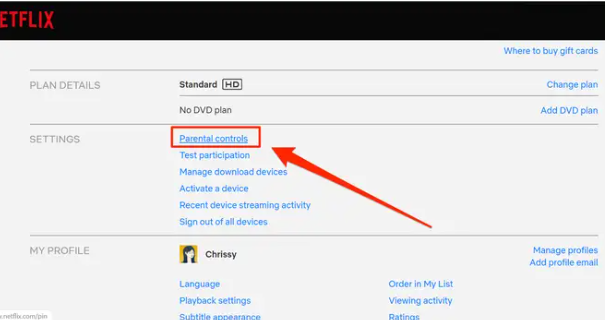
4. After entering your Netflix login, click “Continue” to move forward.
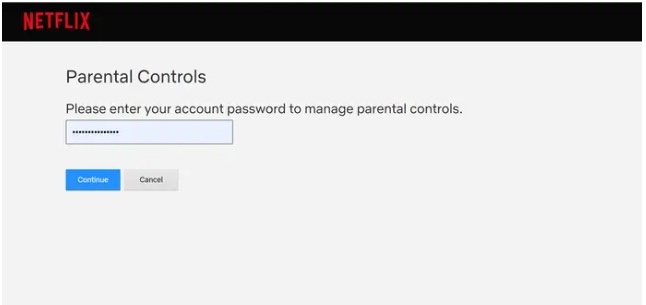
5. Select “Create PIN” from the drop-down menu, and then enter a four-digit code of your choosing. When you are finished, make sure you select “Save.”
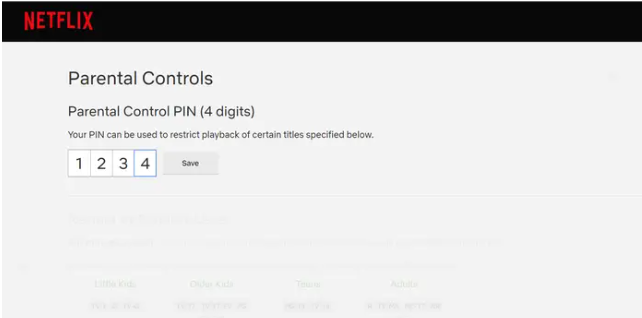
6. Scroll down until you reach the section labelled “Restrict by Maturity Level.” Simply selecting the age level you want to restrict, such as “Older Kids,” will prevent users of that age group as well as users in younger age groups from accessing certain content on the website.
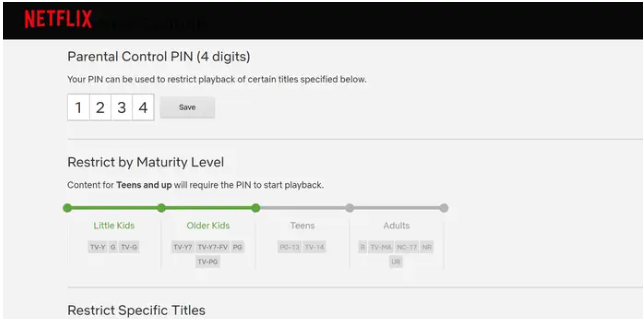
7. Scroll down until you reach the section labelled “Restrict Specific Titles.” Simply click inside the white box, and then start typing the title of the programme or movie you wish to restrict access to. When its name shows in the drop-down list, select it by clicking on the name. Carry out these steps for each individual programme or film that you choose to block.
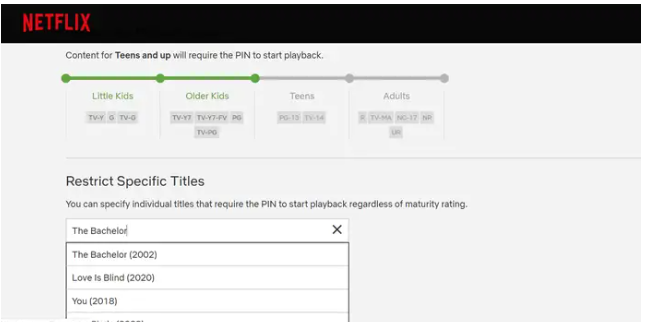
At this point, you should have successfully prevented undesired content from those who are unable to obtain your 4-digit PIN (ideally, the youngest ones).
If you find that blocked media can still be accessed by the age group you restricted even without using your PIN, navigate to “Manage Profiles,” click on the profile in question, and make sure that the profile is set to the appropriate age group. You can do this by going to “Manage Profiles,” clicking on the profile in question, and entering the appropriate age group. If you have already done this and the issue still exists, you should get in touch with Netflix Support.
FAQs
Can you allow certain shows on Netflix?
To view your child’s profile, navigate to Manage Profiles and then click on their name. When prompted, enter your account password after clicking the Edit button that is located under the Maturity Settings heading. In the box that is labelled “Title Restrictions,” write the name of the programme or film that you want to restrict, then click on the title when it appears. After that, click the “Save” button.
How many users can be on a Netflix account?
With the Standard plan, you get an upgrade to two screens, which means that you may share the viewing experience with another person at the same time. Streaming content can occur simultaneously on four displays, or four people, while using the Premium package.
Where is parental control on Netflix?
On the Account page, scroll all the way down until you reach the section labelled “Profile & Parental Controls.” Click the arrow to the right of each user’s name, scroll down until you see Profile Lock, click Change, and then input the password for your account. On the page labelled “Profile Lock,” select the checkbox that is located next to the phrase “Require a PIN to access profile,” and then enter a PIN consisting of four digits.