Guide
How to Bypass the Attachment Size Limit in Gmail
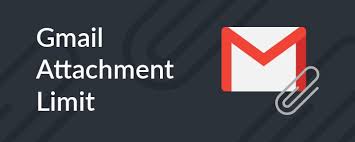
Attachments can be added to emails in Gmail, just like they can in emails from most other email providers. Either the contents of your Google Drive or the desktop of your computer can be dragged and dropped into the body of an email to send it. However, similar to most other email service providers, Gmail places a size restriction on the attachments you can send. It is a strategy to prevent spammers from inundating your email inbox (and the servers of Google) with big, pointless files. Everything you need to know about Gmail’s attachment limits is listed here.
Read Also: How to Remove a Gmail Account From an Android
How to Bypass the Attachment Size Limit in Gmail
The limit of 25 megabytes that Gmail places on the size of attachments can be easily circumvented.
If you try to connect files that are greater than 25 megabytes, Google will begin uploading the files to your Google Drive account immediately when you make this attempt. After the files have been uploaded, a link to them will be included in the email. This makes it simple for the recipient of your email to obtain the files.
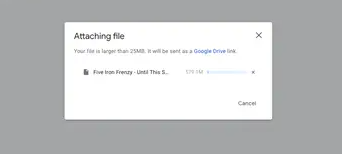
There is also the option of uploading the files to Google Drive in advance. To accomplish this:
1. In the bottom toolbar of your Gmail message, you’ll find an icon labelled “Insert files using Drive.” Click on it.
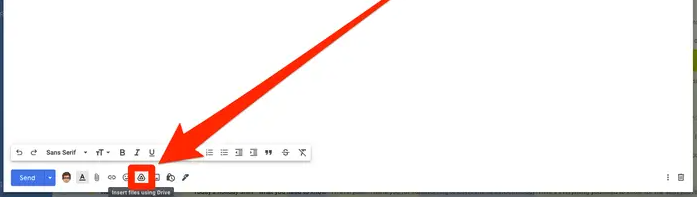
2. Click the Upload button at the very top.
3. You can upload files by dragging and dropping them into the Upload tab’s window, or you can select them from your computer by clicking the Select files from your device button.
4. If it isn’t already selected, the Drive link is located at the bottom of the window; click it to pick it. This will turn the attachment into a link that can be embedded in your email and used to access the file on Google Drive.
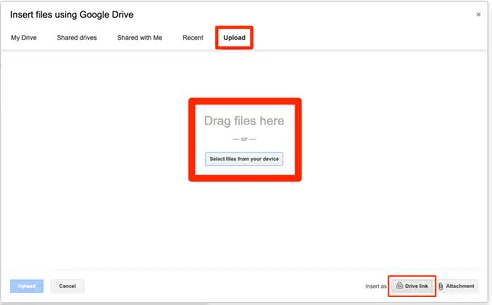
5. After you have finished attaching the file by clicking the Upload button, you can then create your message and click the Send button.
6. You will first need to click Send again, after which you will be prompted to allow access to the file link.
FAQs
How do I send a file larger than 25MB in Gmail?
If you have more than one attachment, the total size of all of them combined cannot be larger than 25 megabytes. Instead of including the file as an attachment in the email, Gmail will automatically add a link to it on Google Drive and include it there if the file is larger than 25 MB. Find out more about the settings for sharing attachments in Google Drive.
How do I reduce the size of an attachment?
Select the files or folders that you want to compress, then right-click on the selected area and pick “Send to.” Next, select “Compressed (zipped) folder” to archive the selected files into a single file with the highest possible level of data compression.
How do I resize photos in Gmail?
Choose the picture that’s included in the email. If the image is too large for the page, Google will scale it using the Best fit setting so that it fits more neatly. To make it smaller, select “Small” from the list of available sizes. Alternately, you can make the photo the size you desire by dragging the blue squares that are located on the outline around the photo.
How can I minimize PDF file size?
Simply dragging and dropping a PDF into the PDF compression tool that is located above will allow Acrobat to reduce the size of your PDF files without sacrificing their quality. You can get a free trial of Adobe Acrobat Pro for a week and use it to gain a finer level of control over the optimization settings.












