Fortnite
How to Cancel Fortnite Crew Subscription: Step-by-Step Guide for All Platforms
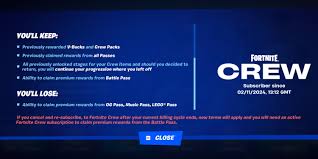
Fortnite Crew has been a favorite among die-hard fans of the game, offering monthly cosmetics, V-Bucks, and Battle Pass access. But whether you’re trimming monthly expenses or just taking a break from Fortnite, canceling your Fortnite Crew subscription should be quick and painless—if you know where to look.
In this guide, we’ll show you how to cancel Fortnite Crew across various platforms, including Xbox, PlayStation 5 (PS5), and PC. We’ve also included helpful tips to avoid unwanted renewals and common mistakes users make when trying to cancel.
What Is Fortnite Crew and Why Might You Cancel It?
The Fortnite Crew subscription is a monthly membership priced around $11.99 USD. Members receive:
-
An exclusive skin bundle each month
-
1,000 V-Bucks
-
Battle Pass access (if you don’t already have it)
While the perks are solid, not everyone wants or needs them every month. You might consider canceling if:
-
You’re not interested in that month’s exclusive content
-
You’re taking a break from Fortnite
-
You’re playing on multiple platforms and want to manage costs
Let’s dive into the cancellation steps.
How to Cancel Fortnite Crew on Xbox
If you subscribed to Fortnite Crew on your Xbox Series X, Series S, or Xbox One, here’s how to stop the auto-renewal:
Steps:
-
Go to the Microsoft account website: account.microsoft.com
-
Sign in with the account linked to your Xbox profile.
-
Navigate to the “Services & Subscriptions” section.
-
Find Fortnite Crew under your active subscriptions.
-
Click on “Manage”.
-
Select “Cancel subscription” or “Turn off recurring billing”.
Tip: You’ll still keep all the rewards earned during your subscription, and your perks will remain active until the current billing cycle ends.
How to Cancel Fortnite Crew on PS5
Canceling Fortnite Crew on the PlayStation 5 is slightly different but just as easy. Make sure you’re signed in with the account that purchased the Crew Pack.
Steps:
-
From the PS5 Home Screen, go to Settings.
-
Select Users and Accounts > Account > Payment and Subscriptions.
-
Choose Subscriptions.
-
Select Fortnite Crew from the list.
-
Click Cancel Subscription.
After cancellation, you won’t be charged again, but you’ll retain access to all the benefits until the end of your current billing period.
How to Cancel Fortnite Crew on PC or Mobile
If you subscribed through the Epic Games Store, here’s how to cancel directly from your Epic account:
Steps:
-
Go to epicgames.com and sign in.
-
Click your username in the top right and go to Account.
-
In the left menu, select Subscriptions.
-
Find the Fortnite Crew subscription and click Cancel Subscription.
Your perks will remain active until the end of the current term, but you won’t be billed moving forward.
Things to Know Before Canceling Fortnite Crew
-
Timing Matters: Cancel at least 24 hours before your renewal date to avoid being charged for the next month.
-
You Keep What You Paid For: Skins, V-Bucks, and Battle Pass progress already earned will remain in your account, even after cancellation.
-
No Refunds: Epic Games typically doesn’t offer refunds for Fortnite Crew unless there was a billing error.
Common Issues When Canceling Fortnite Crew
Here are a few things to watch out for:
-
You can’t cancel through the in-game menu—you must go through the platform (Xbox, PS5, or Epic).
-
Make sure you’re logged into the correct account if you don’t see the subscription listed.
-
If you subscribed via a third-party store (like Apple), you’ll need to cancel through that provider.
Final Thoughts: Is It Worth Canceling Fortnite Crew?
Whether or not you continue with Fortnite Crew comes down to your playstyle and interest in cosmetic content. If you don’t log in frequently or aren’t excited about upcoming skins, canceling might be the smart move. Just make sure you manage the cancellation on the correct platform.













