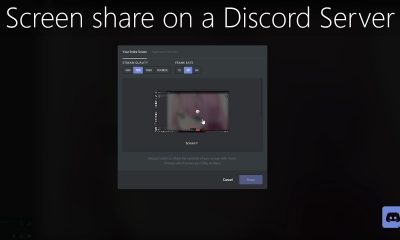Guide
How to Change FOV in Minecraft
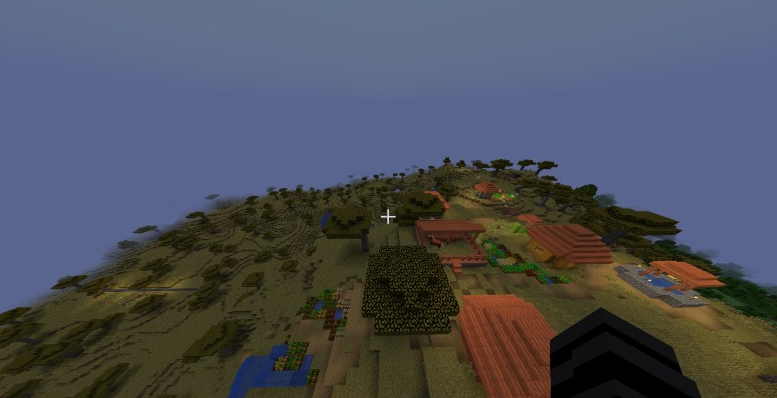
Field of view, often known as FOV, refers to the viewable distance that a player has during gaming in order to see the items that are surrounding them. When you’re playing Minecraft with friends, it’s not uncommon for one of them to point out everything happening in the surroundings in a very short amount of time. On the other hand, there are times when you look in every nook and cranny of your screen, but all you can see are typical landscape features like hills, plains, and trees. Reading this tutorial, you will learn how to adjust your field of view (FOV) in Minecraft. So let’s get started:
Read Also: How to Repair Trident in Minecraft
How to Change FOV in Minecraft
Launching the game and navigating to the options menu is required to modify the field of view, just as it is with the FOV settings of any other game. The game settings provide a wide range of options for controlling the game. In order to alter the field of view in Minecraft, follow these steps.
1. Launch the Game
Launch Minecraft first, then go to the Windows search bar and type “Minecraft launcher” into the search field. You can also start the game from the shortcut on your desktop. After you have entered the game, use the menu to navigate to the “Options” section.
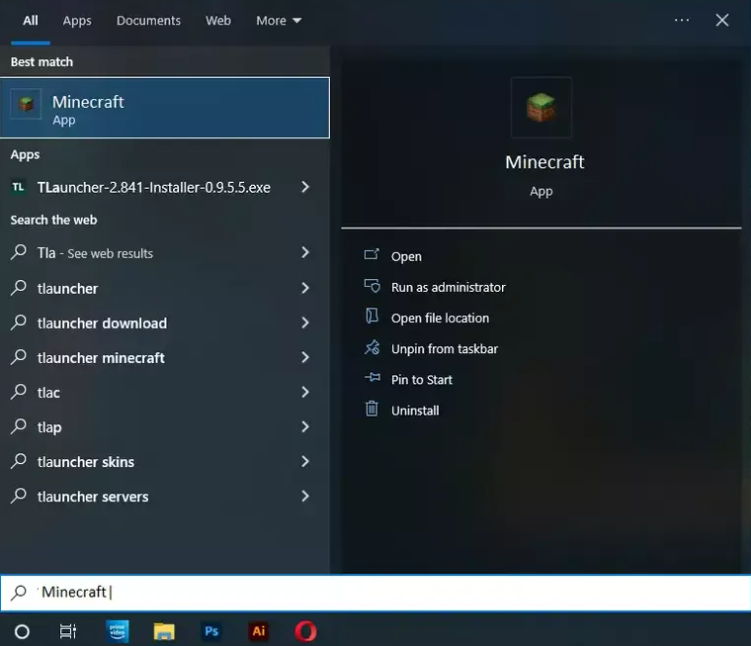
Other game controls, as well as settings for the mouse, the user interface (GUI) scale, and the camera angle, can be found in the options menu.
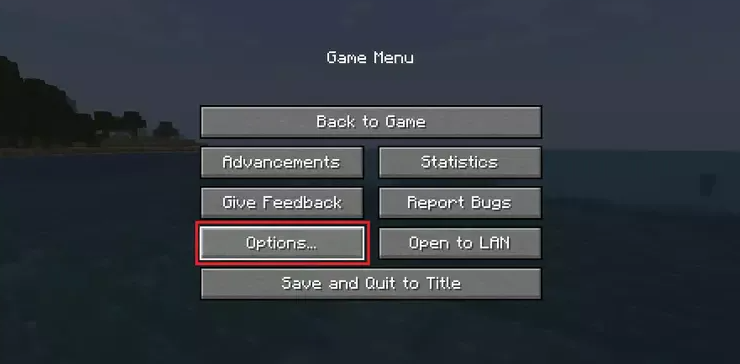
2. Adjust the FOV
Find the FOV slider after opening the “Options” menu in the game’s main menu. You’ll find the FOV slider in this field of view settings section. This vertical FOV uses the default settings for the FOV, which is considered to be normal for the FOV slider. When playing Minecraft, having a vertical field of view, as opposed to a horizontal field of view, is more crucial.
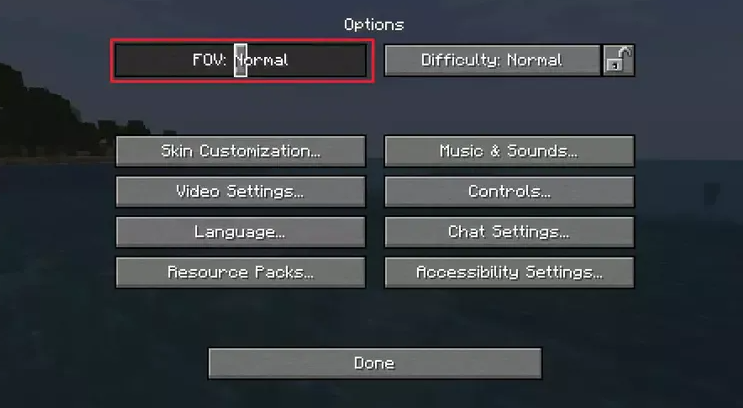
Effect of FOV in the Gameplay
The field of view (FOV) determines how the player’s view is impacted vertically. It indicates that the elements on the left and right will be emphasized, but the elements in the center will be made to look more diminished. Therefore, if you want to see more of your surroundings while you are playing Minecraft, you need raise the Minecraft FOV to modify the camera perspective. This will allow you to see more of your surroundings. Increasing the value of the field of view will have several unfavourable consequences on the gameplay. The game will appear to be “zoomed out” more, and its items will look more diminutive. Because of this, it could be difficult to use your cursor to hit enemies or obstacles.
In addition, increasing the FOV will result in more of the environment being displayed at any given time, which might negatively influence the performance of machines with lower-end hardware. On the other hand, if you are using a server with other players, it is recommended that you keep the value of your field of view (FOV) at its default or a lower value. This is because having a wide field of view will allow you to see other players from a greater distance, giving you an unfair edge over them. The following are the three primary points of view that most people hold. These settings are referred to as “Normal,” “Moderate,” and “Quake Pro.” The following is an in-depth analysis of these parameters and instructions on how they can be used.
Normal FOV Scale
The default value for the field of view scale is the normal value. There is no enlarged field of view in the vertical plane. Therefore, if you play with the default settings, the field of view you selected will be Normal. This FOV scale offers the best central focus, so we strongly recommend it to beginning players.

Moderate FOV Scale
The normal field of view is expanded into what is known as the moderate field of view. The player loses some of their central vision but gains expanded peripheral vision in this scenario. However, this comes at the expense of some of their core vision. Because of this, it is challenging to concentrate on objects that are located in the middle of the screen. However, it is useful if you decide to explore the area more on the periphery than the core during the night.

On the Moderate FOV scale, the vertical FOV is maintained at its previous level, while the horizontal FOV undergoes a significant transformation.
Quake Pro FOV Scale
In Minecraft, this is the largest field of view that may be configured. It offers the player a very wide perspective, but at the cost of a significant amount of vision in the center of the screen. This may cause some players to become rather disoriented, thus it is not suggested for people just starting out.

Lower FOV Scale
If you choose, you can also utilize settings with a narrower field of view. This will have the opposite effect of the three settings discussed above and make it seem like the environment is being zoomed out. This feature may be useful if you want to avoid becoming distracted by the edges of the screen while concentrating on what’s in the middle of the display.

FAQs
Can you change POV in Minecraft?
You can switch between different perspectives by pressing the F5 key (or fn + F5 on other keyboards) or the C key. When you push it once, the back of the player is displayed, and when you press it twice, the front of the player is displayed. If you press it again, the perspective will switch to the first person.
What is the perfect FOV in Minecraft?
In Minecraft, the ideal option for field of view is either 80 or 90. The field of view (FOV) that is preset to 80 in Minecraft is the one that most players agree offers the optimal experience. The greatest FOV that can be set in Minecraft is 90, providing a field of view that is significantly larger than that of 80.
Can I play Minecraft in 3rd person?
Simply pressing the F5 key (or the fn key in conjunction with F5 on some PCs) will bring up the third-person perspective. When in third-person view, pressing F5 once will display the player’s back, pressing it twice will display their front, and pressing it three times will bring the view back to first-person perspective.
Does Minecraft have 2nd person?
In Minecraft, the first person view is the default perspective that is used whenever a new world is generated. You are able to view your body in the game from the front or the back by switching to the third-person perspective and playing the game that way.