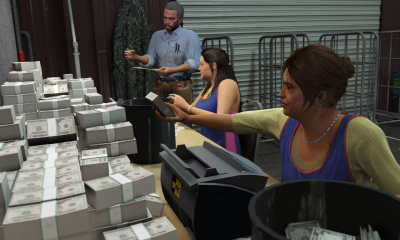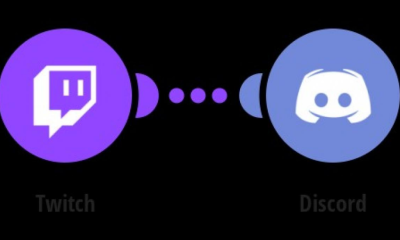Guide
How to Change Margins in Google Docs
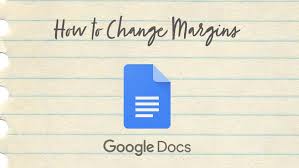
A document’s margins are those unoccupied spaces around the edges of the document that prevent its contents from clashing with the margins of the page on which it is printed. The Ruler tool in Google Docs may be used to make approximate adjustments by dragging the mouse, or the Page Setup dialogue box can be used to make much more accurate changes by dragging the mouse.
This article explains two easy methods for changing the one-inch top, bottom, right, and left default margins in Google Docs.
Read Also: How to Add a Border in Google Docs
How To Change the Left and Right Margins With the Ruler
The ruler, which has straightforward click-and-drag capabilities, allows you to rapidly define margins on your documents.
1. Open a new or existing document in Google Docs by going to the Google Docs website.
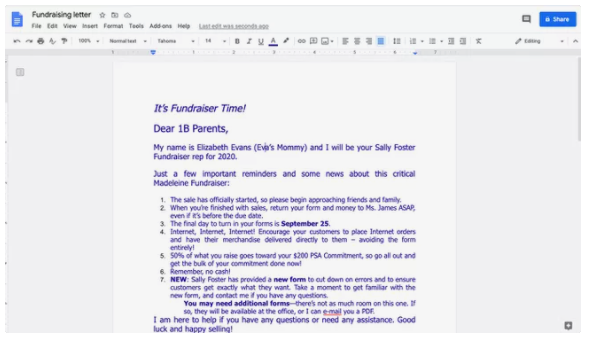
2. Find the ruler at the top of the document and place it there.
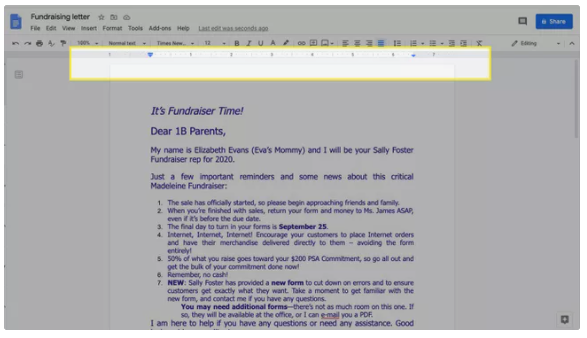
3. Locate the rectangular bar with a downward-facing triangle beneath it and drag it to the left to adjust the left margin.
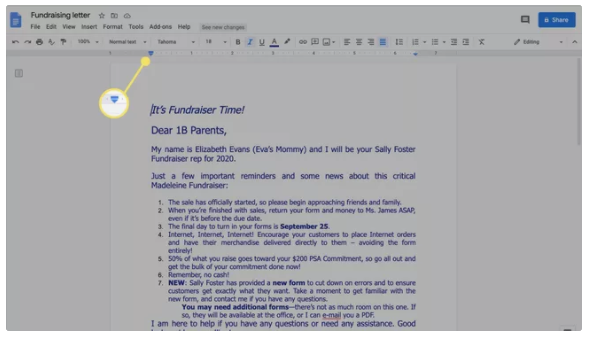
4. Please click on the grey area to the left of the downward-facing triangle. Thanks. In this case, the pointer is transformed into an arrow. To change the margin size, drag the grey margin area to the right.
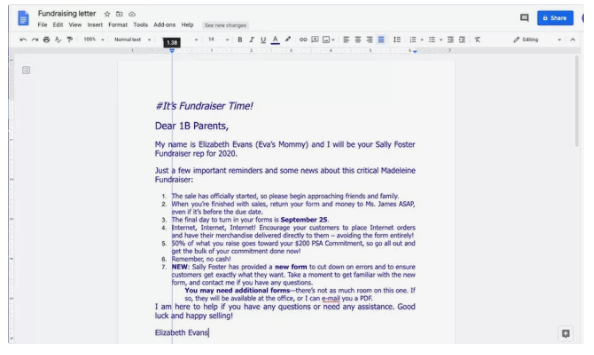
5. To modify the size of the right margin, locate the downward-facing triangle on the right end of the ruler and drag the grey margin area to the desired length.
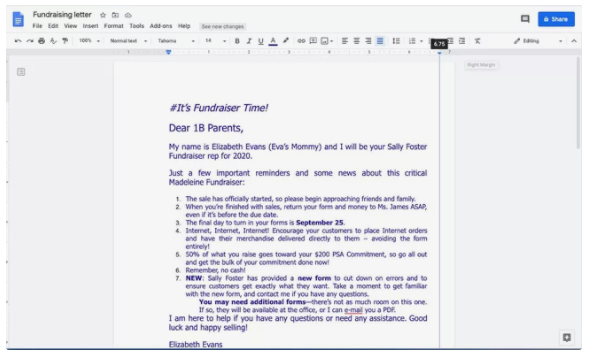
Important Tip: Adjusting the first-line indent may be done by selecting and dragging the blue rectangle symbol above the downward-facing triangle. In this case, if you pick and drag only the downward-facing triangle, you will only be able to change the left and right indents, not their entire margins.
How To Set the Top, Bottom, Left, and Right Margins
Also simple is setting the margins of your page to a specific width and height.
1. Open a new or existing document in Google Docs by going to the Google Docs website.
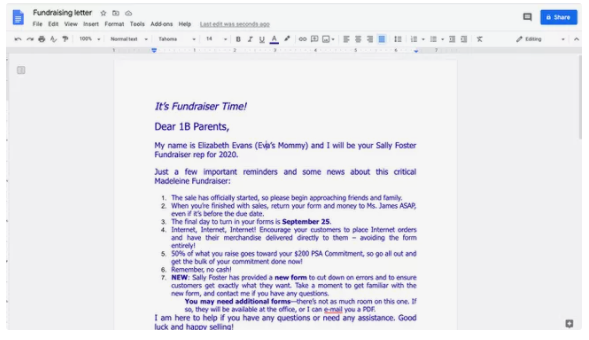
2. Select File > Page Setup from the menu bar.
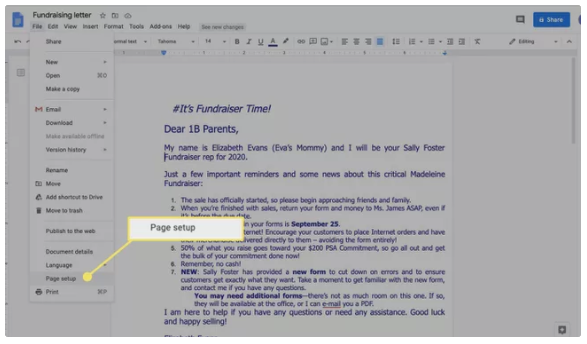
3. The top, bottom, left, and right margins may all be customized by adjusting the values in the Margins section. When you’re finished, press the OK button.
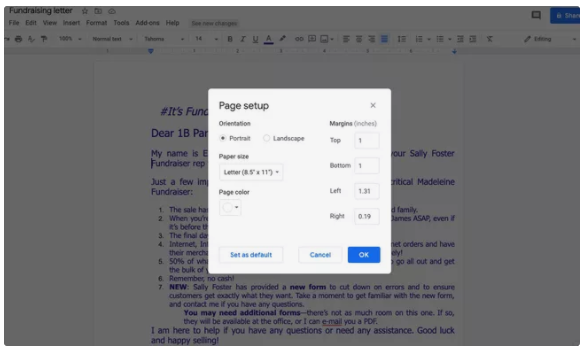
How To Unlock a Google Doc for Editing
It is possible to seek edit access to a Google Doc if you have received a Google Doc but do not have edit privileges and you need to make changes to the margins or any other part of the document.
1. Request edit access by clicking on the Request edit access button in the upper-right corner.
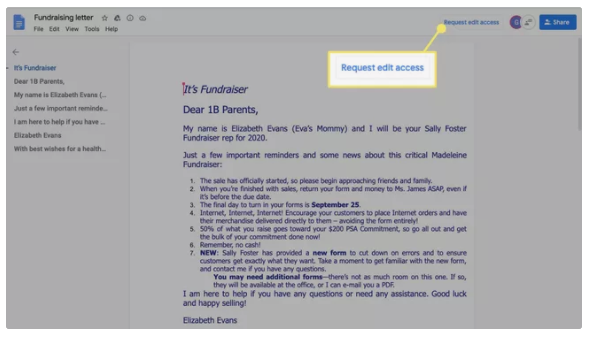
2. Type a message in the dialogue box titled “Ask the owner to be an editor,” then click Send to send it.
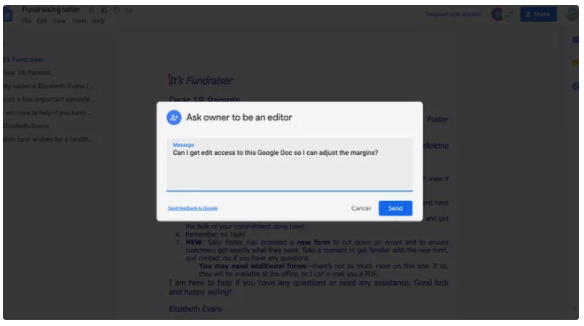
3. You will be able to make changes to the document when the document owner changes the sharing settings.
TIP: If you need a quick solution, select File > Make a copy from the menu bar. You have the ability to make changes to your copy of the document. It is necessary that the owner has enabled the option for viewers to download, print, and copy the document in order for this to operate.
Video