Guide
How to Change or Rename Your PC

When you first got your PC, you probably gave it a name. Over time, however, that name may no longer feel like the right one for you. Or maybe you’ve simply outgrown it and want something more fitting to your current stage in life. No matter the reason, changing or renaming your PC is actually a very simple process! In this article, we will walk you through the steps necessary to make the change.
Read Also: How to Log Out of Discord on PC
How to Change or Rename Your PC
Changing the name of your machine can be done quickly and easily by following these steps:
1. First, open the Settings menu, and then navigate to System > About.
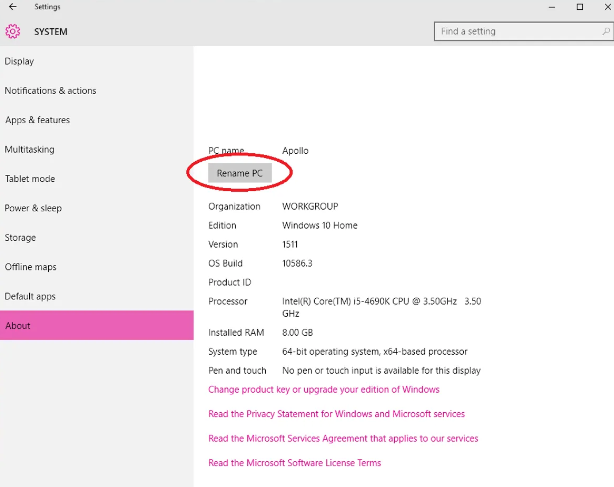
2. You should be able to find the name of your computer next to PC name in the About menu. Below that, you should find a button that says Rename PC. Please press this button.
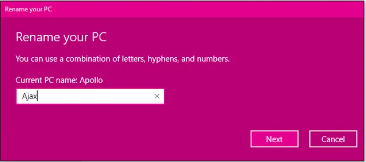
3. Give your computer its new name by typing it in. You are only allowed to use letters, numbers, and hyphens; spaces are not permitted. Then you should click the Next button.
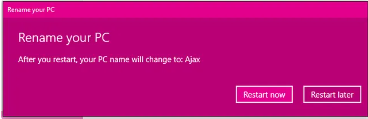
4. You will see a display that will ask you if you want to restart your computer immediately or at a later time. To quickly switch over to the new name, click the “Restart now” button to force your computer to shut down and restart. Simply click the “Restart later” button if you do not wish to restart your computer at this very moment. When you restart your computer in the future, its name will automatically reflect any changes.
FAQs
What is my PC name?
To begin, select the Start button. Click the right mouse button on Computer. Choose the Properties option. The name of the computer will be displayed in the section labelled “Computer name, domain, and workgroup settings.”
Should you rename administrator account?
You should change the name of the administrator account in your Active Directory domain since doing so reduces the likelihood that the domain will be subject to an attack using brute force. Group Policy makes it simple to rename the administrator account and reset the password for that account on all of the machines that are part of your Active Directory network.
How can I change CMD name?
To open the Quick Access menu, press the Windows key in combination with the letter X. After that, select Command Prompt by clicking on it (Admin). 2) To change your computer’s name, open the Command Prompt and execute the WMIC computersystem command. This step assumes you are familiar with your computer’s existing name.
Is device name same as computer name?
When you launch the Settings programme in Windows 10, you will immediately be taken to the “System -> About” settings. There is a text box referred to as “Device name” located in the “Device specifications” part of the window located on the right-hand side. You may see the name of your machine to the right of that.
What is my computer name cmd?
After typing in “cmd,” hit the Enter key to continue. After you have typed “hostname” into the field, press the Enter key once more. The name of the computer will show up.




















