How to Change Text Color in Google Slides On Desktop
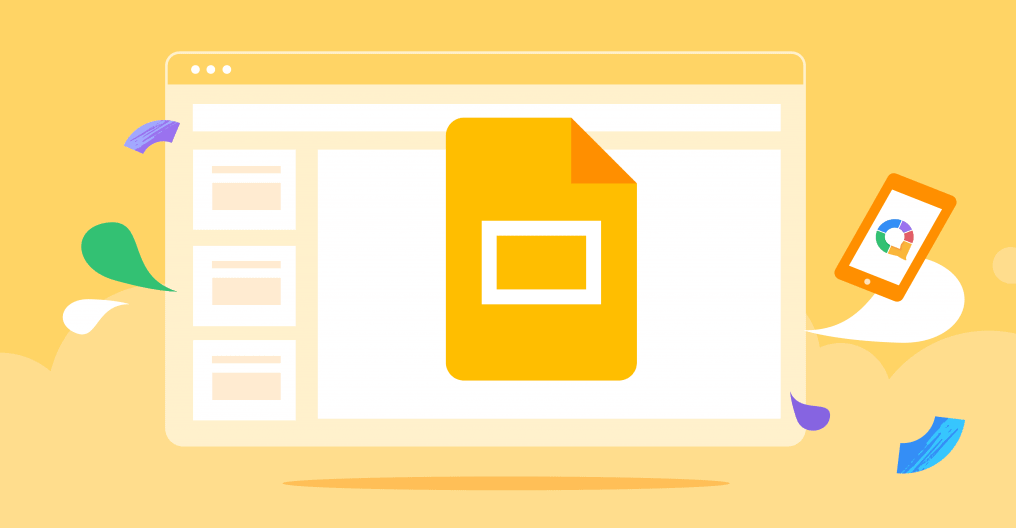
If you are using Google Slides, finding the option to change the colour of the text on a slideshow may take you a little bit longer than it would if you were using another presentation programme. The following will walk you through the steps necessary to alter the colour of the text in Google Slides by utilising the desktop version of the programme. So let’s get started:
Read Also: How to Add a Timer to Google Slides
How to Change Text Color in Google Slides On Desktop
1. Open a new slideshow on your computer by navigating to the slides.new file, or watch an existing slideshow on your device.
2. If it’s necessary, add some of your own text, and then highlight the piece of the text whose colour you want to change.
3. In the toolbar at the top of the page, choose the “Format” option.
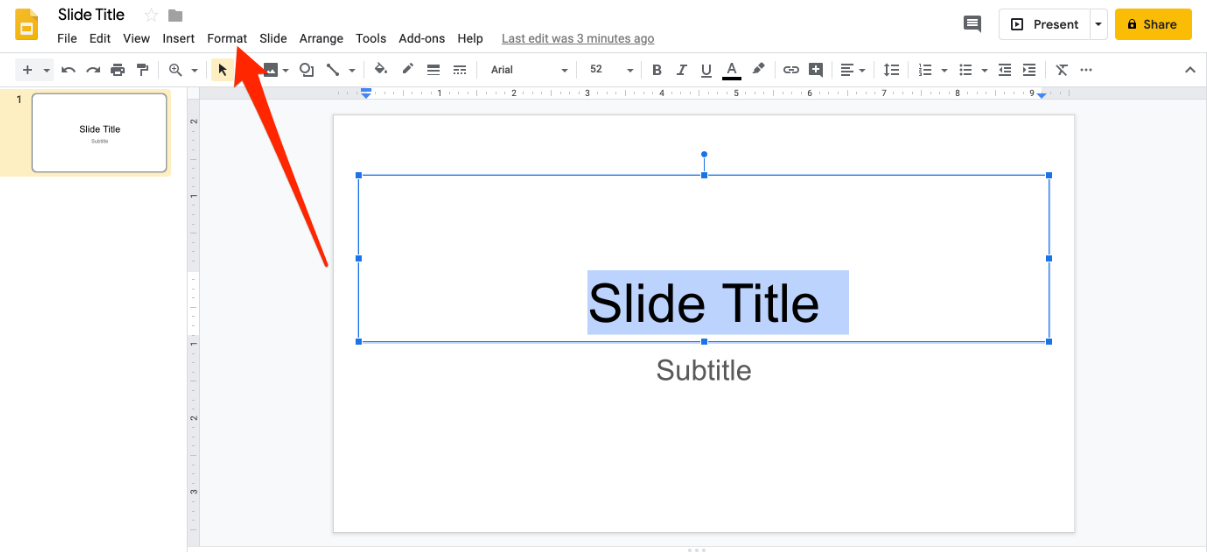
4. While your mouse pointer is over “Text,” select “Color” from the drop-down menu that appears.
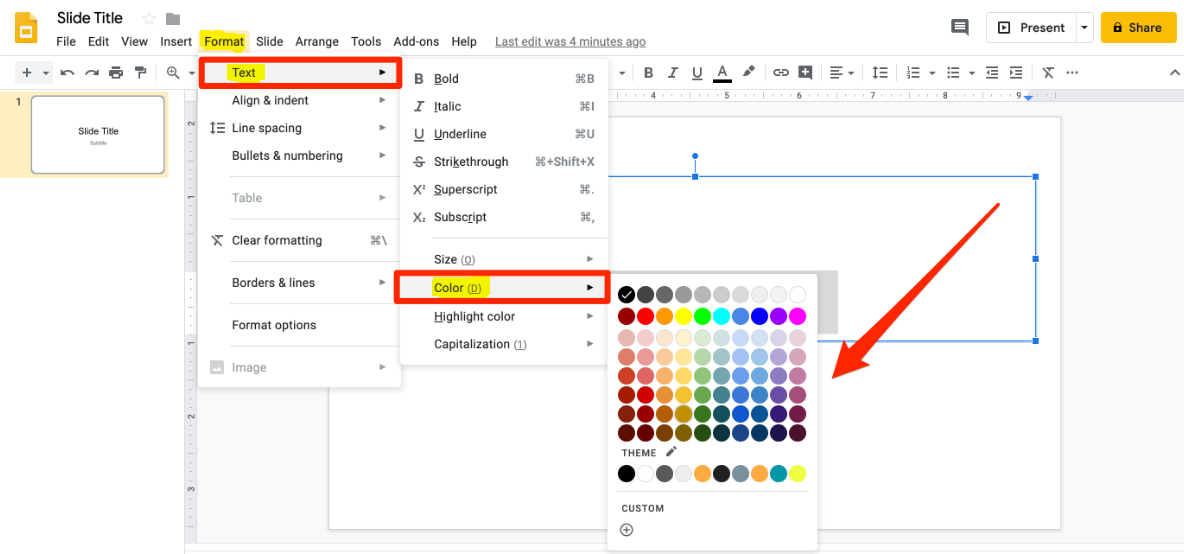
5. From the options that are presented to you, select the colour that you want to use and use it throughout the project.
You also have the option of selecting a colour that is exclusive to you by clicking the “Custom” button that is found underneath the preset colour options. This gives you the ability to create a colour that is truly one of a kind. After that, you have the option of clicking into the colour gradient preview and adjusting the hue of the colour by using the slide, or you can enter a hex code into the section that is positioned just above the preview.
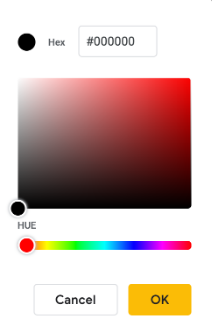
This might be of great benefit to you if you are trying to maintain a particular style and feel for the entirety of your slideshow or if you are trying to remain consistent with your brand.
FAQs
How do you change the color of text on Google Slides mobile?
Simply make a selection of the text that you want to modify, then locate the Text colour button on the toolbar that is situated above the document. After that, select the colour of the text that you want to use.
Can you change theme colors in Google Slides?
Modify the colours used in your theme.
Launch Google Slides on your personal computer and select a presentation to see. Click the Slide Edit theme button at the very top. Choose the colour you want to alter from the drop-down menu that is located to the right, under “Theme colours.” Click the colour you want to use under the heading “Default,” which is located above the colour picker.
Can a font be colored?
Color fonts, also known as multicoloured fonts or chromatic fonts, are a type of font technology that enables font designers to employ various colours within each glyph of a typeface. Other names for colour fonts include chromatic fonts and multicoloured fonts.
Is there a shortcut for text color?
Simply pick the cell you want to alter the font colour of, and then press the Ctrl+Shift+F keys on your keyboard. The Font dialogue box will popup when you use this shortcut, and you may choose the colour you want to use there. Select the cells whose font colour you want to modify, and then press the Ctrl+Shift+F keys on your keyboard. This will change the font colour of all of the selected cells.




















