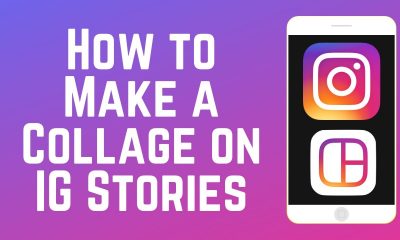Guide
How to Change the Background of an Apple Watch
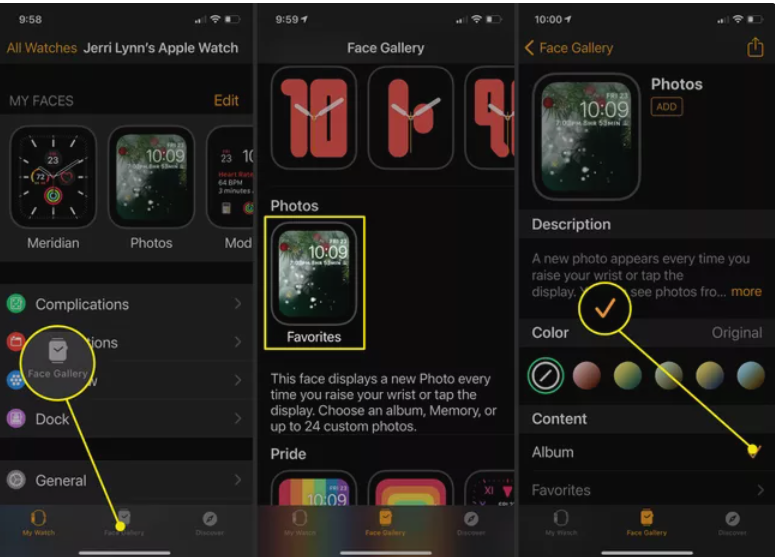
Apple has always been a company that focuses on design. That’s why when they announced the newest addition to their line of watches, you knew it was something special. The Apple Watch Series 4 has a new design that separates it from other smartwatches on the market. The watch’s body is made out of stainless steel and plastic, and it features a new OLED display. This display is so bright that you can see it in direct sunlight. Additionally, the Apple Watch Series 4 has a much better battery life than any other smartwatch on the market.
Personalizing Your Apple Watch Background
You can simply change the watch face on your Apple Watch to one of Apple’s pre-designed options if you want something a bit different. You may use your photos to create an Apple Watch wallpaper that fits your style if you want something a bit more personalised.
- Setting up a display of your favourite photographs as your Apple Watch backdrop is the simplest method to do it. To do so, you must first favourite photos in the Photos app so that they appear on your Apple Watch.
- On your iPhone, go to Photos.
- To add a photo to your Favorites, tap it.
- To favourite a photo, tap the heart icon on the photo page. This may be done with as many photographs as you like.
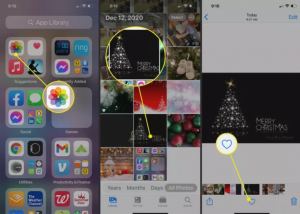
How to Set Up Apple Watch Faces
- On your iPhone, open the Watch app.
- At the bottom of the screen, tap Face Gallery.
- Scroll down to Photos and hit it. On your Watch, this watch face will display a selection of photographs. If you added more than one photo, each time you lift your watch face, it will cycle between them.
- Scroll down to Content on the Photographs page and choose Album to check that the photos are from the Favorites album.
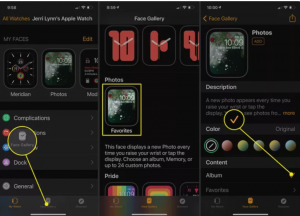
- Scroll a little further down the page and select whether you want the time to appear at the Top or Bottom under Time Position.
- Then choose the complications that you want to show as Above Time and Below Time.
- When you’re finished, tap Add, and the watch face will be added to and automatically synced with your Apple Watch.
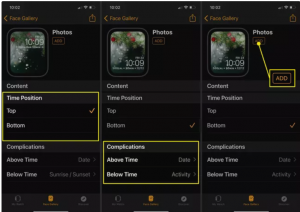
How to Change Your Apple Watch Background
You may make as many picture galleries or even individual photo backdrops as you like once you know how to make fresh backgrounds for your Apple Watch. Then all you have to do is switch them up whenever you’re ready.
- To see the face of your Apple Watch, lift it up.
- To access the Watch Face Gallery, push the face hard.
- To find the face you wish to utilise, go through the gallery. When you’ve done that, tap it to turn it on. If you want to change the face of your Watch, repeat the process.
FEATURED Video
Conclusion
If you’re looking to change the background of your Apple Watch, there are a few things to keep in mind. The Series 4 comes with a new style of wallpaper that’s designed to be more visually appealing, and you can also change the color of your background if you want. However, be warned: changing the background of your Apple Watch can impact its battery life.