Gaming
How to Change the Enemy Highlight Color in Valorant

Players can gain from and improve their gaming by taking advantage of in-game features that provide them a tiny advantage. Players strive to make the most of any opportunity that comes their way and attempt to gain the upper hand when competing against other players. Therefore, features such as the ability to highlight enemies in a specific colour can be helpful in improving your gaming. This guide will walk you through the process of changing the colour that is used to highlight enemies in Valorant. So let’s get started:
Read Also: How to Check and Change Servers in Valorant
How to Change the Enemy Highlight Color in Valorant
You have the opportunity to alter the “Enemy Highlight Color” by going to the general settings and making the necessary adjustments there. To do this, navigate to the appropriate section of the settings menu. In order to get things rolling, please note the following:
1. Find out where the Settings menu for the Valorant is stored, and then open it.
2. Carry on until you get to the General Tab in the menu.
3. When you are in the portion of the menu labelled “Accessibility,” you will want to select the “Second Option” when it comes to the “Enemy Highlight Color.”
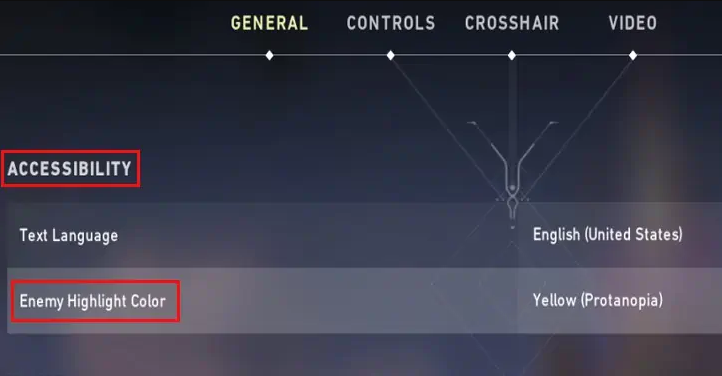
4. Choose the colour that most appeals to you from the drop-down menu labelled “Enemy Highlight Color,” and then go ahead and make your pick.
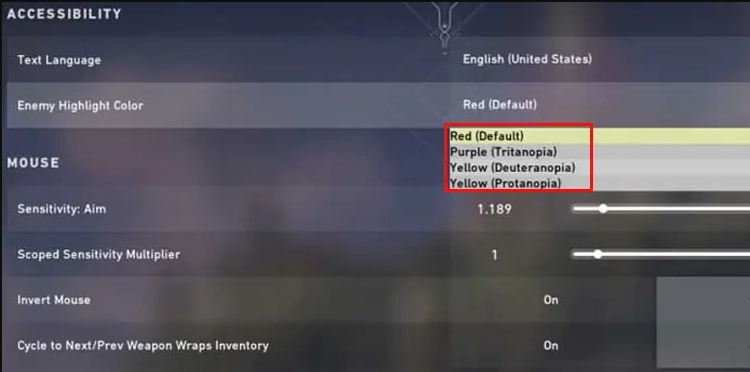
5. Flip the switch to turn the Settings on and off.
FAQs
How do I make Valorant look nicer?
Adjust Nvidia Color Settings
Open the Nvidia control panel by doing a right-click anywhere on the desktop. From the side panel, select the option to “Adjust the colour settings for the desktop.” You will need to select the monitor that you will use to play Valorant. Make any necessary adjustments to the colour parameters.
How do I get vibrance in Valorant?
If you have been wondering how to use Nvidia Digital Vibrance with Valorant, you will be disappointed to learn that Valorant does not allow you to adjust the settings. It is possible to activate it in the settings of your Nvidia graphics card, and if you do so, it will apply to not only Valorant but also your entire system and any and all games that you play.
Which crosshair color is best for Valorant?
The vast majority of members of this community’s players are in agreement that the default colour of the crosshair should be either “cyan” or “yellow” for all of the game’s different maps.
Is color goggles safe Valorant?
ColorGoggles is an exceptionally lightweight application that, while you are playing games, will automatically control your digital saturation in order to improve your visibility. This application is completely Vac safe, and it is common practise for many professional players to adjust the level of digital saturation in their sound.
Is Valorant crosshair color changer safe?
Is there a danger involved while utilizing the Valorant Crosshair Changer? The utility utilizes Riot Games’ own application programming interface (API), and it does not make any changes to the game files or the built-in security mechanisms of Valorant.
-

 Anime4 years ago
Anime4 years agoOne Piece Chapter 945 Spoilers, Release Date and Everything you Need to Know
-
Gaming3 years ago
Warzone 1 has been brought back online, but essential components and maps are still absent
-

 Technology7 years ago
Technology7 years agoGoogle and Levi’s Commuter Jacquard Smart Jacket Alerts You If You Forget Your Phone
-

 Gaming3 years ago
Gaming3 years agoHow to Make a Grindstone in Minecraft










