Guide
How To Clean MacBook Keyboard

At some time, dust, crumbs, and gunky build-up will all make their way onto your MacBook keyboard. There are some dos and don’ts for cleaning your keyboard if you’re experiencing difficulties with a certain key or simply believe it’s time to do so.
We’ll show you how to clean a MacBook keyboard using compressed air in this article. We’ll also go through what Apple suggests for removing build-up from your keys, as well as which things you should avoid.
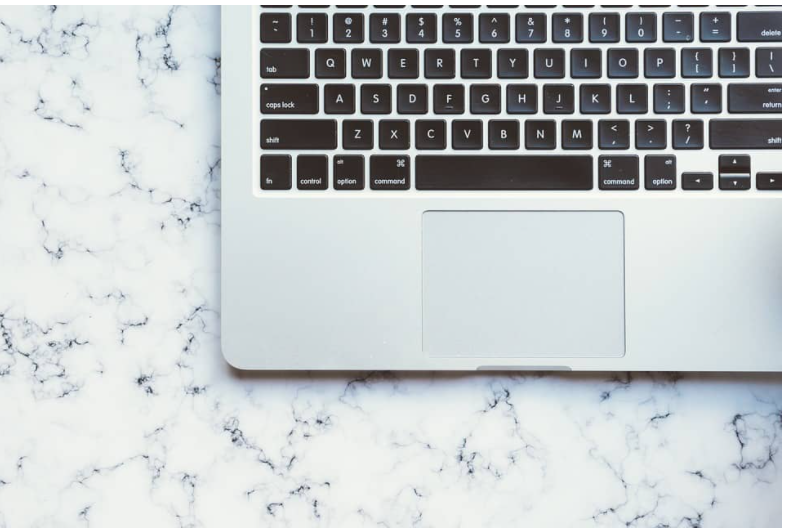
How To Clean A MacBook Keyboard
Step 1: Turn off, disconnect, and detach any attachments from your MacBook before cleaning the keyboard.
Turn off and remove the batteries from an external keyboard if you wish to clean it.

Step 2: Make sure the straw that came with the compressed air can is inserted. When spraying, remember to keep the straw about a half-inch away from the keyboard.
Also, make sure the compressed air can is at a proper angle. Do not turn it on its side. You may also read the directions on the can.
Step 3: You’ll be tilting your MacBook at various angles to wipe the keyboard, so make sure you have a solid grasp on it.
To begin, open the MacBook and turn it so that the screen is looking downward at roughly 75 degrees. Then, spray compressed air across the keyboard in a zig-zag manner from left to right and back.

Step 4: Flip your MacBook over and spray the compressed air on the keyboard with the same swiping motion. Then perform the same thing on the other side of your PC.
If you have an external keyboard, you may spin it while spraying the air using the same method.

Additional Tools For Cleaning Your Keyboard
If you have a dirty build-up on one or more keys on your keyboard, you may wish to clean those keys separately. You can clean the keyboard with a soft, dry, lint-free cloth, but Apple recommends using a 70 percent isopropyl alcohol wipe, a 75 percent ethyl alcohol wipe, or a Clorox disinfecting wipe on the hard, nonporous surfaces of your Apple devices, such as the display and keyboard. Just avoid using anything that contains bleach or hydrogen peroxide.

What To Avoid When Cleaning Your Keyboard
If you want to clean your keyboard even more, there are a few things you should avoid.
- Aerosols, bleach cleansers, and anything abrasive should be avoided.
- Moisture or liquid should not be allowed to enter the holes.
- If you wipe too hard, you risk damaging the keyboard.
- No cleaning should be sprayed directly on the keyboard.
- Bleach or hydrogen peroxide-containing products should not be used.
If you’re still having difficulties with particular keys after cleaning your MacBook keyboard, you may need to contact Apple for keyboard repair information.
Video For Better Understanding
Conclusion
Keyboards do become dirty, no matter how hard you try to keep them clean. The good news is that simply cleaning your MacBook keyboard on a regular basis, you can keep everything running smoothly.
It’s not difficult to perform, and you won’t need any special tools or equipment. Simply have a few disinfectant wipes on hand at work or at home, wipe off the keys after each use, and you’re good to go!













