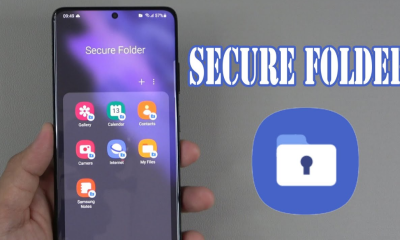Android
How to Share a Wi-Fi Password From iPhone to Android

The fact that iPhones and Android devices are as radically different to one another as apples and oranges when it comes to WiFi compatibility does not mean that it is impossible to transmit WiFi data between them.
Using a QR code produced during the setup of your Wi-Fi network’s settings, it is feasible to transfer a WiFi password between an iPhone and an Android smartphone.
Read Also: How To Open Torrent File On Windows, Mac, Linux And Android
How to Share Wi-Fi Password From iPhone to Android
First, you must download and install one of the top QR code generators available for the iPhone, which will generate a QR code depending on your Wi-Fi network details. After scanning the QR code with an Android phone, the settings may be applied to the device with a simple tap on the home screen. Here’s a step-by-step guide on how to accomplish it.
1. Locate the Wi-Fi configurations for the network. You’ll need to know the SSID, which is the network’s public name, as well as the Wi-Fi password and the sort of wireless security the network employs (such as WEP, WPA, or WPA2, or none).
2. Install a QR code generator on your iPhone that can generate codes based on the Wi-Fi parameters that you have configured in your device. There are a variety of applications available that accomplish this.
3. Launch the Visual Codes application.
4. Select Add Codes from the drop-down menu.
5. Connect to WiFi may be found at the bottom of the screen.
6. In the Name area, enter the SSID of the network you’re connecting to.
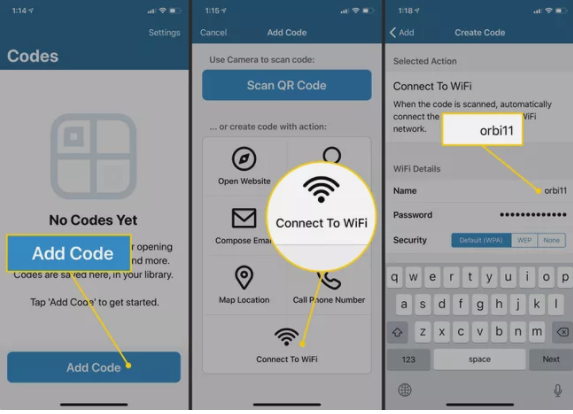
7. To connect to a Wi-Fi network, enter the password and select the appropriate security type (which is nearly always WPA).
8. In the Label area, give this Wi-Fi connection a name that is easy to remember.
9. Select Create Code from the drop-down menu.
10. Your new code will be shown on the Codes tab, where it will be listed alongside any additional codes you generate for other Wi-Fi networks in the future. By tapping an entry, the QR code for that entry will be displayed.
11. Start the camera on the Android phone and place the phone in a position where it can scan the code.
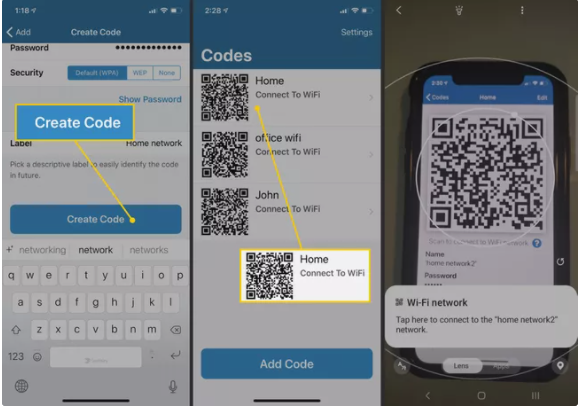
12. Whenever a notice announcing the presence of a Wi-Fi network pops up, press it to join immediately to the network.
Video
FAQS
Can you get Wi-Fi password from iPhone?
Go to Settings > Apple ID > iCloud and enable Keychain access to locate your WiFi password on an iPhone. To enable Keychain on your Mac, navigate to System Preferences > Apple ID > iCloud and choose Enable Keychain. Finally, open Keychain Access, look for the name of your WiFi network, and click the box next to Show Password to complete the process.
Where are Wi-Fi passwords stored on Android?
To view your Wi-Fi password on an Android smartphone that has been rooted, go to the folder /data/misc/wifi using a file manager programme that supports root browsing. The network name (ssid) and password should be shown in the wpa supplicant.conf configuration file (psk).